
Saving Documents Directly in Shared Folder
This section describes how to scan documents and save them to a shared folder directly from the machine. Scanned documents are saved as JPEG images, PDF files or in other digital file formats.
 |
|
To save documents directly to a shared folder, you must complete preparations in advance, including specification of the save destination.
Configuring the Machine for Scanning to Shared Folders Available destinations for shared folders are limited to the destinations registered in the Address Book. To specify a destination using the Address Book, it is necessary to register the destinations for shared folders beforehand.
Setting a Shared Folder as a Save Location Registering Address Book from Remote UI You can only specify one destination at a time.
|
1
Place the document(s). Placing Documents
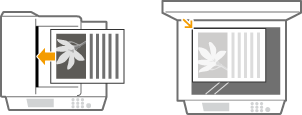
2
Press  and tap <Scan>.
and tap <Scan>.
 and tap <Scan>.
and tap <Scan>.
3
Tap <File>.
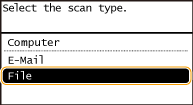
4
Select a destination from the Address Book.
For instructions on how to use the Address Book, see Specifying from Address Book.

Selecting destinations directly by entering coded dial numbers. You can also specify previously used destinations.
Selecting Destinations Directly by Entering Coded Dial Numbers
Specifying Previously Used Destinations
Selecting Destinations Directly by Entering Coded Dial Numbers
Specifying Previously Used Destinations
5
Specify the scanning settings as necessary.
Tap the settings. Specifying Detailed Settings
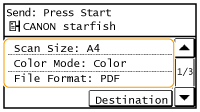

The file name of a scanned document is automatically assigned based on the following format: "communication management number (four digits)_sent date and time_document number (three digits).file extension name."
Example of file names: If a one-page document is converted into a PDF file and sent on October 17, 2015 at 07:00:05 P.M.
"0045_151017190005_001.pdf"
You cannot specify file names yourself.
6
Press  to start scanning.
to start scanning.
 to start scanning.
to start scanning.Scanning of the document starts.
To cancel scanning, tap <Cancel>  <Yes>. Canceling Sending Documents (E-Mail/Shared Folder)
<Yes>. Canceling Sending Documents (E-Mail/Shared Folder)
 <Yes>. Canceling Sending Documents (E-Mail/Shared Folder)
<Yes>. Canceling Sending Documents (E-Mail/Shared Folder) When placing documents in the feeder in step 1
When placing documents in the feeder in step 1
When scanning is complete, the documents are scanned to the shared folder.
 When placing documents on the platen glass in step 1
When placing documents on the platen glass in step 1
When scanning is complete, follow the procedures below (except if you selected JPEG as a file format in step 5).
|
1
|
If there are additional pages of documents to be scanned, place the next document on the platen glass, and press
 . .Repeat this step until you finish scanning all of the pages.
When there is only one page to be scanned, proceed to the next step.
|
|
2
|
Tap <Start TX>.
The documents are scanned to the shared folder.
|
 |
|
If you always want to scan with the same settings: Changing Default Settings
|