
Checking Status and Log for Sent Documents (E-Mail/Shared Folder)
You can check the status and log for scanned documents sent directly from the machine.
 |
|
When <Display Job Log> is set to <Off>, you cannot check the logs for sent documents. Display Job Log
|
1
Press  .
.
 .
.2
Tap <TX Job>.
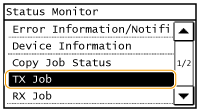
3
Check the statuses and logs for sent documents.
 To check the statuses for sent documents
To check the statuses for sent documents
|
1
|
Tap <Job Status>.
 |
|
2
|
Select the document whose status you want to check.
  <TX Job Status> <TX Job Status>Displays a list of the documents that are being sent or are waiting to be processed.
 <Details> <Details>Displays detailed information about the document selected from the list. If you specified multiple destinations, the number of specified destinations is displayed on the screen. To check the details of specified multiple destinations, tap <Destination>.
|
 To check the logs for sent documents
To check the logs for sent documents
|
1
|
Tap <Job Log>.
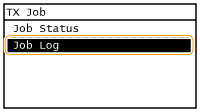 |
|
2
|
Select the document whose log you want to check.
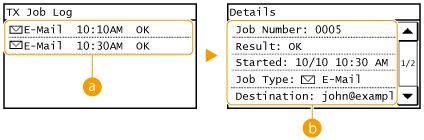  <TX Job Log> <TX Job Log>Displays a list of the documents that were sent. <OK> is displayed when a document was sent successfully, and <Error> is displayed when a document failed to be sent because it was canceled or there was some error.
 <Details> <Details>Displays detailed information about the document selected from the list.
 When a three-digit number is shown in the case of <Error>
This number represents an error code. When an Error Code Appears
|