Setting a PIN for Address Book
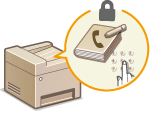 |
|
The Address Book can be set to require users to enter a PIN in order to add new entries to the Address Book or edit existing entries. Setting a PIN to the Address Book can reduce the risk of documents being sent to unintended recipients because changes to the Address Book can only be made by users who know the PIN.
|
1
Tap <Menu> in the <Home> Screen.
2
Tap <System Management Settings>.
If a screen for entering a PIN is displayed, enter the PIN with the numeric keys and tap <Apply>. Setting the System Manager PIN
3
Select <Restrict TX Function>  <Address Book PIN>.
<Address Book PIN>.
 <Address Book PIN>.
<Address Book PIN>.4
Set the PIN for editing the Address Book.
Enter a number of up to seven digits using numeric keys, and tap <Apply>.
When <PIN (Confirm)> is displayed, enter the PIN once again to confirm.
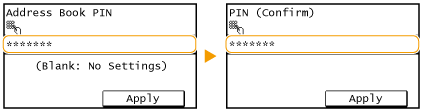

You cannot set a PIN that consists only of zeros, such as "00" or "0000000".
To disable the PIN, press  to erase the PIN (leave the text box blank), and tap <Apply>.
to erase the PIN (leave the text box blank), and tap <Apply>.
 to erase the PIN (leave the text box blank), and tap <Apply>.
to erase the PIN (leave the text box blank), and tap <Apply>.
 |
|
In addition to setting the Address Book PIN, you can further enhance security by performing the following operations:
Restricting the addition of new destinations Limiting Available Destinations
Disabling the PC fax function Prohibiting PC Faxing
|