
Multi-drawer Paper Deck-C
Installing the Multi-drawer Paper Deck-C provides three additional paper sources. The top, middle, and bottom paper drawers all store the same amount and size of paper.
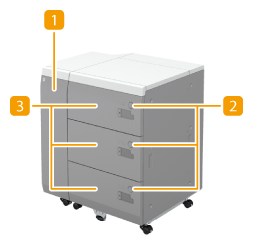
 Front cover (Buffer Pass)
Front cover (Buffer Pass)
Push this when a paper jam occurs.
 Open button
Open button
Press to open the paper deck such as when loading paper.
 Paper deck
Paper deck
Load Paper. Loading Paper into the Multi-drawer Paper Deck-C
 |
If the machine is in the Sleep mode, you may be unable to open the paper deck. In this case, press  to reactivate the machine, and then press the open button on the "Multi-drawer Paper Deck-C." to reactivate the machine, and then press the open button on the "Multi-drawer Paper Deck-C." |
Loading Paper into the Multi-drawer Paper Deck-C
 |
If paper runs out and printing is stopped when you are printing with the staple setting, do not remove the output sheets that are waiting to be stapled. (Printing and stapling resume after you clear the paper jam.) If you need to lift up the lifter (for example, if you drop objects inside the paper deck), do not lift up the lifter more than 1 15/16" (50 mm) or diagonally, as this may result in a malfunction or damage to the machine.  |
1
Open the paper deck.
1 | Press the open button. |
2 | Open the paper deck. The inside lifter automatically descends to the paper loading position. 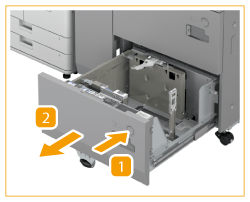 |
2
Prepare the paper to load.
Fan the sheets several times and align the edges to facilitate feeding.
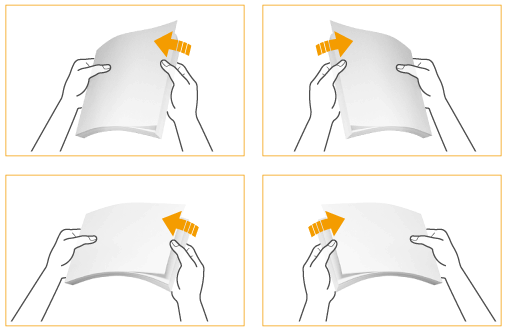
3
Lift up the pickup auxiliary roller, and load the paper.
1 | Lift up the pickup roller. |
2 | Load the paper stack against the left wall of the paper deck. 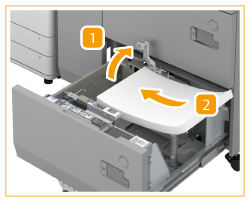 |

Loading a thick stack of paper at once may cause printing problems due to the edge of the paper being damaged or curled. Load the paper in stacks no thicker than 13/16" (20 mm) at a time.
When you load paper with a logo mark, pay attention to the loading orientation. Loading Preprinted Paper in Multi-drawer Paper Deck-C
When you load tab paper, load it in normal tab order with the tabs on the opposite side of the feeding direction.
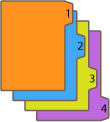
4
Lower the pickup auxiliary roller, and close the paper deck.
1 | Lower the pickup roller. |
2 | Close the paper deck. The inside lifter automatically ascends, and prepares the paper deck for printing. 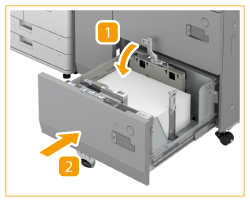 |
 |
When loading paper into the paper deck for the first time, adjust the size change plate to match the paper size being loaded. Changing the Paper Size for the Multi-drawer Paper Deck-C Do not give a strong shock to the rear edge retainer when loading paper into the paper deck, as this may result in a malfunction or damage to the machine.  Do not load incompatible paper in the Multi-drawer Paper Deck-C. Doing so may result in paper jams. Available Paper Paper which is curled must be straightened out before loading it into the paper deck unit. Never place paper or any other items in the empty part of the paper deck unit next to the paper stack, as this may result in a malfunction or damage to the machine. A paper blower is attached inside of the Multi-drawer Paper Deck-C. Do not insert paper clips or other foreign objects into the blower port. You will not be able to make copies or print if you load paper that exceeds the loading limit mark (  ), or if the paper drawer is not completely pushed into the paper deck unit. ), or if the paper drawer is not completely pushed into the paper deck unit.Make sure that the height of the paper stack does not exceed the loading limit mark (  ). ).Always check that the paper deck unit is in place. |
 |
When loading paper into the paper deck, make sure that the paper size setting is the same size of the paper that is being loaded. When loading paper with a width of 18" (457.2 mm) or less, load the paper below the loading limit mark of the rear edge retainer. 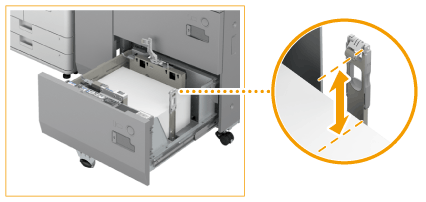 When paper is loaded in the paper deck unit, the side facing up is the one printed on. If problems occur when printing, try turning the paper stack over, and reload it.However, textured paper, paper coated on one side, and paper printed differently on the front and reverse sides cannot be turned over. Replace such paper with new paper. The Paper Deck Double Feeding Detection Kit-A is required to detect multiple sheet feed with the Multi-drawer Paper Deck-C. |
Changing the Paper Size for the Multi-drawer Paper Deck-C
1
Open the paper deck.
1 | Press the open button. |
2 | Open the paper deck. The inside lifter automatically descends to the paper loading position. 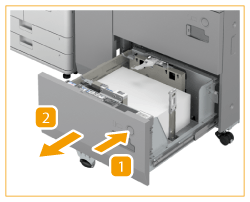 |

It may take some time for the paper deck to open, even if you press the open button.
2
Slide the rear edge retainer until it does not catch on the paper to set.
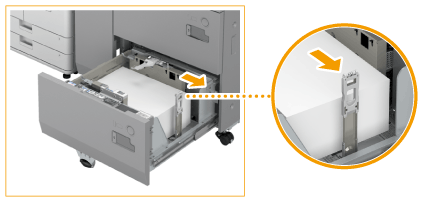
The rear edge retainer slides by holding.
3
Lift up the pickup auxiliary roller and remove all the paper.
1 | Lift up the pickup roller. |
2 | Remove all of the loaded paper. 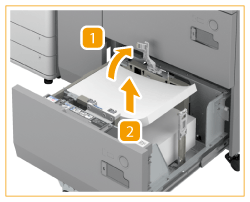 |
4
Squeeze the lever. Without releasing the lever, slide the outer size change plate and inner size change plate until it does not catch on the paper to set.

5
Load the desired paper to approximately 3/8" (10 mm) in height.
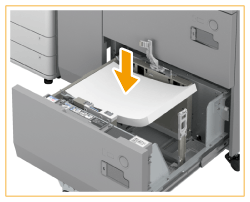

When loading paper whose edge to parallel to the feeding direction has a length of 18" (457.2 mm) or more
Press the button on the rear edge retainer, and push down the rear edge retainer.
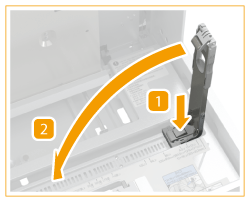
When you load paper with a logo mark, pay attention to the loading orientation. Loading Preprinted Paper in Multi-drawer Paper Deck-C
When you load tab paper, load it in normal tab order with the tabs on the opposite side of the feeding direction.
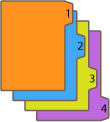
6
Slide the outer size change plate and inner size change plate to align them with the desired paper size.

7
Slide the rear edge retainer to align it with the desired paper size, as shown below.
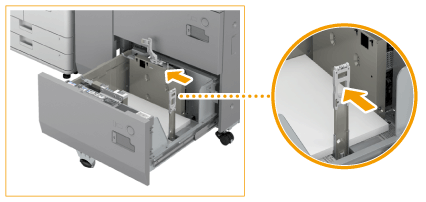
Squeeze the lever to slide the rear edge retainer.

It is not necessary to move the rear edge retainer when loading paper whose edge parallel to the feeding direction has a width of 18" (457.2 mm) or more. It is also not necessary to lift and lower the pickup roller in subsequent steps.
8
Lift up the pickup auxiliary roller, and load all the remaining paper.
1 | Lift up the pickup roller. |
2 | Load the paper stack against the left wall of the paper deck. 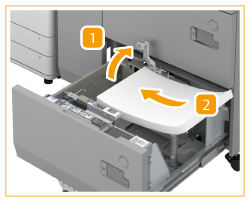 |

When loading paper, make sure that the height of the paper stack does not exceed 13/16" (20 mm). If the height of the paper stack exceeds 13/16" (20 mm), the edges of the paper stack may become curled or creased, and poor print quality may result.
9
Lower the pickup auxiliary roller, and close the paper deck.
1 | Lower the pickup roller. |
2 | Close the paper deck. The inside lifter automatically ascends, and prepares the paper deck for printing. 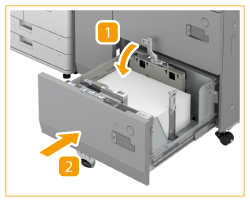 |
10
Change the paper size on the media sheet and insert it into the media plate.
1 | Pull the media sheet out of the media plate. |
2 | Stick the paper size label to match the new paper size on the media sheet. 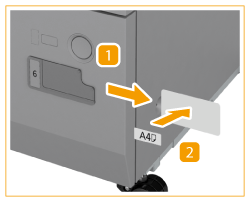 |
3 | Insert the media sheet into the media plate. |
 |
Do not give a strong shock to the rear edge retainer when loading paper into the paper deck, as this may result in a malfunction or damage to the machine.  Adjust the outer size change plate, inner size change plate, and rear edge retainer correctly to avoid causing a paper jam, dirty prints, or making the inside of the machine dirty. Do not load incompatible paper in the Multi-drawer Paper Deck-C. Doing so may result in paper jams. Available Paper Paper which is curled must be straightened out before loading it into the paper deck unit. Never place paper or any other items in the empty part of the paper deck unit next to the paper stack, as this may result in a malfunction or damage to the machine. A paper blower is attached inside of the Multi-drawer Paper Deck-C. Do not insert paper clips or other foreign objects into the blower port. You will not be able to make copies or print if you load paper that exceeds the loading limit mark (  ), or if the paper drawer is not completely pushed into the paper deck unit. ), or if the paper drawer is not completely pushed into the paper deck unit. Make sure that the height of the paper stack does not exceed the loading limit mark (  ). ).Always check that the paper deck unit is in place. |
 |
When loading paper with a width of 18" (457.2 mm) or less, load the paper below the loading limit mark of the rear edge retainer. 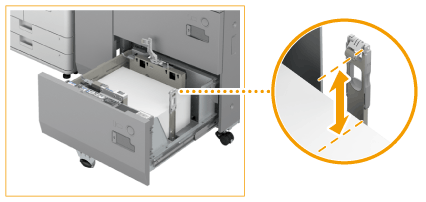 When paper is loaded in the paper deck unit, the side facing up is the one printed on. If problems occur when printing, try turning the paper stack over, and reload it.However, textured paper, paper coated on one side, and paper printed differently on the front and reverse sides cannot be turned over. Replace such paper with new paper. |
Loading Preprinted Paper in Multi-drawer Paper Deck-C
When you use paper preprinted with a logo, pay attention to the orientation of the paper when loading it. Load the paper properly so that printing is performed on the same side as the logo.
 |
When performing a copy operation, pay attention to the orientation of the original to be placed. Orientation of the original when copying |
 |
Set <Image Orientation Priority> and <Speed Priority for Copying from Feeder> to <Off> in advance. |
Loading portrait orientation paper with a logo
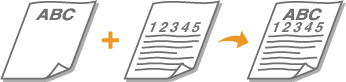
Load the paper with the logo face up as shown in the following figure according to the paper size.
LTR/A4/B5 | 11" x 17"/LGL/A3/B4 | |
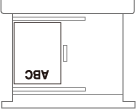 | 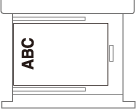 |
Loading landscape orientation paper with a logo

Load the paper with the logo face up as shown in the following figure according to the paper size.
LTR/A4/B5 | 11" x 17"/LGL/A3/B4 | |
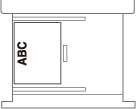 | 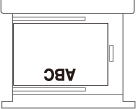 |