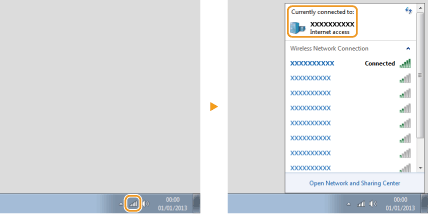Basic Windows Operations
Displaying the Printer Folder
Windows Vista
[Start]

select [Control Panel]

[Printer].
Windows 7/Server 2008 R2[Start]

select [Devices and Printers].
Windows 8/Server 2012
Right-click the lower-left corner of the screen

select [Control Panel]

[View devices and printers].
Windows 8.1/Server 2012 R2
Right-click [Start]

select [Control Panel]

[View devices and printers].
Windows 10
Right-click [

]

select [Control Panel]

[Hardware and Sound]

[Devices and printers].
Windows Server 2003
[Start]

select [Printers and Faxes].
Windows Server 2008
[Start]

select [Control Panel]

double-click [Printers].
Enabling [Network discovery]
If you are using Windows Vista/7/8/10/Server 2008/Server 2012, enable [Network discovery] to view the computers on your network.
Windows Vista[Start]

select [Control Panel]

[View network status and tasks]

select [Turn on network discovery] under [Network discovery].
Windows 7/Server 2008 R2[Start]

select [Control Panel]

[View network status and tasks]

[Change advanced sharing settings]

select [Turn on network discovery] under [Network discovery].
Windows 8/Server 2012Right-click the lower-left corner of the screen

select [Control Panel]

[View network status and tasks]

[Change advanced sharing settings]

select [Turn on network discovery] under [Network discovery].
Windows 8.1/Server 2012 R2Right-click [Start]

select [Control Panel]

[View network status and tasks]

[Change advanced sharing settings]

select [Turn on network discovery] under [Network discovery].
Windows 10
Right-click [

]

select [Control Panel]

[View network status and tasks]

[Change advanced sharing settings]

select [Turn on network discovery] under [Network discovery].
Windows Server 2008[Start]

select [Control Panel]

double-click [Network and Sharing Center]

select [Turn on network discovery] under [Network discovery].
Displaying Shared Printers in the Print Server
1
Open Windows Explorer.
Windows Vista/7/Server 2003/Server 2008
[Start]

select [All Programs] or [Programs]

[Accessories]

[Windows Explorer].
Windows 8/Server 2012
Right-click the lower-left corner of the screen

select [File Explorer].
Windows 8.1/Server 2012 R2
Right-click [Start]

select [File Explorer].
Windows 10
Click [

]

select [File Explorer].
2
Select [Network] or [My Network Places] in printer server.
To view computers on the network, you may need to turn on network discovery or search the network for computers.
Shared printers are displayed.
Displaying the [Software Programs/Manuals Setup] Screen
If your computer does not display the [Software Programs/Manuals Setup] screen after inserting the provided DVD-ROM, follow the procedure below. The DVD-ROM drive name is indicated as "D:" in this manual. The DVD-ROM drive name may differ depending on the computer you are using.
Windows Vista/7/Server 2008
[Start]

enter "D:\MInst.exe" in [Search programs and files] or [Start Search]

press the [ENTER] key.
Windows 8/Server 2012
Right-click the lower-left corner of the screen

[Run]

enter "D:\MInst.exe"

click [OK]
Windows 8.1/Server 2012 R2
Right-click [Start]

[Run]

enter "D:\MInst.exe"

click [OK]
Windows 10
Click [Search the web and Windows]

enter "D:\MInst.exe"

click "D:\MInst.exe" displayed in the search results
Windows Server 2003
[Start]

[Run]

enter "D:\MInst.exe"

click [OK]
Printing a Test Page in Windows
You can check whether the printer driver is operational by printing a test page in Windows.
1
Load Letter size paper in the multi-purpose tray.
Loading Paper in the Manual Feed Slot2
3
Right-click the printer driver icon for this machine and click [Printer properties] or [Properties].
4
Click [Print Test Page] in [General] tab.
The test page is printed.
Checking the Bit Architecture
If you are not sure whether your computer is running 32-bit or 64-bit Windows follow the procedure below.
1
Display [Control Panel].
Windows Vista/7/Server 2008
[Start]

select [Control Panel].
Windows 8/Server 2012
Right-click the lower-left corner of the screen

select [Control Panel].
Windows 8.1/Server 2012 R2
Right-click [Start]

select [Control Panel].
Windows 10
Proceed to step 2.
2
Display [System].
Windows Vista/7/8/Server 2008 R2/Server 2012
Click [System and Maintenance] or [System and Security]

[System].
Windows 10
Click [

]

select [Settings]

[System]

[About].
Windows Server 2008
Double-click [System].
3
Check the bit architecture.
For 32-bit versions
[32-bit Operating System] is displayed.
For 64-bit versions
[64-bit Operating System] is displayed.
Checking the Computer Name
Windows Vista/7/8/10/Server 2008/Server 2012
1 | Display [Control Panel]. Windows Vista/7/Server 2008
[Start]  select [Control Panel]. Windows 8/Server 2012
Right-click the lower-left corner of the screen  select [Control Panel]. Windows 8.1/Server 2012 R2Right-click [Start]  select [Control Panel]. Windows 10
Proceed to step 2. |
2 | Display [System]. Windows Vista/7/8/Server 2008 R2/Server 2012
Click [System and Maintenance] or [System and Security]  [System]. Windows 10Click [  ]  select [Settings]  [System]  [About]. Windows Server 2008
Double-click [System]. |
3 | Check the computer name. |
Windows Server 2003
1 | [Start]  select [Control Panel]  [System]. |
2 | Click [Change] in [Computer Name] tab. |
3 | Check the computer name. |
Checking the Printer Port
1
2
Right-click the printer driver icon for this machine and click [Printer properties] or [Properties].
3
In the [Ports] tab, check that the port is selected correctly.
|
If you are using a network connection and have changed the machine's IP addressIf [Description] for the selected port is [Canon MFNP Port], and the machine and the computer are on the same subnet, then the connection will be maintained. You do not need to add a new port. If it is [Standard TCP/IP Port], you need to add a new port. Configuring Printer Ports |
Checking Bidirectional Communication
1
2
Right-click the printer driver icon for this machine and click [Printer properties] or [Properties].
3
In the [Ports] tab, make sure that the [Enable bidirectional support] check box is selected.
Checking the SSID to Which Your Computer Is Connected
If your computer is connected to a wireless LAN network, click

,

, or

in the system tray to display the SSID of the connected wireless LAN router.
 select [Control Panel]
select [Control Panel]  [Printer].
[Printer]. select [Control Panel]
select [Control Panel]  [Printer].
[Printer]. select [Devices and Printers].
select [Devices and Printers]. select [Control Panel]
select [Control Panel]  [View devices and printers].
[View devices and printers]. select [Control Panel]
select [Control Panel]  [View devices and printers].
[View devices and printers]. ]
]  select [Control Panel]
select [Control Panel]  [Hardware and Sound]
[Hardware and Sound]  [Devices and printers].
[Devices and printers]. select [Printers and Faxes].
select [Printers and Faxes]. select [Control Panel]
select [Control Panel]  double-click [Printers].
double-click [Printers]. select [Control Panel]
select [Control Panel]  [View network status and tasks]
[View network status and tasks]  select [Turn on network discovery] under [Network discovery].
select [Turn on network discovery] under [Network discovery]. select [Control Panel]
select [Control Panel]  [View network status and tasks]
[View network status and tasks]  [Change advanced sharing settings]
[Change advanced sharing settings]  select [Turn on network discovery] under [Network discovery].
select [Turn on network discovery] under [Network discovery]. select [Control Panel]
select [Control Panel]  [View network status and tasks]
[View network status and tasks]  [Change advanced sharing settings]
[Change advanced sharing settings]  select [Turn on network discovery] under [Network discovery].
select [Turn on network discovery] under [Network discovery]. select [Control Panel]
select [Control Panel]  [View network status and tasks]
[View network status and tasks]  [Change advanced sharing settings]
[Change advanced sharing settings]  select [Turn on network discovery] under [Network discovery].
select [Turn on network discovery] under [Network discovery]. ]
]  select [Control Panel]
select [Control Panel]  [View network status and tasks]
[View network status and tasks]  [Change advanced sharing settings]
[Change advanced sharing settings]  select [Turn on network discovery] under [Network discovery].
select [Turn on network discovery] under [Network discovery]. select [Control Panel]
select [Control Panel]  double-click [Network and Sharing Center]
double-click [Network and Sharing Center]  select [Turn on network discovery] under [Network discovery].
select [Turn on network discovery] under [Network discovery]. select [All Programs] or [Programs]
select [All Programs] or [Programs]  [Accessories]
[Accessories]  [Windows Explorer].
[Windows Explorer]. select [File Explorer].
select [File Explorer]. select [File Explorer].
select [File Explorer]. ]
]  select [File Explorer].
select [File Explorer].
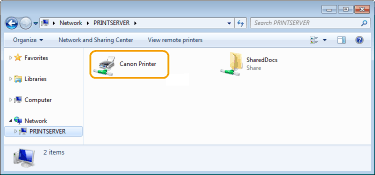
 enter "D:\MInst.exe" in [Search programs and files] or [Start Search]
enter "D:\MInst.exe" in [Search programs and files] or [Start Search]  press the [ENTER] key.
press the [ENTER] key. [Run]
[Run]  enter "D:\MInst.exe"
enter "D:\MInst.exe"  click [OK]
click [OK] [Run]
[Run]  enter "D:\MInst.exe"
enter "D:\MInst.exe"  click [OK]
click [OK] enter "D:\MInst.exe"
enter "D:\MInst.exe"  click "D:\MInst.exe" displayed in the search results
click "D:\MInst.exe" displayed in the search results [Run]
[Run]  enter "D:\MInst.exe"
enter "D:\MInst.exe"  click [OK]
click [OK]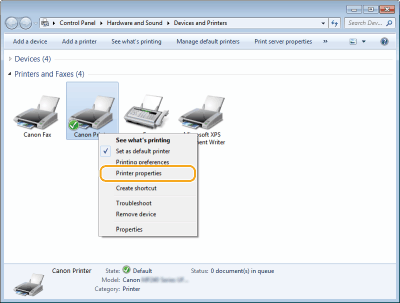
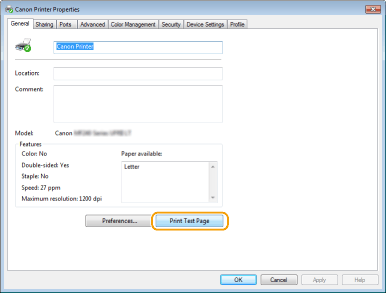
 select [Control Panel].
select [Control Panel]. select [Control Panel].
select [Control Panel]. select [Control Panel].
select [Control Panel]. [System].
[System]. ]
]  select [Settings]
select [Settings]  [System]
[System]  [About].
[About].
 select [Control Panel].
select [Control Panel]. select [Control Panel].
select [Control Panel]. select [Control Panel].
select [Control Panel]. [System].
[System]. ]
]  select [Settings]
select [Settings]  [System]
[System]  [About].
[About].
 select [Control Panel]
select [Control Panel]  [System].
[System].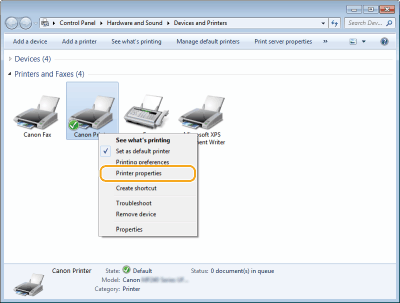


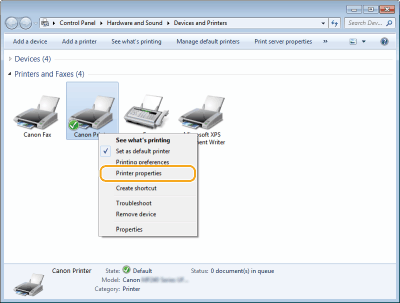

 ,
,  , or
, or  in the system tray to display the SSID of the connected wireless LAN router.
in the system tray to display the SSID of the connected wireless LAN router.