Specifying Settings via FTP Client
You can specify settings, such as the network settings of the machine, from an FTP client via TCP/IP network. Check the IP address set to the machine in advance (Network Status Print). If you are unsure of the IP address, contact your network administrator.
1
Start [Command Prompt].
Open the [Start] menu and select [All Programs] or [Programs]  [Accessories]
[Accessories]  [Command Prompt].
[Command Prompt].
 [Accessories]
[Accessories]  [Command Prompt].
[Command Prompt].
For macOS users
Start the Terminal.
For UNIX users
Display the console screen.
2
Enter "ftp <IP address of the machine>" and press the [ENTER] key.
Example: ftp 192.168.1.45
3
Enter "root" for the user name and press the [ENTER] key.
4
Enter the System Manager password and press the [ENTER] key.
The default password is "7654321". Setting the System Manager Password
"230 User root logged in." is displayed.
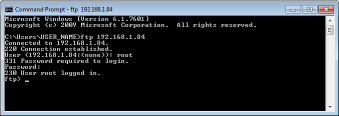
5
Enter "cd config" and press the [ENTER] key.
6
Enter "get CONFIG <file name>" and press the [ENTER] key.
"CONFIG" must be all uppercase.
Any characters can be used in <file name> (example: get CONFIG Setting.txt).
The setting file is downloaded to the directory that is displayed when Command Prompt is started. In an example of a screen, the file is downloaded to the "USER_NAME" folder in [Users] on drive C:.
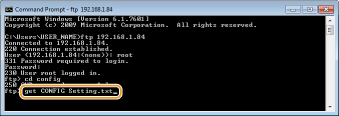
7
Edit the downloaded config file by using the text editor such as Notepad.
 List of config file setting items
List of config file setting items
General Menu (General Settings)
|
Item Name
|
Setting Value
|
Factory Default
Setting |
|
DEVICE_NAME
(Device Name) |
Up to 128 characters
|
LBP312dn
|
|
SYS_LOC
(Location) |
Up to 128 characters
|
(Blank)
|
|
SYS_CONTACT
(System Manager) |
Up to 32 characters
|
(Blank)
|
|
ROOT_PWD
(System Manager Password) |
Up to 16 alphanumeric characters
|
7654321
|
|
USER_JOB_CONT
(Allow End-User's Job Operation) |
ON, OFF
|
OFF
|
|
LINK_URL1
(Support Link URL) |
Up to 512 alphanumeric characters
|
http://www.canon.com
|
TCP/IP Menu (TCP/IP Settings)
|
Item Name
|
Setting Value
|
Factory Default
Setting |
|
INT_ADDR
(IP Address) |
IP Address
|
0.0.0.0
|
|
NET_MASK
(Subnet Mask) |
IP Address
|
0.0.0.0
|
|
DEF_GW
(Gateway Address) |
IP Address
|
0.0.0.0
|
|
DHCP_ENB
(Use DHCP) |
ON, OFF
|
OFF
|
|
RARP_ENB
(Use RARP) |
ON, OFF
|
OFF
|
|
BOOTP_ENB
(Use BOOTP) |
ON, OFF
|
OFF
|
|
DNS_PADDR
(Primary DNS Server Address) |
IP Address
|
0.0.0.0
|
|
DNS_SADDR
(Secondary DNS Server Address) |
IP Address
|
0.0.0.0
|
|
HOST_NAME
(Host Name) |
Up to 47 alphanumeric characters
|
"Canon"+
"Lower 6 digits of MAC address" |
|
DOMAIN_NAME
(Domain Name) |
Up to 47 alphanumeric characters
|
(Blank)
|
|
DDNS_ENB
(DNS Dynamic Update) |
ON, OFF
|
OFF
|
|
WINS_ENB
(WINS Resolution) |
ON, OFF
|
OFF
|
|
WINS_SERVER
(WINS Server Address) |
IP Address
|
0.0.0.0
|
|
ARP_PING_ENB
(Use ARP/PING) |
ON, OFF
|
OFF
|
|
LPD_ENB
(Use LPD Printing) |
ON, OFF
|
ON
|
|
LPD_BANN
(Print LPD Banner Page) |
ON, OFF
|
OFF
|
|
RAW_ENB
(Use RAW Printing) |
ON, OFF
|
ON
|
|
RAW_BIDIR_ENB
(Use Bidirectional Communication) |
ON, OFF
|
OFF
|
|
FTP_PRINT_ENB
(Use FTP Print) |
ON, OFF
|
OFF
|
|
FTP_PRINT_USER
(FTP Print User Name) |
Up to 24 alphanumeric characters
|
guest
|
|
FTP_PRINT_PWD
(FTP Print Password) |
Up to 24 alphanumeric characters
|
7654321
|
|
IPP_ENB
(Use IPP) |
ON, OFF
|
ON
|
|
IPP_AUTH_ENB
(Use IPP Authentication) |
ON, OFF
|
OFF
|
|
IPP_AUTH_ACCUNT1
(IPP Authentication User Name) |
Up to 24 alphanumeric characters (mandatory when using IPP authentication)
|
guest
|
|
IPP_AUTH_PASSWD1
(IPP Authentication Password) |
Up to 24 alphanumeric characters (mandatory when using IPP authentication)
|
7654321
|
|
WSD_ENB
(Use WSD Printing) |
ON, OFF
|
ON
|
|
WSD_BROWSING
(Use WSD Browsing) |
ON, OFF
|
ON
|
|
WSD_MULTICAST_
DISCOVERY (Use Multicast Discovery) |
ON, OFF
|
ON
|
|
HTTP_ENB
(Use HTTP) |
ON, OFF
|
ON
|
|
SNTP_ENB
(Use SNTP) |
ON, OFF
|
OFF
|
|
SNTP_ADDR
(NTP Server Name) |
IP address or host name
|
(Blank)
|
|
SNTP_INTERVAL
(Polling Interval) |
1 to 48 (hr.)
|
24
|
|
DISCOVERY_ENB
(Respond to Discovery) |
ON, OFF
|
ON
|
|
DISCOVERY_SCOPE_NAME
(Scope Name) |
Up to 32 alphanumeric characters
|
default
|
|
EMAIL_PRINT_ENB
(POP3 RX) |
ON, OFF
|
OFF
|
|
EMAIL_POP_ADDR
(POP3 Server Name) |
Up to 48 alphanumeric characters
|
(Blank)
|
|
EMAIL_POP_ACCOUNT
(POP3 User Name) |
Up to 32 alphanumeric characters
|
(Blank)
|
|
EMAIL_POP_PASSWD
(POP3 Password) |
Up to 32 alphanumeric characters
|
(Blank)
|
|
EMAIL_POP_INTERVAL
(POP3 RX Interval) |
0 to 90 (min.)
|
0
|
|
EMAIL_POP_PORTNO
(POP3 Server Port Number) |
0 to 65535
|
110
|
|
IPV4_USE
(Use IPv4) |
ON, OFF
|
ON
|
|
IPV6_USE
(Use IPv6) |
ON, OFF
|
OFF
|
|
IPV6_STATELESS_USE
(Use Stateless Address) |
ON, OFF
|
ON
|
|
IPV6_MANUAL_ADDR_USE
(Use Manual Address) |
ON, OFF
|
OFF
|
|
IPV6_MANUAL_ADDR_SET
(IP Address) |
IP Address
|
(Blank)
|
|
IPV6_MANUAL_ADDR_PREFIX
(Prefix Length) |
0 to 128
|
64
|
|
IPV6_MANUAL_ROUTER_ADDR
(Default Router Address) |
IP Address
|
(Blank)
|
|
IPV6_DHCPV6_USE
(Use DHCPv6) |
ON, OFF
|
OFF
|
|
IPV6_DNS_ADDRESS_PRI
(Primary DNS Server Address) |
IP Address
|
(Blank)
|
|
IPV6_DNS_ADDRESS_SEC
(Secondary DNS Server Address) |
IP Address
|
(Blank)
|
|
IPV6_DNS_NAME_
SAME_AS_IPV4 (Use IPv4 Host/Domain Names) |
ON, OFF
|
OFF
|
|
IPV6_DNS_HOST_NAME_V6
(Host Name) |
Up to 47 alphanumeric characters
|
"Canon"+
"Lower 6 digits of MAC address" |
|
IPV6_DNS_DOMAIN_
NAME_V6 (Domain Name) |
Up to 47 alphanumeric characters
|
(Blank)
|
|
IPV6_DNS_DYNAMIC_SET
(DNS Dynamic Update) |
ON, OFF
|
OFF
|
|
IPV6_DNS_STATELESS
(Register Stateless Address) |
ON, OFF
|
OFF
|
|
IPV6_DNS_MANUAL
(Register Manual Address) |
ON, OFF
|
OFF
|
|
IPV6_DNS_STATEFUL
(Register Stateful Address) |
ON, OFF
|
OFF
|
SMB Server Menu (SMB Settings)
|
Item Name
|
Setting Value
|
Factory Default
Setting |
|
SMB_ENB
(Use SMB) |
ON, OFF
|
OFF
|
|
SMB_SERVER
(Server Name) |
Up to 16 characters
|
(Blank)
|
|
SMB_WG
(Workgroup Name) |
Up to 16 characters
|
WORKGROUP
|
|
SMB_COMMENT
(Comments) |
Up to 192 characters
|
(Blank)
|
|
SMB_LM_ENB
(Use LM Announce) |
ON, OFF
|
OFF
|
|
SMB_PRINT_ENB
(Use SMB Printing) |
ON, OFF
|
OFF
|
|
SMB_PRINTER
(Printer Name) |
Up to 13 characters
|
PRINTER
|
SNMP Menu (SNMP Settings)
|
Item Name
|
Setting Value
|
Factory Default
Setting |
|
SNMP_V1_ENB
(Use SNMPv1) |
ON, OFF
|
ON
|
|
SNMP_COMMUNITY1_
ENB (Use Community Name 1) |
ON, OFF
|
ON
|
|
SNMP_COMMUNITY1_
ACCESS (MIB Access Permission) |
RW (Read/Write), RO (Read Only)
|
RO
|
|
SNMP_COMMUNITY1_
NAME (Community Name 1) |
Up to 32 alphanumeric
characters |
public
|
|
SNMP_COMMUNITY2_
ENB (Use Community Name 2) |
ON, OFF
|
OFF
|
|
SNMP_COMMUNITY2_
ACCESS (MIB Access Permission) |
RW (Read/Write), RO (Read Only)
|
RO
|
|
SNMP_COMMUNITY2_
NAME (Community Name 2) |
Up to 32 alphanumeric
characters |
public2
|
|
SNMP_V3_ENB
(Use SNMPv3) |
ON, OFF
|
OFF
|
|
SNMP_GET_PRT_MNG_
INFO (Obtain Printer Management Information from Host) |
ON, OFF
|
OFF
|
SPOOLER Menu (Spool Settings)
|
Item Name
|
Setting Value
|
Factory Default Setting
|
|
SPOOL_ENB
(Use Spooler) |
ON, OFF
|
OFF
|
START TIMER Menu (Waiting Time for Connection at Startup)
|
Item Name
|
Setting Value
|
Factory Default Setting
|
|
STRT_DELAY_TIME
(Waiting Time for Connection at Startup) |
0 to 300 (sec.)
|
0
|
RUI Menu (Remote UI Settings)
|
Item Name
|
Setting Value
|
Factory Default Setting
|
|
RUI_ENB
(Use Remote UI) |
ON, OFF
|
ON
|
8
Enter "put <file name> CONFIG" and press the [ENTER] key.
Specify the edited file name in <file name> (example: put Setting.txt CONFIG).
The setting file is uploaded.
9
Enter "get reset" and press the [ENTER] key.
The machine is restarted. The settings are enabled after the machine is restarted.
10
Confirm that the machine has been normally restarted, press [C] key while holding down the [CTRL] key.
11
Enter "quit" and press the [ENTER] key.
12
Enter "exit" and press the [ENTER] key.
Command Prompt exits.