
Print Settings for Direct Print
When you want to change the settings for Direct Print according to the document to print, specify the following settings.
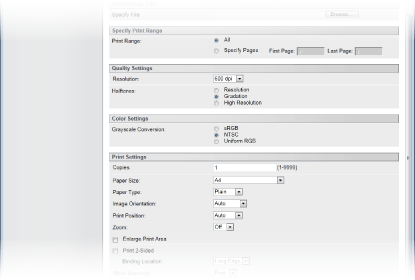
 |
When you specify the print settings for XPS filesClear the [Prioritize Print Ticket] check box. If the check box is selected, some items are unavailable.
 |
 |
Icons* in the description* Icons are omitted for the settings that are displayed regardless of the file format.
|
[Specify Print Range]

 [Print Range]
[Print Range] 



Specify the range (pages) to print.
|
[All]
|
Select to print all pages.
|
|
[Specify Pages]
|
Select to specify the print range. This setting is unavailable for JPEG files.
|
[Quality Settings]
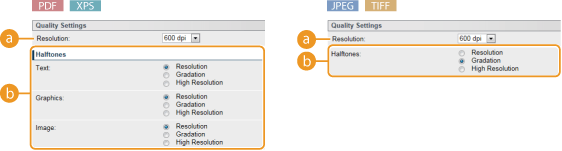
 [Resolution]
[Resolution]
Specify the resolution of data to print.
|
[1200 dpi]
|
Edges of characters and graphics can be clearly reproduced at high resolution. This print mode is suitable for printing data that contains many small characters.
|
|
[600 dpi]
|
This print mode is suitable for printing at a high speed.
|
 [Halftones]
[Halftones] 



You can select the printing method to reproduce halftones (the intermediate range between the lighter and darker areas of an image). For PDF files and XPS files, you can specify the halftones for each image data type: [Text], [Graphics], and [Image].
|
[Resolution]
|
Prints gradation and lines with a smooth finish. This print mode is suitable for printing figures and charts with gradation.
|
|
[Gradation]
|
Prints vivid images with a tonal contrast effect. This print mode is suitable for printing image data such as photos.
|
|
[High Resolution]
|
Performs fine printing by sharply reproducing the edges of characters. This print mode is suitable for printing data of characters and thin lines with a clear finish.
|
[Color Settings]
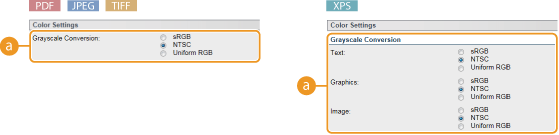
 [Grayscale Conversion]
[Grayscale Conversion]
You can select the method to convert color pint data to black-and-white data. For XPS files, you can specify the conversion method for each image data type: [Text], [Graphics], and [Image].
|
[sRGB]
|
Color data is converted to black-and-white data to generate color-conscious smooth gradation.
|
|
[NTSC]
|
Color data is converted to black-and-white data to generate appearances equivalent to television pictures (NTSC).
|
|
[Uniform RGB]
|
Color data is converted to black-and-white data to equalize all RGB levels based on the brightness only.
|
[Print Settings]
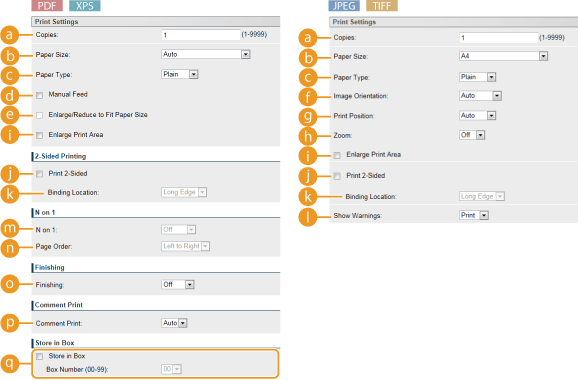
 [Copies]
[Copies]
Specify the number of copies.
 [Paper Size]
[Paper Size] 



Specify the size of the paper to print on.

When you want to print a PDF file or XPS file, specify [Auto] to automatically select the optimum paper size. If no optimum size is found, the paper size set in <Standard Paper Size> is selected (Standard Paper Size).
 [Paper Type]
[Paper Type] 



Specify the type of the paper to print on.
 [Manual Feed]
[Manual Feed] 

If you select the check box, a document is printed only on the paper loaded in the multi-purpose tray.
 [Enlarge/Reduce to Fit Paper Size]
[Enlarge/Reduce to Fit Paper Size] 

If you select the check box, printouts are enlarged or reduced printouts according to the Printable Area of the paper. The printouts are enlarged or reduced with the original aspect ratio kept.

If [Paper Size] is set to [Auto], this item is unavailable.
 [Image Orientation]
[Image Orientation] 

Specify the print orientation of an image.
|
[Auto]
|
Automatically determines the print orientation based on the width and height of the image.
|
|
[Vertical]
|
Select when printing a vertically-long image.
|
|
[Horizontal]
|
Select when printing a horizontally-long image.
|

If the specified setting of [Vertical] or [Horizontal] does not match the orientation of the image, the reduced image is printed.
 [Print Position]
[Print Position] 

Specify the position to print the image.
|
[Auto]
|
If the TIFF data contains the information that specifies the print position, the image is printed according to the information, otherwise, it is printed at the center of paper. JPEG data is always printed at the center of paper.
|
|
[Center]
|
Images are printed at the center of paper.
|
|
[Top Left]
|
Images are printed at the top left.
|
 [Zoom]
[Zoom] 

Enable or disable enlarging/reducing images. The printouts are enlarged or reduced with the image aspect ratio kept.
|
[Off]
|
When the image is within the Printable Area of the paper, it is printed with the size as is. When an image is larger than the printable area, printouts are reduced.
|
|
[Auto]
|
Makes enlarged or reduced printouts according to the printable area of the paper.
|
 [Enlarge Print Area]
[Enlarge Print Area] 



If you select the check box, the image is printed by extending the Printable Area fully to the paper size. However, a part of the image may be missing near the edge of the paper or the paper may be partly tainted depending on the original.
 [Print 2-Sided]
[Print 2-Sided]
Select the check box to print on both sides of the paper.
 [Binding Location]
[Binding Location]
Select whether to bind the long edge or short edge of the printouts with a binding tool such as a stapler. Printing orientation will be changed depending on the specified binding position. You can also specify the binding margin (Gutter).
|
[Long Edge]
|
Binds the printouts on the long edge.
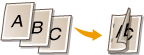 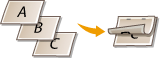 |
|
[Short Edge]
|
Binds the printouts on the short edge.
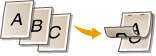 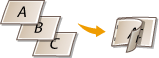 |
 [Show Warnings]
[Show Warnings] 

You can specify how the machine should behave if an error occurs.
|
[Print]
|
Error information is printed and no image is printed.
|
|
[Panel]
|
No image is printed and an error message is displayed on the operation panel.
|
|
[Off]
|
No image is printed and no error is displayed.
|
 [N on 1]
[N on 1] 

Specify whether or not to print multiple pages onto a single sheet by sequentially allocating them. For example, to print four pages onto a single sheet, select [4 on 1].


If [Paper Size] is set to [Auto], this item is unavailable.
 [Page Order]
[Page Order] 

Select a page distribution layout.

 [Finishing]
[Finishing] 

Specify the method to collate the printouts when printing multiple-page documents. This item is displayed when the SD card is installed.
|
[Off]
|
The printouts are not collated. The specified number of copies are printed for each page. For example, if you are printing three copies of a four-page document, the printouts will be arranged in the following page order: 1, 1, 1, 2, 2, 2, 3, 3, 3, 4, 4, 4.
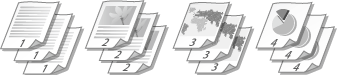 |
|
[Collate]
|
The printouts are grouped into complete sets in sequential page order. For example, if you are printing three copies of a four-page document, the printouts will be arranged in the following page order: 1, 2, 3, 4, 1, 2, 3, 4, 1, 2, 3, 4.
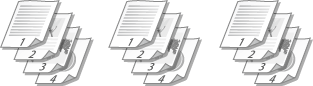 |
 [Comment Print]
[Comment Print] 
Select whether to print comments.
|
[Auto]
|
Prints comments in the PDF file.
|
|
[Off]
|
Prints no comments.
|
 [Store in Box]
[Store in Box] 


You can store a document in the SD card installed on the machine without making printouts. Select the check box to store the document in a box specified in [Box Number (00-99)]. You can print the documents in the box from the operation panel as many times as you want. For how to print a document, see Printing a Document Stored in the Machine. This item is displayed when the SD card is installed.