
Registering Combinations of Frequently Used Print Settings
Specifying combinations of settings such as "1-sided landscape orientation on A4 size paper" every time you print may be time consuming. If you register these frequently used combinations of print settings as "profiles," you can specify printing settings simply by selecting one of these profiles from the list. This section describes how to register profiles and how to print using them.
Registering a Profile
1
Change the settings that you want to register as a profile, and click [Add].
Click the [Basic Settings], [Page Setup], [Finishing], [Paper Source], or [Quality] tabs to specify the print settings on each screen as necessary. Various Print Settings
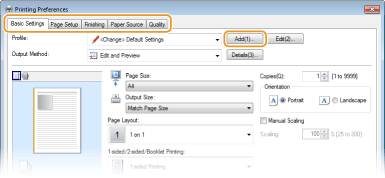
2
Enter a profile name in [Name], select an icon, and then click [OK].
Enter comments on the profile in [Comment] as necessary.
Click [View Settings] to see the settings to register.
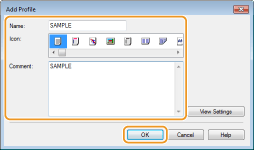
 |
Editing a profileBy clicking [Edit] on the right side of [Add] on the screen shown in step 1, you can change the name, icon, or comment of the profiles you have previously registered. You cannot edit the pre-registered profiles.
|
Selecting a Profile
Select the profile that suits your needs, and click [OK].
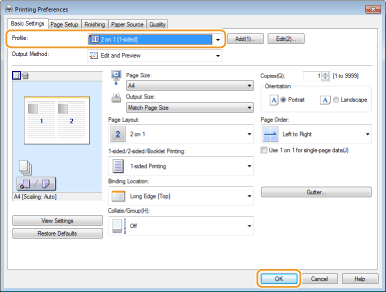
 |
Changing the settings of the selected profileYou can change the settings of a selected profile. In addition, the changed settings can be registered as another profile.
|