
Restricting the Printing Operations
You can specify settings to prevent received print data from being automatically printed, reducing wasteful use of paper and disabling third parties to use the machine. To use this function, you must install an optional SD card. Installing an SD Card
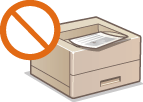
 |
|
Even when the printing operations are restricted, settings lists and reports can be printed. Printing Reports and Lists
|
1
Start the Remote UI and log on in Management Mode. Starting Remote UI
2
Click [Settings/Registration].
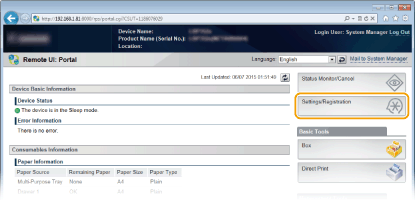
3
Click [Security]  [Management Settings].
[Management Settings].
 [Management Settings].
[Management Settings].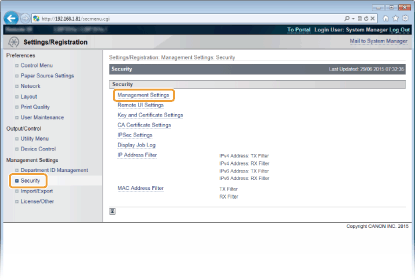
4
Click [Edit].
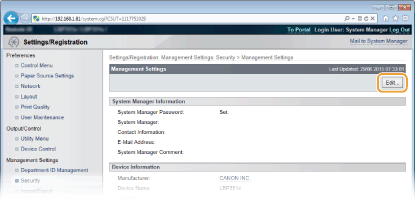
5
Enter the System Manager password in [Current System Manager Password].
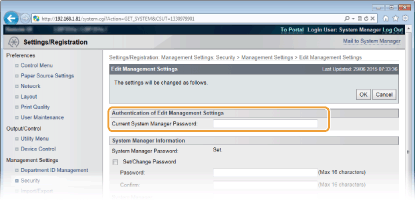
6
Select the [Restrict Printer Jobs] check box and click [OK].
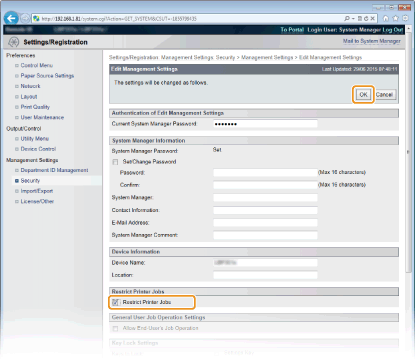
[Restrict Printer Jobs]
Select the check box to restrict the printing operations of the machine. Clear the check box to disable the restriction.
Select the check box to restrict the printing operations of the machine. Clear the check box to disable the restriction.
7
Perform a hard reset.
Click [Device Control], select [Hard Reset], and then click [Execute].
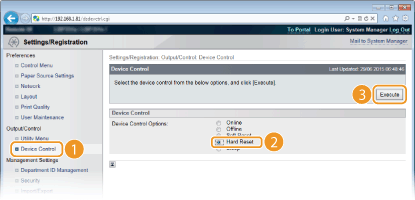
The settings are enabled after the hard reset is performed.
 |
When the printing operations are restrictedOnly Stored Job Print can be performed from the printer drivers. Printing a Document Stored in the Machine (Stored Job Print)
Only PDF, PS, EPS, and XPS files stored in boxes can be printed from the Remote UI. Printing without Opening a File (Direct Print)
USB Direct Print from the USB memory device and E-mail Print are not available.
|