
Viewing the Counter Value
You can check the number of printed pages.
Checking Total Number of Printed Pages
You can check the total number of printed pages.
 (
( )
)  <Check Counter>
<Check Counter> 

 <101: Total 1>, <113: Total (B&W/Sml)>, or <114:Total 1(2-Sided)>
<101: Total 1>, <113: Total (B&W/Sml)>, or <114:Total 1(2-Sided)> 

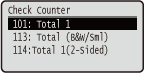
Checking the Number of Pages Printed for Each Department
You can check the number of pages printed for each department.
1
Start the Remote UI and log on in Management Mode. Starting Remote UI
2
Click [Settings/Registration].
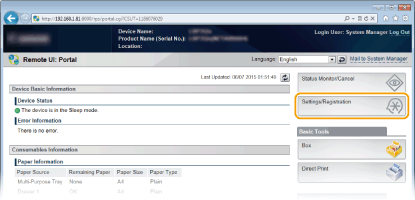
3
Click [Department ID Management].
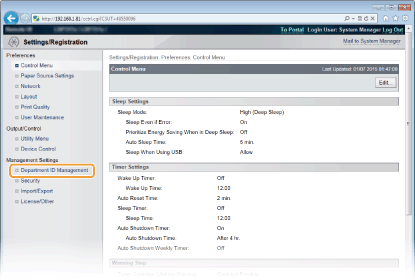
The number of printed pages is displayed for each Department ID under [Printed Pages].
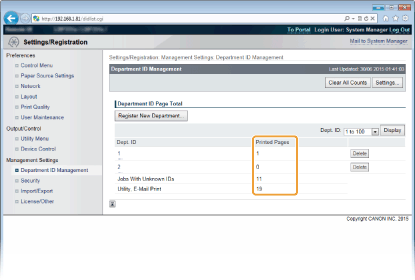
 |
To print the check resultTo clear the page count to zeroWhen you want to clear the page count to zero for each department, click the text link under [Dept. ID], and click [Clear Count]
 [OK]. [OK].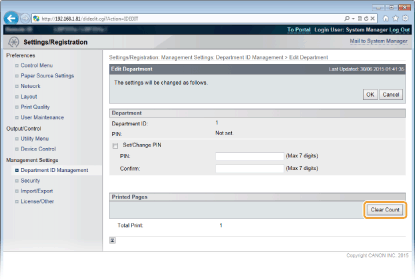 If you want to return the counts of all departments to zero, click [Clear All Counts]
 [OK]. [OK].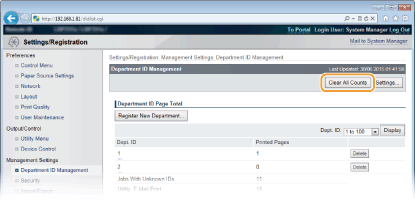 |