
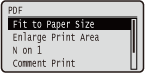 |
All the settings about PDF files available for USB Direct Print and Direct Print are listed with short descriptions. Default settings are marked with a dagger (
 ). ). |
Fit to Paper Size
Specify whether to enlarge or reduce printouts according to the Printable Area of paper. The printouts are enlarged or reduced with the original aspect ratio kept.
|
Off
 On
|
 (
( )
)  <PDF>
<PDF> 

 <Fit to Paper Size>
<Fit to Paper Size> 

 <Off> or <On>
<Off> or <On> 

Enlarge Print Area
Specify whether or not to print the image by extending the Printable Area fully to the paper size.
|
Off
 On
|
 (
( )
)  <PDF>
<PDF> 

 <Enlarge Print Area>
<Enlarge Print Area> 

 <Off> or <On>
<Off> or <On> 

 |
|
If you select <On>, some portions of the image may be missing near the edge of the paper or the paper may be partly tainted depending on the original.
|
N on 1
Select whether to print multiple pages onto a single sheet at a reduced size by sequentially allocating them from the top left. For example, to print four pages onto a single sheet, select <4 on 1>.
|
Off
 2 on 1
4 on 1
6 on 1
8 on 1
9 on 1
16 on 1
|
 (
( )
)  <PDF>
<PDF> 

 <N on 1>
<N on 1> 

 Select the aggregation method
Select the aggregation method 

Comment Print
Select whether to print comments. If you select <Auto>, comments in the PDF file are printed.
|
Off
Auto
 |
 (
( )
)  <PDF>
<PDF> 

 <Comment Print>
<Comment Print> 

 <Off> or <Auto>
<Off> or <Auto> 

Halftones
You can select the printing method to reproduce halftones (the intermediate range between the lighter and darker areas of an image). Halftones can be specified for each image data type in a single document.
|
Text
Resolution
 Gradation
High Resolution
Graphics
Resolution
 Gradation
High Resolution
Image
Resolution
 Gradation
High Resolution
|
 (
( )
)  <PDF>
<PDF> 

 <Halftones>
<Halftones> 

 Select the image data type
Select the image data type 

 Select the method to reproduce halftones
Select the method to reproduce halftones 

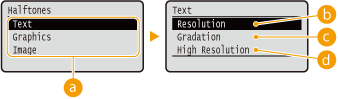
 Image data type
Image data type
Select the image data type for which the settings are changed. Select <Text> for characters, <Graphic Mode> for lines and figures, or <Image> for images such as photos.
 <Resolution>
<Resolution>
Prints gradation and lines with a smooth finish. This print mode is suitable for printing figures and charts with gradation.
 <Gradation>
<Gradation>
Prints vivid images with a tonal contrast effect. This print mode is suitable for printing image data such as photos.
 <High Resolution>
<High Resolution>
Performs fine printing by sharply reproducing the edges of characters. This print mode is suitable for printing data of characters and thin lines with a clear finish.
Grayscale Conversion
You can select the method to convert color pint data to black-and-white data.
|
sRGB
NTSC
 Uniform RGB
|
 (
( )
)  <PDF>
<PDF> 

 <Grayscale Conversion>
<Grayscale Conversion> 

 Select the conversion method
Select the conversion method 


 <sRGB>
<sRGB>
Color data is converted to black-and-white data to generate color-conscious smooth gradation.
 <NTSC>
<NTSC>
Color data is converted to black-and-white data to generate appearances equivalent to television pictures (NTSC).
 <Uniform RGB>
<Uniform RGB>
Color data is converted to black-and-white data to equalize all RGB levels based on the brightness only.