
Adjusting Gradation
Gradation refers to the dark to light continuum of shades of a color. The more shades in the gradations of colors that are printed, the more natural printouts seem. If color reproducibility becomes poor and the density and brightness of printouts differs markedly from the originals, perform the appropriate auto adjustment. There are three types of adjustments: "Full Adjust" for accurate adjustment, "Quick Adjust" for simple adjustment, and "Adjust Copy Image" for gradation adjustment, especially for copying.
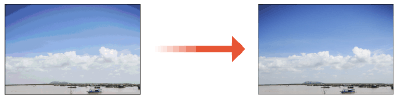
 |
|
Adjustments may not be performed effectively if there is not sufficient toner cartridge remaining. Check the amount remaining in the toner cartridges. If the amount remaining in the toner cartridge is low, it is recommended that you replace the toner cartridge. Checking the Remaining Amount of Consumables
|
Full Adjust
This adjustment optimizes reproducibility for color printing. When the machine performs full adjustment, it obtains information to optimize color reproducibility. The machine maintains this information until the next time you perform full adjustment. To make a full adjustment, repeat the operation, "print out the adjustment image and scan it," multiple times. Note that you cannot perform this adjustment while performing some functions, including, scanning, and printing.
1
Select <Menu> in the Home screen. Home Screen
2
Select <Adjustment/Maintenance> /b_key_arrow_right.gif) <Adjust Image Quality>
<Adjust Image Quality> /b_key_arrow_right.gif) <Auto Adjust Gradation>.
<Auto Adjust Gradation>.
/b_key_arrow_right.gif) <Adjust Image Quality>
<Adjust Image Quality> /b_key_arrow_right.gif) <Auto Adjust Gradation>.
<Auto Adjust Gradation>.3
Select <Full Adjust>.
4
Check that the size and type of paper displayed on the screen is loaded in the machine, and select <OK>.
5
Confirm the procedure, and select <Start>.
An adjustment image is printed.
6
Open the feeder after the screen displayed during printing disappears.
7
Place the adjustment image on the platen glass.
Place the adjustment image with the print side facing down and the black stripe toward the back side of the machine.
/b_T074.gif)
8
Gently close the feeder.
9
Select <Start Scanning>.
The placed adjustment image is scanned, and then the second adjustment image is printed.
10
Open the feeder, remove the first adjustment image, and then place the second adjustment image on the platen glass with the print side face down.
In the same way as for the first adjustment image, place the adjustment image with the print side facing down and the black stripe toward the back side of the machine.
11
Gently close the feeder.
12
Select <Start Scanning>.
The adjustment image is scanned and adjustment starts.
13
When a message appears notifying that adjustment is complete, open the feeder, and remove the adjustment image.
14
Gently close the feeder.
 |
If the <Could not perform correction.> message is displayedDid you load the paper displayed in step 4 into the paper source?
Did you place the adjustment image with the print side face down, with the black stripe toward the back side of the machine?
Has a paper jam occurred? Clearing Paper Jams
Is the amount remaining in toner cartridge sufficient? If the amount remaining in the toner cartridge is low, it is recommended that you replace the toner cartridge. Checking the Remaining Amount of Consumables
Is the transfer belt inside the machine dirty? Cleaning the Transfer Belt (ITB)
|
Quick Adjust
This adjustment maintains the optimized status that was acquired by <Full Adjust>. If the result of this adjustment is not satisfactory, perform <Full Adjust>. This adjustment may be automatically performed after you replace a toner cartridge.
 |
|
Quick adjustment is not available while scanning or printing is performed.
You can set the machine to perform this adjustment automatically after the power is turned ON. <Auto Correction Settings>
|
1
Select <Menu> in the Home screen. Home Screen
2
Select <Adjustment/Maintenance> /b_key_arrow_right.gif) <Adjust Image Quality>
<Adjust Image Quality> /b_key_arrow_right.gif) <Auto Adjust Gradation>.
<Auto Adjust Gradation>.
/b_key_arrow_right.gif) <Adjust Image Quality>
<Adjust Image Quality> /b_key_arrow_right.gif) <Auto Adjust Gradation>.
<Auto Adjust Gradation>.3
Select <Quick Adjust>.
4
Select <Start>.
The adjustment starts.
Adjust Copy Image
Use this adjustment when the appearance of copy is extremely different from that of the original. The adjustment operation is to "print out the adjustment image and scan it." Note that you cannot perform this adjustment while performing some functions such as scanning and printing.
1
Select <Menu> in the Home screen. Home Screen
2
Select <Adjustment/Maintenance> /b_key_arrow_right.gif) <Adjust Image Quality>
<Adjust Image Quality> /b_key_arrow_right.gif) <Auto Adjust Gradation>.
<Auto Adjust Gradation>.
/b_key_arrow_right.gif) <Adjust Image Quality>
<Adjust Image Quality> /b_key_arrow_right.gif) <Auto Adjust Gradation>.
<Auto Adjust Gradation>.3
Select <Adjust Copy Image>.
4
Check that the size and type of paper displayed on the screen is loaded in the machine, and select <OK>.
5
Confirm the procedure, and select <Start>.
An adjustment image is printed.
6
Open the feeder after the screen displayed during printing disappears.
7
Place the adjustment image on the platen glass.
Place the adjustment image with the print side facing down and the black stripe toward the back side of the machine.
/b_T074.gif)
8
Gently close the feeder.
9
Select <Start Scanning>.
The adjustment image is scanned and adjustment starts.
10
When a message appears notifying that adjustment is complete, open the feeder, and remove the adjustment image.
11
Gently close the feeder.
 |
If the <Could not perform correction.> message is displayedDid you load the paper displayed in step 4 into the paper source?
Did you place the adjustment image with the print side face down, with the black stripe toward the back side of the machine?
Has a paper jam occurred? Clearing Paper Jams
Is the amount remaining in toner cartridge sufficient? If the amount remaining in the toner cartridge is low, it is recommended that you replace the toner cartridge. Checking the Remaining Amount of Consumables
Is the transfer belt inside the machine dirty? Cleaning the Transfer Belt (ITB)
|