
Basic Operation
Basic Operation of Touch Panel Model
The display is a touch panel, allowing you to operate directly on the screen.
 |
Avoid the following actions.The display may malfunction or be damaged.
Pressing forcefully
Pressing with pointed objects (fingernails, ballpoint pen, pencil, etc.)
Operating with wet/soiled hands
Operating the display while an object is placed on it
|
 |
|
Before using the touch panel display, peel off the protective film from the display.
|
Tap
Touch the screen lightly and quickly. Use for selecting or finalizing items.
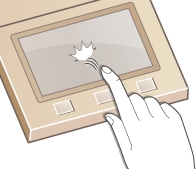
Flick
Flick with the finger on the display. The effect of flicking varies depending on the screen. For instance, flicking in the Home screen moves you one page in the direction of the flick.

Selecting Items
Tap an item name or button to make a selection.
/b_dis538.gif)
 |
If an item is mistakenly touchedSlide your finger away then release it from the screen to cancel the selection.
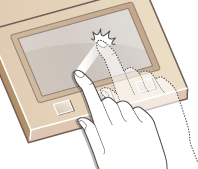 To return to the previous screenTap
/b_key_back18.gif) to return to the previous screen. to return to the previous screen. |
Scrolling the Screen
The scroll bar appears on the screen when there is still information that is undisplayed. If the scroll bar is displayed, flick the screen to scroll in the direction of the flick. Note that the scroll bar only appears while the screen is being touched.
/b_dis1077.gif)
Changing the Setting Value
Tap <+>/<-> to adjust the setting on the scale. You can also adjust a setting by flicking the slider left or right.
/b_dis041.gif)
 |
|
You can change a variety of display-related settings, such as the display language: <Display Settings>
You can change the screen that is automatically displayed when the machine remains idle for a specified length of time: <Function After Auto Reset>
You can change various settings about the operability such as screen brightness: <Accessibility>
|
Basic Operation of Black and White LCD Model
Use the keys shown below to specify settings and adjust values.
/b_T122.gif)
Using /b_key_up18_r.gif) /
//b_key_down18_r.gif)
 Scrolling the Screen
Scrolling the Screen
The scroll bar is displayed on the right side of the screen when not all of the information fits on one screen. If the scroll bar is displayed, use /b_key_up18.gif) /
/ /b_key_down18.gif) to scroll up or down. The text and background colors of an item are inverted when it is selected.
to scroll up or down. The text and background colors of an item are inverted when it is selected.
/b_key_up18.gif) /
/ /b_key_down18.gif) to scroll up or down. The text and background colors of an item are inverted when it is selected.
to scroll up or down. The text and background colors of an item are inverted when it is selected./b_dis2043.gif)
 Changing Setting Values
Changing Setting Values
Use /b_key_up18.gif) /
/ /b_key_down18.gif) to enter values. If an icon such as below is displayed at the upper left of the screen, you can enter values directly using the numeric keys. Entering Text
to enter values. If an icon such as below is displayed at the upper left of the screen, you can enter values directly using the numeric keys. Entering Text
/b_key_up18.gif) /
/ /b_key_down18.gif) to enter values. If an icon such as below is displayed at the upper left of the screen, you can enter values directly using the numeric keys. Entering Text
to enter values. If an icon such as below is displayed at the upper left of the screen, you can enter values directly using the numeric keys. Entering Text/b_dis2044.gif)

Values in ( ) displayed below the entry box are the enterable value range.
Using /b_key_left18_r.gif) /
//b_key_right18_r.gif)
 Proceeding to the Next Screen/Returning to the Previous Screen
Proceeding to the Next Screen/Returning to the Previous Screen
Press /b_key_right18.gif) to proceed to the next screen. Press
to proceed to the next screen. Press /b_key_left18.gif) to return to the previous screen.
to return to the previous screen.
/b_key_right18.gif) to proceed to the next screen. Press
to proceed to the next screen. Press /b_key_left18.gif) to return to the previous screen.
to return to the previous screen./b_dis2045.gif)

You can also proceed to the next screen by pressing /b_key_ok18.gif) , and return to the previous screen by pressing
, and return to the previous screen by pressing /b_key_back18.gif) .
.
/b_key_ok18.gif) , and return to the previous screen by pressing
, and return to the previous screen by pressing /b_key_back18.gif) .
. Changing Setting Values
Changing Setting Values
Use /b_key_left18.gif) /
/ /b_key_right18.gif) to adjust the slider scale.
to adjust the slider scale.
/b_key_left18.gif) /
/ /b_key_right18.gif) to adjust the slider scale.
to adjust the slider scale./b_dis2046.gif)
 Moving the Cursor
Moving the Cursor
/b_dis2055_chg.gif)
Using /b_key_ok18_r.gif)
Press /b_key_ok18.gif) to apply a setting.
to apply a setting.
/b_key_ok18.gif) to apply a setting.
to apply a setting./b_dis2047.gif)
Using the Numeric Keys
Use the numeric keys to enter text and values. Entering Text
/b_dis2048.gif)
 |
|
You can change a variety of display-related settings, such as the display language: <Display Settings>
You can change the screen that is automatically displayed when the machine remains idle for a specified length of time: <Function After Auto Reset>
You can change a variety of accessibility-related settings, such as the scroll speed: <Accessibility>
|