Countermeasures for Each Message
CMEM-TBM
If an error occurs during scanning or printing, or if a problem occurs with the network connection or settings, a message appears on the machine display or the Remote UI screen. For details about each message and solutions to the problems, refer to the messages below. Also, if a six-digit number is displayed when you are logging in, see If a six-digit number is displayed when you are logging in.
23 MEMORY FULL
There is insufficient memory to register overlay forms and external characters, etc.
Cancel printing (Canceling Printing), initialize the printer to increase the free memory, and then try printing again. However, note that initializing the printer will erase all the print data in the memory of the machine. For more details, see Setting the Machine (PS/PCL/UFR II Printer) via the online manual site.
Press <Skip Error>, and continue printing. However, the data that could not be registered due to a lack of memory will not be printed.
27 JOB REJECT
The specified emulation does not exist.
Specify emulation that the machine supports. For more details, see Setting the Machine (PS/PCL/UFR II Printer) via the online manual site.
Press <Skip Error> to skip the printing that an error occurred for. You can perform the following printing.
33 WORK FULL
Could not print because the dedicated work memory was insufficient.
Cancel printing (Canceling Printing), initialize the printer to increase the free memory, and then try printing again. However, note that initializing the printer will erase all the data in the memory of the machine. For more details, see Setting the Machine (PS/PCL/UFR II Printer) via the online manual site.
Press <Skip Error>, and continue printing. However, the data for which an error was displayed will not be printed correctly. Also note that registered data such as overlay forms and macros may be deleted.
52 IMAGEMODE REJECT
Data that cannot be processed was sent while printing an image.
Press <Skip Error> to skip the printing that an error occurred for. However, the data for which an error was displayed will not be printed.
Perform printing again using a printer driver that supports the data format of the image.
The Active Directory site information is invalid. Contact the system manager.
The site information of Active Directory is not set correctly.
Check whether <Timing of Site Information Retrieval:> and <Site Access Range:> are set correctly in <Use of Access Mode within Sites:>.
Could not verify CRL.
Could not confirm the CA certificate of the certificate authority that issued the certificate revocation list (CRL).
Register the CA certificate of the certificate authority that issued the certificate revocation list (CRL).
D1 Replot Buffer Full
Could not redraw because data could not be registered to the replot buffer.
Press <Skip Error>, and continue printing. However, the data that caused the error will not be printed correctly. For more details on the replot buffer, see Print.
D1 Div. Print. Bffr Full
Could not perform divided printing because data could not be registered to the buffer for divided printing.
Cancel printing (Canceling Printing), set <Divide Mode> to <No> and <Enlarge/Reduce> to <Auto> in the HP-GL setup menu, specify the output paper size, and perform printing again. However, the data will be enlarged/reduced when printed. For more details, see Print.
Press <Skip Error>, and continue printing. However, the data that could not be registered will not be printed correctly. For more details on divided printing, see Printing.
D1 Polygon Buffer Full
Could not draw because data could not be registered to the polygon buffer.
Press <Skip Error>, and continue printing. However, the data that could not be registered will not be printed correctly. For more details on the polygon buffer, see Print.
D0-nn error (nn is two alphanumeric characters) 
The printer stopped operating normally due to an unknown problem.
Restart the machine. Press the power switch to turn OFF the machine (Turning OFF the Machine). When 10 or more seconds have elapsed after the main power indicator turned off, turn ON the machine again (Turning ON the Machine). If the message is still displayed after restarting the machine, make a note of the message and contact your local authorized Canon dealer.
Could not send the new PIN via e-mail. Check the settings.
Could not send an e-mail for resetting the PIN.
Check whether an e-mail address is set.
Check the e-mail settings and network settings.
FF FONT FULL
Could not register font information in the font table because there were too many fonts to register.
Cancel printing (Canceling Printing), initialize the printer to increase the free memory, and then try printing again. However, note that initializing the printer will erase all the data in the memory of the machine. For more details, see Setting the Machine (PS/PCL/UFR II Printer) via the online manual site.
Press <Skip Error>, and continue printing. However, the data that could not be registered will not be printed correctly.
FM DL SIZE ERROR n (n is a single alphanumeric character)
The printer stopped operating normally due to an unknown problem.
Restart the machine. If the message is still displayed after restarting the machine, make a note of the message and contact your local authorized Canon dealer.
FM DL SCALE ERROR n (n is a single alphanumeric character)
The printer stopped operating normally due to an unknown problem.
Restart the machine. If the message is still displayed after restarting the machine, make a note of the message and contact your local authorized Canon dealer.
FM DL FONT MEMORY FULL
The printer stopped operating normally due to an unknown problem.
Restart the machine. If the message is still displayed after restarting the machine, make a note of the message and contact your local authorized Canon dealer.
FM FILE ACCESS ERROR
The printer stopped operating normally due to an unknown problem.
Restart the machine. If the message is still displayed after restarting the machine, make a note of the message and contact your local authorized Canon dealer.
FM SC WORK MEM. ERROR n (n is a single alphanumeric character)
The printer stopped operating normally due to an unknown problem.
Restart the machine. If the message is still displayed after restarting the machine, make a note of the message and contact your local authorized Canon dealer.
FM ALIGNMENT ERROR
The printer stopped operating normally due to an unknown problem.
Restart the machine. If the message is still displayed after restarting the machine, make a note of the message and contact your local authorized Canon dealer.
FM FONT PARSE ERROR
The printer stopped operating normally due to an unknown problem.
Restart the machine. If the message is still displayed after restarting the machine, make a note of the message and contact your local authorized Canon dealer.
FM FONT MEMORY FULL
The printer stopped operating normally due to an unknown problem.
Restart the machine. If the message is still displayed after restarting the machine, make a note of the message and contact your local authorized Canon dealer.
FM WORK MEMORY ERROR
The printer stopped operating normally due to an unknown problem.
Restart the machine. If the message is still displayed after restarting the machine, make a note of the message and contact your local authorized Canon dealer.
Google Cloud Print: Cannot communicate with the server.
Communication with the Google Cloud Print server is blocked due to firewall settings.
Configure firewall settings to allow communication.
Google Cloud Print: Server auth. error. (Invalid Certificate)
The expiration date of the certificate has expired.
Confirm the expiration date for the certificate.
IEEE 802.1X error. Set the correct authentication information.
The client authentication information is not set correctly.
Check whether the authentication method and authentication information (key and certificate, user name and password, and CA certificate) are set correctly.
IEEE 802.1X error. No reply from the destination.
An error occurred while communicating with the authenticator.
Check whether the authenticator (LAN switch) and RADIUS server are set correctly.
IEEE 802.1X error. Cannot analyze the certificate.
Failed to analyze the server certificate sent from the RADIUS server.
Check the content of the server certificate of the RADIUS server.
IEEE 802.1X error. The certificate is incorrect.
An error occurred when using the server certificate sent from the RADIUS server as a CA certificate for validation.
Check the content of the server certificate of the RADIUS server and the CA certificate registered in the machine.
IEEE 802.1X error. The certificate has expired.
The server certificate sent from the RADIUS server has expired.
Check the expiration date of the server certificate of the RADIUS server.
IEEE 802.1X error. Change the authentication password.
The password has expired.
Set a new password.
IEEE 802.1X error. Check the authentication settings.
The authentication method set in the machine and the authentication method set in the RADIUS server do not match.
Check the authentication method set in the machine and the RADIUS server, and set the correct authentication method.
Set the IP address.
The IP address of the machine is not set.
Set the IP address in <TCP/IP Settings>, and restart the machine.
Cannot set PDF (Format to PDF/A) as default. All other settings have been set.
You tried to register a default value for <Scan and Send>, <Scan and Store>, or <Access Stored File>, while the <Format PDF to PDF/A> settings for the <PDF> file format was changed.
You cannot register default settings if you change the <Format PDF to PDF/A> setting for the <PDF> file format. Register default settings after changing settings other than the <Format PDF to PDF/A> setting.
TLS Error
The WebDAV server does not support TLS encrypted communication.
Set TLS on the WebDAV server side, according to your environment.
The proxy server does not support TLS encrypted communication.
If the WebDAV client connects to the internet via a proxy, set TLS on the proxy server side.
Cannot delete the default key because it is in use by TLS or other settings. Check the settings.
The key and certificate you are trying to delete is being used in TLS encrypted communications or the Restrict Receiving for Each Function modeof Device Information Distribution.
Set all TLS settings to <Off> to stop TLS encrypted communication. Also set all settings in <Restrict Receiving for Each Function> to <On>.
TCP/IP Error
Could not automatically retrieve the address with DHCP and Auto IP.
If the address cannot be automatically retrieved with DHCP and Auto IP, <IP Address> in <IPv4 Settings> is set to 0.0.0.0. Set the correct IPv4 address. In addition, if you selected <Wired LAN + Wireless LAN> or <Wired LAN + Wired LAN> in <Select Interface>, correctly configure the IPv4 address of the sub line.
<IP Address Settings> (<Sub Line Settings>)
0.0.0.0 is set as a fixed IPv4 address in <IP Address> in <IPv4 Settings>.
Set the correct IPv4 address.
<IP Address Settings> (<Sub Line Settings>)
The IPv6 address is not set correctly.
Check the following. It may take several minutes until the stateless address is decided.
Check whether <Use IPv6> is set to <On> in <IPv6 Settings>.
When using a stateless address or DHCPv6, check whether each address has been retrieved.
If the address has not been retrieved, check the settings of the router and the DHCPv6 server.
The address of the DNS server is not set correctly.
Check whether the address of the DNS server is set correctly in <IPv4> or <IPv6>.
Could not send to the TCP/IP protocol stack.
Check whether the IPv4 address or IPv6 address is set correctly in <IPv4 Settings> or <IPv6 Settings>. In addition, if you selected <Wired LAN + Wireless LAN> or <Wired LAN + Wired LAN> in <Select Interface>, correctly configure the IPv4 address of the sub line.
Out of resources. Wait a moment, then try again.
TCP/IP resources were insufficient while continuously sending or after continuously sending with FTP or Windows (SMB).
Try again after waiting a while.
Check the TCP/IP.
The TCP/IP of the machine is not operating.
Check the IP address, DHCP, and Auto IP settings in <TCP/IP Settings>.
If you selected <Wired LAN + Wireless LAN> or <Wired LAN + Wired LAN> in <Select Interface>, check the settings for the IP address and DHCP in <Sub Line Settings>.
<IP Address Settings> (<Sub Line Settings>)
Check the TCP/IP. (Main Line)
The IP address of the main line is set to "0.0.0.0".
Set a different IP address.
Check the TCP/IP. (Sub Line)
The IP address of the sub line is set to "0.0.0.0".
Set a different IP address.
Check the wired LAN adapter connected to the USB port.
Multiple USB-LAN adapters are connected, or the USB-LAN adapter is not connected/recognized.
Check the connection of the USB-LAN adapter.
If you reconnected the USB-LAN adapter, restart the machine.
XPS Print Range Error
There are no pages that can be processed in the specified range for printing.
Specify a correct page range.
XPS Image Data Error
Failed to extend the image data.
Replace the image data in the XPS file and try printing again.
XPS Spool Memory Full
There is insufficient memory to process the XPS data.
Restart the machine and try printing again. If you still cannot print, divide the pages into multiple files and print them separately.
XPS Data Error
An invalid command is specified due to corrupt data, etc. and processing cannot continue.
Perform printing again using XPS data in a format supported by the machine.
XPS Unsupport Image Err
An unsupported data format is included.
Convert the data to the TIFF or JPEG format and try printing again.
XPS Font Error
Failed to analyze the font data.
Replace the font data in the XPS file and try printing again.
XPS Page Data Error
Cannot generate pages because the descriptions are incorrect.
Perform printing again using XPS data in a format supported by the machine.
XPS Memory Full
There is insufficient memory to process the XPS data.
Press <Skip Error>, and continue printing. However, pages that include the data that caused the error may not be printed correctly.
You do not have privileges to access the XXX page.
You tried to log in as a user without the required privileges.
Log in as a user with the required privileges.
The account has expired. Contact the system manager.
The certificate may have expired.
Confirm the expiration date of for the certificate registered in the machine. If the certificate has expired, register a certificate within the validity period.
The expiration date of the account has expired.
Confirm the expiration date of the corresponding account.
Access point connection error. Check Wireless LAN Information.
The access point could not be found.
Check the wireless LAN settings.
AP Mode: Ended due to an error.
No data was sent or received between the machine and the connected mobile device for over three minutes.
Check the connection between the machine and the mobile device.
AP Mode: Max no. of devices that can connect has been reached.
Cannot connect because the number of mobile devices which can connect simultaneously has reached the upper limit.
Disconnect any unnecessary mobile devices, or wait until other mobile devices have disconnected.
AP Mode: Ended because no other device could be found.
Cannot find a mobile device capable of connection.
Check the network settings of the mobile device, and then connect by holding it near the machine. Depending on your mobile device, the machine may not operate correctly. If you cannot successfully connect, contact your local authorized Canon dealer.
AP Mode: Connected to other devices.
Cannot connect because the machine is already connected to another device.
Wait until the connection to the other device has terminated.
Cannot start this application because system resources (memory, threads, sockets, file descriptors, disk space, or screen size) required to start the application may not be available. <Resources>
The application cannot be used because the required system resources, such as memory and disk space, may not be able to be secured.
You may be able to use the desired application by closing other applications.
Cannot download application logs because application logs do not exist.
The application log does not exist.
The operation cannot be performed because the log does not exist. Use the <Back> button to return to the previous page.
The contents of the file for the application to install are incorrect or information is missing. Check the file.
The application could not be installed because the content of the specified file is invalid or information is insufficient.
An application cannot be installed if the content of the file is invalid. Check the content of the file, and if there is no problem, contact the developer of the application or the support department for the application.
The contents of the file for the license to install are incorrect or information is missing. Check the file.
The license file could not be installed because the content of the specified file is invalid or information is insufficient.
A license file cannot be installed if the content of the file is invalid. Check the content of the file, and if there is no problem, contact the developer of the application or the support department for the application.
Could not delete application logs because an error occurred.
The log could not be deleted because an unknown error occurred.
Use the <Back> button to return to the previous page.
Could not download application logs because an error occurred.
The log could not be downloaded because an unknown error occurred.
Use the <Back> button to return to the previous page.
Could not delete authentication information because an error occurred.
The authentication information could not be deleted because an unknown error occurred.
Contact your local authorized Canon dealer.
Could not set authentication information because an error occurred.
The authentication information could not be set because an unspecified error occurred.
Contact your local authorized Canon dealer.
An error occurred. Contact the system manager.
The selected user has already been deleted.
Log in as the administrator and register the button again.
An unexpected system error occurred.
Check the operations and log in again. If you still cannot log in, consult your system administrator.
No response.
Could not send because an error occurred in the server.
Check whether the server is operating normally.
The machine is not connected to the network correctly.
Check the machine and network settings, and try connecting again.
Could not send e-mail or an I-fax because an error occurred in TCP/IP.
Check the machine and network settings, and try connecting again.
The waste toner is nearly full. Replacement is not yet needed.
The waste toner container is almost full.
You can continue printing for a while, but you should have a new one available so that you can make replacement as soon as it is needed. If you decide to replace the waste toner container at the time when this message is displayed, press the icon at the bottom right of the screen to display a motion video to give the instructions for waste toner container replacement. Follow these instructions to replace the waste toner container.
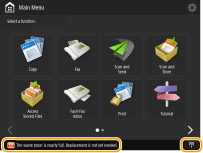
Replace the waste toner container.
The waste toner container is full, so printing is not possible any longer.
Follow the instructions on the screen to replace the waste toner container.
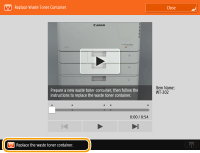
Cannot recall the settings because the function for the button does not exist.
A personal button or shared button that includes a function not supported by the machine was used.
If you have imported personal buttons/shared buttons registered in another imageRUNNER ADVANCE series device, buttons not supported by the machine may be included. Register the personal buttons/shared buttons again in the machine.
Cannot recall the settings because the function for the button is disabled. Enable the function, then try again.
The operation could not be executed by pressing the button because the function to use has been stopped.
Press the button after enabling the function that was stopped to be used.
Synchronize Custom Settings: Log in again for synchronization.
There is an inconsistency between the synchronization data of the server machine and that of the client machine synchronizing custom settings.
Log out, and then log in again.
Synchronize Custom Settings: Some settings are restricted.
The client machine was synchronizing custom settings, but the server machine is turned OFF or is not operating normally.
Turn the server machine ON.
If the server machine is operating normally, check that its network cable is connected before checking the network settings.

While this message is being displayed, some settings may not be configured properly due to synchronization data errors. However, after recovery the system can be used without failure.
Synchronize Custom Settings: An error occurred.
An error occurred during synchronization startup.
Confirm that the address of the destination server is correct for the synchronization of custom settings (client).
If the synchronization of custom settings (client) is complete, restart synchronization.
Restart the machine.
If the problem is not resolved even after restarting the machine, check the followings.
1. You can ping the IP address set for the destination
2. The address of the destination server is correctly displayed
Synchronize Custom Settings: Enabling synchronization...
Processing to begin synchronization of custom settings is being performed.
Wait until processing is complete.
Synchronize Custom Settings: Server authentication error.
Authentication with the server machine could not be achieved.
Check that the authentication user ID and new password for the synchronization of custom settings (client) are the same as the authentication user ID and password with administrator privileges in the server machine.
If the synchronization of custom settings (client) is complete, restart synchronization.
Restart the machine.
Synchronize Custom Settings: Cannot find the server.
The server machine for synchronization of custom settings could not be found using Auto Search.
Confirm that the server machine is turned ON.
If the server machine is operating normally, check that its network cable is connected before checking the network settings.
Confirm the usable conditions for Auto Search.
Without using Auto Search, manually specify the server address of the destination for the synchronization of custom settings (client), and the search depth (router).
If the synchronization of custom settings (client) is complete, restart synchronization.
Restart the machine.
Synchronize Custom Settings: Cannot identify the server.
Multiple server machines for the synchronization of custom settings were found using Auto Search.
Manually specify the server machine or shut down all unnecessary server machines that are currently running so that only one remains.
When specifying the server machine manually
Without using Auto Search, manually specify the server address of the destination for the synchronization of custom settings (client), and the search depth (router). Starting Setting Synchronization
When shutting down unnecessary servers that are currently running
Even if the network settings of the server machine include both IPv4 and IPv6, if IPv6 is prioritized and the client machine disables IPv6, the client machine cannot connect via search. Enter the IPv4 address for the destination server address.
If the synchronization of custom settings (client) is complete, restart synchronization and then restart the machine.
Check the covers.
The cover of optional equipment is open.
Check whether the covers of optional equipment are closed.
An error occurred when auto exporting the audit log.
The data could not be exported because a server error occurred.
Check that the server is functioning normally.
The machine is not connected to the network correctly.
Check the settings of the machine and the network, and try connecting again.
The automatic export settings are incorrect.
Check that the automatic export settings are correct (Exporting Logs Automatically).
Failed to generate Device Signature Key. Set the e-mail address in Communication Settings.
To use device signatures, you must first configure the e-mail address of the machine.
Configure the e-mail address of the machine (Setting E-mail/I-Fax Communication), and then generate a key for device signatures (Generating a Device Signature Certificate).
The function may be stopped. Buttons could not be imported.
When importing data, buttons with functions not supported by the machine were included.
Check whether all the buttons have been imported to the machine.
Routing registration failed. Check Static Routing Settings.
There is an entry that routing table registration failed for in the static routing settings.
Check the registered destination address and gateway address, and specify the correct settings.
Remove the original from the platen glass.
An original remains on the platen glass.
Remove the original from the platen glass, and place another original.
Original scanning area (feeder) is dirty.
The document feed scanning area (on the feeder side) is dirty.
Clean the document feed scanning area.
Original scanning area (thin glass strip) is dirty.
The document feed scanning area (the long and thin glass strip) is dirty.
Clean the document feed scanning area.
Return the originals to their correct order, then press the [Start] key.
Scanning stopped because an unknown problem occurred in the feeder.
Scan the original again from the first page.
Return the originals to their correct order, then press the [Start] key. (The data size of the scanned original exceeds the limit. Settings will be automatically corrected and the originals will be scanned again.)
Scanning was canceled because the data of the scanned document exceeded the maximum size that can be handled by the machine.
Scan the original again from the first page. If you still cannot scan the original, you may be able to scan by lowering the setting in <Sharpness>, and setting <Original Type> to <Text>.
The device is currently being used by another user. Wait a while, and then try to perform the operation again.
You cannot use the machine when it is being used by another user.
Try again after waiting a while.
The number of search results exceeds the limit. Change search conditions, then try again.
Destinations exceeding the maximum number of search results were found.
Narrow the search conditions and try searching again.
Increase the maximum number of search results in <Max Addresses to Search> in <Register LDAP Server>.
The search condition includes characters that cannot be used with the selected server.
"\" is used in the search conditions.
Remove the "\" from the search conditions and try searching again.
If an uneven number of "(" or ")" are included or an "*" is included inside parentheses, search conditions are not established.
Set a correct combination of characters, and try searching again.
If <LDAP Server Version and Character Code> is set to <ver.2 (JIS)>, only ASCII code (0x20 to 0x7E) characters can be used.
Remove the invalid characters and try searching again.
An error occurred when verifying.
The certificate is invalid.
Register the correct certificate and specify the settings again.
This CRL is invalid.
The certificate revocation list (CRL) may be corrupt, or a signing algorithm not supported by the machine may be used.
Register the correct certificate revocation list (CRL).
This CRL has expired.
The start date for the certificate revocation list (CRL) may be set to a date in the future.
Check the start date of the certificate registered in the machine. If the start date is set to a date in the future, use the certificate on a day after that date.
The date and time set on the machine may be incorrect.
Check the date and time setting of the machine.
This application does not support the security policy function.
The MEAP application you tried to start may not operate according to the security policy settings of the machine.
Check the security functions of the application to see whether it can be used.
Cannot register because the algorithm of this key is not supported.
You tried to register the key and certificate file of an unsupported encryption algorithm.
Register the key and certificate file of a supported encryption algorithm.
Cannot set as the default key because this key is corrupted or invalid.
The key specified for the machine cannot be set because it is corrupted.
Register the key again.
This certificate has been revoked.
The certificate is included in the certificate revocation list (CRL).
Register a new certificate.
This certificate is invalid.
The certificate is invalid.
Register the correct certificate and specify the settings again.
This certificate has expired.
The certificate may have expired.
Check the expiration date of the certificate registered in the machine. If the certificate has expired, register a valid certificate.
The date and time set on the machine may be incorrect.
Check the date and time setting of the machine.
Cannot print this job.
The job was canceled because there are too many sheets to staple.
Check the maximum number of sheets of paper that can be stapled together, and execute the job again.
You can specify the procedure to perform when there are too many sheets to staple at once.
The specified application cannot be installed on this device.
You cannot install applications other than Enhanced System Applications.
Specify the application to install again.
No response from the server. Check the settings.
The specified server may have a problem such as not being specified correctly, not being turned on, or having insufficient resources.
Try specifying the server again after waiting a while. If there is still no response from the server, select another server.
Cannot start searching because the server version settings are incorrect. Check the settings.
A different server LDAP version is set in the LDAP server and the machine.
Change the setting in <LDAP Server Version and Character Code> in <Register LDAP Server> to "ver.2" to match the LDAP server.
Check the server.
You tried to access the server without using a proxy.
Check whether the WebDAV server settings are correct.
Check whether the proxy settings are correct.
Access to the destination is not allowed.
Check whether the WebDAV server settings are correct.
You tried to access the server via a proxy without using TLS encrypted communication.
Set <Use Divided Chunk Send for WebDAV TX> to <Off>.
The proxy server failed to communicate with an upstream server.
Check whether the WebDAV server and proxy server settings are correct.
An HTTP protocol version not supported by the WebDAV server was used in a request from the WebDAV client.
Check whether the WebDAV server settings are correct.
The disk space of the WebDAV server is insufficient for the request from the WebDAV client.
Make sufficient disk space for the request available on the WebDAV server.
The appropriate paper size, A4, is not available.
Paper of the optimal size selected with Automatic Paper Selection has not been loaded.
Load paper of the displayed size.
<Paper Drawer Auto Selection On/Off> is set to <Off>.
Specify the paper drawer manually.
Set a paper source loaded with the optimal paper size to <On> in <Paper Drawer Auto Selection On/Off>.
Paper of a type that cannot be selected with Automatic Paper Selection is loaded.
Specify the paper drawer manually.
If you are copying, select the <Consider Paper Type> check box in <Paper Drawer Auto Selection On/Off>.
Sub line was disconnected due to a subnet mask conflict.
The network addresses of the main line and sub line conflict.
Check the IP address and subnet mask settings of the main line and sub line.
There are too many subdirectories.
The maximum number of characters was exceeded because the number of levels was too deep.
The destination cannot be specified. Specify another destination.
Remove all the output paper.
Paper has accumulated in the output tray.
Remove all paper from the output tray.
Cannot install this application because an applet included in the specified application has exceeded the area that can be displayed in the device panel.
The application could not be installed because its applet exceeds the area that can be displayed on the screen of the machine.
Install the applet for an application that can fit in the display area of the machine.
The following information is missing in file for the specified application. Check the file. <Missing information>
The application cannot be installed because the required information is not included in the file.
An application cannot be installed if the content of the file is invalid. Check the content of the file, and if there is no problem, contact the developer of the application or the support department for the application regarding the information displayed on the screen.
The specified application does not support this device.
The specified application cannot be installed to the machine.
Some applications can only be installed to certain devices. Install an application that is supported by the machine.
The contents of the specified file are incorrect or information is missing. Check the file.
The specified file is not a license file.
Check whether the specified file is a license file.
The specified file contains insufficient information.
Check the content of the file.
Cannot find the specified application. It may have been uninstalled by another user.
The specified application is not installed to the machine.
Use the <Back> button to return to the previous page.
The contents of the specified file may be incorrect.
You tried to register a button by specifying a different file when importing.
Register the correct file and try importing again.
The specified license does not match this device. Specify an installable license.
The specified license file cannot be installed to the machine.
Specify a license file that can be installed.
The default key is not set. Check TLS Settings.
The key and certificate (TLS server certificate) are not registered.
To use TLS encrypted communication, first register the key to be used.
The default key is not set. Check the Key and Certificate List settings in Certificate Settings.
The key and certificate (TLS server certificate) are not registered.
Register a key and certificate for performing TLS encrypted communication.
The combination of the allowed version and selected algorithm is inappropriate. Enter settings again.
The selected settings cannot be used together.
Set a valid combination.
A wired LAN adapter that cannot be used has been connected.
A USB-LAN adapter that cannot be used with the machine is connected.
For information on the USB-LAN adapters that can be used, contact your local authorized Canon dealer.
Could not verify the certificate.
The CA certificate of a certificate authority could not be confirmed.
Register a CA certificate issued by a certificate authority.
Could not perform the job because the scanned originals were all blank pages.
The scanned document was determined to contain blank pages only.
If the document does not contain blank pages only, check the setting for skipping blank pages.
Remove the paper from the booklet tray.
Paper remains in the booklet tray.
Remove the paper remaining in the booklet tray. Printing starts automatically.
Cannot connect.
Cannot edit/delete the paper because it is being used for other settings in Settings/Registration.
You tried to edit or delete paper that was registered in another setting via <Paper Type Management Settings>.
The paper is set as a target for automatic gradation adjustment. To edit or delete paper via <Paper Type Management Settings>, it is necessary to set another type of paper as a target for correction and perform gradation correction again.
A toner cartridge of the wrong color may have been inserted. If this toner cartridge is used, a malfunction may occur. Check the inserted toner cartridge.
The color of one of the inserted toner cartridges may be incorrect.
Make sure to check the status of the inserted container, which is displayed in the area within the frame.
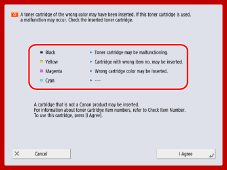
To continue using the toner cartridge, press <I Agree>. If you select this option, the operation of the machine is not guaranteed.
To replace the toner cartridge, press <Cancel>.
If you are not sure about the remedies, contact your local authorized Canon dealer from which you purchased the toner cartridge.
Check Computer Name in Settings/Registration.
A computer or printer with the same name is registered in the WINS database.
When <WINS Resolution> in <WINS Settings> is set to <On>, do not register a computer or printer with a name already listed in <Computer Name/Workgroup Name Settings> in <TCP/IP Settings>.
A printer or computer with the same name already exists in the same workgroup as this machine.
Do not register a computer or printer with a name already listed in <Computer Name/Workgroup Name Settings> in <TCP/IP Settings>.
Cannot change the settings because the selected key is being used.
The key and certificate you are trying to delete is being used in TLS encrypted communications or the Restrict Receiving for Each Function modeof Device Information Distribution.
Set all TLS settings to <Off> to stop TLS encrypted communication. Also set all settings in <Restrict Receiving for Each Function> to <On>.
Cannot find the selected server. Check the settings.
The host name cannot be identified when the authentication information of the LDAP server is set to <Use (Security Auth.)>.
Check whether the settings in <DNS Settings> are correct.
Check whether the settings on the DNS server side are correct.
The IP address could not be identified.
Check whether the settings in <DNS Settings> are correct.
Check whether the settings on the DNS server side are correct.
Cannot connect to the selected server. Check the settings.
Could not connect to the IP address/port.
Check whether the server address and port number in <Register LDAP Server> are correct.
Check whether the LDAP server is operating normally.
If <Authentication Information> is set to <Use (Security Auth.)> for the LDAP server, check whether UDP packets are blocked by the filter.
Check whether the gateway address set in <TCP/IP Settings> is correct.
The setting item specified from Settings Menu cannot currently be used. Contact the system manager.
The selected settings menu cannot be changed or is not available.
Contact your system administrator.
The selected button may be unavailable. Contact the system manager.
The selected user does not exist.
Log in as the administrator and register the button again.
"Administrator" has been disabled.
Select a user with administrator privileges.
Could not send.
An error occurred in the WebDAV server or proxy server.
Check the settings for the WebDAV server or proxy server.
The target file or directory does not allow access from outside.
Check whether the WebDAV server settings are correct.
Check whether the destination is correct.
Access to the WebDAV server is busy.
Try sending again after waiting a while.
Chunk divided sending was refused.
Set <Use Divided Chunk Send for WebDAV TX> to <Off>.
The data to send is too large.
Reduce the size of the data and try sending again.
The specified URL (host name and folder path set as the destination) is too long.
Check the full path to the HTTP server entered in <Host Name> and the path to the WebDAV folder entered in <Folder Path> as the destination.
Session timed out. Wait a moment, then try to access the database again.
The session timed out because the specified length of time elapsed.
Try accessing again after waiting a while. If the session continues to time out, restart the machine.
Cannot complete searching due to timeout. Check the settings.
The search could not be completed within the specified time.
Increase the length of the timeout time in <Search Timeout> in <Register LDAP Server>.
Could not execute because the file contains unsupported data.
The page cannot be generated due to incorrect content.
Try printing again using data in a format compatible with the machine.
Direct Connection: Ended due to an error.
Failed to connect to the mobile device, or no data was sent or received between the machine and the connected mobile device for a certain period of time.
Check the connection between the machine and the mobile device.
Direct Connection: Ended because no other device could be found.
Cannot find a mobile device capable of connection.
Check the network settings of the mobile device, and then connect by holding it near the machine. Depending on your mobile device, the machine may not operate correctly. If you cannot successfully connect, contact your local authorized Canon dealer.
Could not access the database. Restart the device.
Failed to access the user database because it is corrupt, etc.
Restart the machine.
Digital Sig. Cert. Access Error
Could not access the user certificate when sending the user signature.
Check the content of the user certificate registered in the machine.
Could not access the device certificate when sending the device signature.
Check the content of the device certificate registered in the machine.
Certificate Expiration Date Error
The certificate has expired.
Check the expiration date of the certificate.
Time Stamp Digital Sig. Error
The time stamp license file is corrupt.
Check the status of the time stamp license file.
The password of the time stamp license file is incorrect.
Check the password of the time stamp license file, and set the correct password.
The time stamp module of the machine is not functioning correctly.
Restart the machine.

If it still does not function correctly, contact your local authorized Canon dealer.
Cannot log in because multiple users are registered under the same user name. Contact the system manager.
The user name could not be distinguished because user names are set to be not case-sensitive.
Change the settings to make user names case-sensitive, or register another user name.
Cannot register any new buttons because the number of registered buttons has reached the limit. Buttons already registered can be overwritten.
The button cannot be registered because the maximum number of buttons has been exceeded.
Overwrite an existing button or delete unnecessary buttons.
Cannot import because the number of buttons for registration has exceeded the upper limit.
Buttons cannot be registered while importing because the maximum number of personal buttons/shared buttons has been exceeded.
Delete unnecessary personal buttons/shared buttons, and import the data again.
Could not register because the number of registered users has reached the limit.
Cannot register the user because the number of users has exceeded the upper limit.
Delete any unnecessary users.
Could not retrieve the device information details. Do you want to register the device as a destination?
Could not connect with the client machine due to an unknown reason when registering the destination client machine for distributing device information.
Check whether the client machine is turned ON.
Check the client machine and network settings, and try connecting again.
Set the key and certificate to use for TLS in the client machine.
Set a setting in <Restrict Receiving for Each Function> to <Off> in the client machine.
Set <Use HTTP> to <On> in the client machine.

If you select <Yes> in the above message, the client machine will be registered with <Distributable Settings> blank in <Details>, but device information cannot be distributed.
Replace the toner cartridge. (XXXX)
The toner in the toner cartridge has run out, and printing cannot be performed.
Pressing the icon displayed at the bottom right of the screen displays a motion video to give the instructions for toner cartridge replacement. Follow these instructions to replace the toner cartridge.
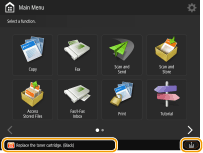
 |
The "XXXX" in the message indicates the toner color. When black toner or all the toners have run out, you need not perform the operation of pressing the icon at the bottom right of the screen. The toner cartridge replacement screen is automatically displayed, which allows you to perform the replacement procedure in accordance with the instructions given by motion video. |
Cannot recognize the toner cartridge. Pull out the toner cartridge, then insert it again or information about remaining toner won't be detected properly.
The toner cartridge may not be correctly inserted, the toner cartridge may have been damaged, or a toner cartridge with the wrong model number may be inserted.
Reinsert the toner cartridge. Make sure to check the status of the inserted container, which is displayed in the area within the frame. For instructions on checking the model number of the toner cartridge, see Replacement Parts.
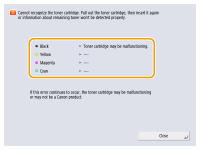
To continue using the toner cartridge, press <Close> or <I Agree>. If you select this option, the operation of the machine is not guaranteed.
To replace the toner cartridge, press <Cancel>.
If you are not sure about the remedies, contact your local authorized Canon dealer from which you purchased the toner cartridge.
XXXX toner is low. Replacement is not yet needed.
Toner in the toner cartridge is running out.
You can continue printing, but at this time you should prepare a new toner cartridge to have it available when needed.
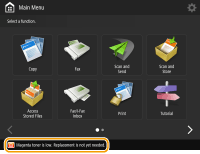
 |
This message may not be displayed depending on your contract. The "XXXX" in the message indicates the toner color. |
Load staples into the saddle stitch unit.
The staple case in the saddle stitch unit (optional) has run out of staples.
Replace the staple cartridge of the saddle stitcher unit.
The entered PIN is incorrect.
An incorrect PIN was entered.
Enter the PIN again.
If you do not know the correct PIN, contact the administrator.
The authentication server is not running. Contact the system manager.
The LAN cable is disconnected.
Connect the LAN cable.
The Active Directory server is not running.
Start the Active Directory server.
The KDC service of Active Directory is stopped.
Follow the procedure below to check the status of the service.
1 Start the "Service" management tool of Active Directory.
2 Check whether the Active Directory server is operating normally.
Communication with the Active Directory*server is blocked by the firewall.
Stop blocking the default port 88.
* If Active Directory is set as the login destination, communication is normally performed with the UDP protocol using port 88, but the data may be processed with the TCP protocol if it exceeds a certain size.
Cannot find the authentication server. Contact the system manager.
The LAN cable is disconnected.
Connect the LAN cable.
The primary/secondary DNS server settings of the machine are incorrect or not set.
Check and adjust the DNS server settings of the machine.
The DNS server specified in the machine is not running or its service is stopped.
Follow the procedure below to check the status and settings of the DNS server.
1 Check whether the DNS server specified in the machine is running.
2 Start the "Service" management tool of the DNS server.
3 Check the status in <DNS Server>, and if <Enable> is not displayed, right-click and select <Enable>.
Check whether the host record exists in the DNS server.
Check whether a host record exists in the DNS server, and whether the forwarder settings are correct.
No password is set on the authentication server side. Contact the system manager.
An appropriate password was not set on the server side when configuring or upgrading Active Directory.
Reset the password of the corresponding account, and specify the settings again.
Cannot log in because anonymous access to the authentication server is not allowed. Contact the system manager.
Anonymous access is not allowed on the LDAP server.
On the information input screen of the LDAP server, select <Use authentication information>, and then specify the user name and password according to what is registered in the LDAP server.
The account information necessary to log in to the authentication server is invalid. Contact the system manager.
The user name or password is not set correctly.
Confirm the authentication user ID and password, and whether the user has administrator privileges.
The attributes specified in the server settings are not set correctly.
Confirm that the attributes are correct. Also, make sure that the fields (attribute names) do not contain invalid values.
The administrator account information specified in the server settings is not set correctly. Alternatively, the user could not log in as an administrator.
Specify the correct administrator account information.
The information for the server settings is insufficient.
Confirm that the attributes necessary for logging in are set correctly.
A competing IP address was found on the network.
The IPv4 address set for the machine already exists in the same network as the machine.
Change the IP address of the machine in <IP Address> in <IPv4 Settings> so that it does not conflict with the IP address of another device.
An IP address conflict was detected on the network (Main Line).
The IPv4 address set for the main line of the machine already exists on the same network as the machine.
Change the IP address of the main line of the machine so that it does not conflict with the IP address of another device.
An IP address conflict was detected on the network (Sub Line).
The IPv4 address set for the sub line of the machine already exists on the same network as the machine.
Change the IP address of the sub line of the machine so that it does not conflict with the IP address of another device.
Could not perform the operation because a network error occurred.
Writing from an external source is not allowed.
Set <Prohibit Writing from External> for the destination to <Off>.
You tried to save a file directly under a shared space or personal space.
Files cannot be saved directly under the shared space (share) or personal space (users) of an Advanced Space. Select a folder in the space and save the file.
The full path (the folder name indicating the filename and destination to save) is too long.
Shorten the folder name or file name or change the destination to save so that the number of characters for the path is 256 characters or fewer, including "/share" or "users".
The file cannot be stored because the maximum number of files/folders has been exceeded.
Delete unnecessary files so that the number of files is fewer than the maximum of 100,000 for an Advanced Space, and 1,000 for a single folder. Alternatively, change the destination.
The hard disk space is insufficient for storing the file.
Delete unnecessary files or change the destination.
Check the network connection.
The cable is not connected to the machine correctly.
Check whether the LAN cable is connected correctly. If you had to connect it again, restart the machine.
The machine is not connected to the network.
If you want to use the machine without connecting to a network, set <Confirm Network Connection Setting Changes> to <Off>.
Check the network connection. (Main Line)
The machine and the LAN cable of the main line are not connected correctly.
Check whether the LAN cable is connected correctly. If you had to connect it again, restart the machine.
The machine is not connected to the network.
If you want to use the machine without connecting to a network, set <Confirm Network Connection Setting Changes> to <Off>.
Check the network connection. (Sub Line)
The machine and the LAN cable of the sub line are not connected correctly.
Check whether the LAN cable is connected correctly. If you had to connect it again, restart the machine.
The machine is not connected to the network.
If you want to use the machine without connecting to a network, set <Confirm Network Connection Setting Changes> to <Off>.
The hard disk needs to be replaced. (Call service representative.)
The hard disk has failed. Alternatively, a hard disk is not installed.
Contact your local authorized Canon dealer.
If the optional Removable HDD Kit is installed, check the hard disk.
Eco (Staple-Free) is currently unavailable.
The eco (staple-free) staple unit is damaged.
Contact your local authorized Canon dealer.
The job was canceled because features that cannot be used at the same time as Eco (Staple-Free) are set. Change the settings, then try again. Changing the staple position or paper type may allow Eco (Staple-Free) to be used.
The staple position may be restricted depending on the paper type.
Set the staple position to <Top Left> or <Bottom Right>.
Change the paper type.
Check the punch waste tray.
The punch waste container of the optional equipment is full.
Empty the waste in the punch waste container.
Scanning was canceled because the originals were not correctly fed.
A paper jam occurred in the feeder because multiple originals were fed together.
Remove the originals from the feeder, and place them again.
A paper jam occurred in the feeder because an invalid type of original was fed.
Remove the invalid original (Placing Originals), and place an appropriate type of original.
Remove the jammed originals from the feeder and any originals left in the feeder tray, then place them back in the feeder tray and press the [Start] key.
Scanning was canceled because the original is jammed in the feeder.
You need to restart the scanning with the sheet jammed in the feeder. Put together the unscanned sheets of original neatly, reload them in the feeder, and then press  (Start).
(Start).
 (Start).
(Start).Remove the original from the feeder.
You are using a function that cannot be used when an original is placed in the feeder.
Place the original on the platen glass.
The finisher output trays cannot move up or down.
The output tray of the finisher is not operational.
Remove any objects that may be obstructing the operation of the output tray.
Restart the machine. If the message does not disappear after restarting the machine, write down the message displayed and contact your local authorized Canon dealer.
The front cover of the finisher is open.
The front cover of the finisher is open.
Check whether the front cover of the staple finisher/booklet finisher is closed.
Performing multiple jobs...
Multiple jobs such as print and send jobs are executing at the same time as the scan operation.
Wait a while until the scan operation resumes.
Cannot log in because an authentication error occurred in Department ID Management. Contact the system manager.
When using User Authentication, Department ID Management is enabled but Department IDs have not been assigned to users.
If you are a general user, ask your administrator to assign you a Department ID.
If you are an administrator user, ask the Department ID Management administrator to assign you a Department ID. If no administrator users can log in, contact your local authorized Canon dealer.
PDL Invalid DLG Input
The printer stopped operating normally due to an unknown problem.
Restart the machine. If the message is still displayed after restarting the machine, make a note of the message and contact your local authorized Canon dealer.
PDL DLG Rendering Error
The printer stopped operating normally due to an unknown problem.
Restart the machine. If the message is still displayed after restarting the machine, make a note of the message and contact your local authorized Canon dealer.
PDL DLG Unknown Error
The printer stopped operating normally due to an unknown problem.
Restart the machine. If the message is still displayed after restarting the machine, make a note of the message and contact your local authorized Canon dealer.
PDL DLG Memory Full
The work memory was insufficient when the system was processing data (in particular, graphic processing and text processing).
Press <Skip Error>, and continue printing. However, pages that include the data that caused the error may not be printed correctly.
PDL DLG Mem. Alloc. Err
The printer stopped operating normally due to an unknown problem.
Restart the machine. If the message is still displayed after restarting the machine, make a note of the message and contact your local authorized Canon dealer.
PDL GL Orig. Pt Unknown
The printer stopped operating normally due to an unknown problem.
Restart the machine. If the message is still displayed after restarting the machine, make a note of the message and contact your local authorized Canon dealer.
PDL GL Coord.Result
The printer stopped operating normally due to an unknown problem.
Restart the machine. If the message is still displayed after restarting the machine, make a note of the message and contact your local authorized Canon dealer.
PDL Invalid GL Input
The printer stopped operating normally due to an unknown problem.
Restart the machine. If the message is still displayed after restarting the machine, make a note of the message and contact your local authorized Canon dealer.
PDL GL Range Check
The printer stopped operating normally due to an unknown problem.
Restart the machine. If the message is still displayed after restarting the machine, make a note of the message and contact your local authorized Canon dealer.
PDL GL Memory Full
The work memory was insufficient when the system was processing data (in particular, graphic processing and text processing).
Press <Skip Error>, and continue printing. However, pages that include the data that caused the error may not be printed correctly.
PDL GL Mem. Alloc. Err
The printer stopped operating normally due to an unknown problem.
Restart the machine. If the message is still displayed after restarting the machine, make a note of the message and contact your local authorized Canon dealer.
PDL IMG Refer. Data Err
The TIFF or JPEG data includes data that cannot be processed with the machine.
Cancel printing (Canceling Printing), initialize the printer to increase the free memory, and then try printing again. However, note that initializing the printer will erase all the data in the memory of the machine. For more details, see Setting the Machine (PS/PCL/UFR II Printer) via the online manual site.
PDL IMG Initial. Err
The memory for printing the TIFF or JPEG data was insufficient.
Cancel printing (Canceling Printing), initialize the printer to increase the free memory, and then try printing again. However, note that initializing the printer will erase all the data in the memory of the machine. For more details, see Setting the Machine (PS/PCL/UFR II Printer) via the online manual site.
PDL IMG Process. Error
An unknown problem occurred while processing the TIFF or JPEG data.
Cancel printing (Canceling Printing), initialize the printer, and then try printing again. However, note that initializing the printer will erase all the data in the memory of the machine. For more details, see Setting the Machine (PS/PCL/UFR II Printer) via the online manual site.
PDL IMG Invalid Data
The TIFF or JPEG data includes data that cannot be processed with the machine.
Cancel printing (Canceling Printing), and check the TIFF or JPEG data.
Press <Skip Error>, and continue printing. However, the data that caused the error will not be printed.
Data that cannot be processed by the machine because the machine has the same IP address as another device, etc. was sent.
Cancel printing (Canceling Printing), check the IP address in <TCP/IP Settings>, and change the IP address if necessary.
PDL IMG Work Memory Full
The memory for processing the TIFF or JPEG data was insufficient.
Cancel printing (Canceling Printing), initialize the printer to increase the free memory, and then try printing again. However, note that initializing the printer will erase all the data in the memory of the machine. For more details, see Setting the Machine (PS/PCL/UFR II Printer) via the online manual site.
Press <Skip Error>, and continue printing. However, the data that caused the error will not be printed.
PDL nn Rendering Error (nn is the module name) 
The printer stopped operating normally due to an unknown problem.
Restart the machine. If the message is still displayed after restarting the machine, make a note of the message and contact your local authorized Canon dealer.
PDL PDF Error
PDF data that cannot be processed with the machine was sent.
Cancel printing (Canceling Printing), optimize the PDF using Adobe Acrobat, and try printing again.
Cancel printing (Canceling Printing), open the PDF file in an application, and try printing again using the printer driver.
If the above-mentioned remedies do not solve the problem, make a note of the message and contact your local authorized Canon dealer.
PDL PDF Data Decode Err
The password for printing the PDF file is incorrect.
Enter the correct password, and try printing again.
Printing is not allowed in the security settings of the PDF file.
Change the PDF file to allow printing in an application for editing PDF files.
If the PDF file is linked with a policy server, the policy server cannot be accessed.
Check whether the policy server is turned on.
Check whether the machine, policy server, and network are operating normally.
PDL PDF Memory Full
There is insufficient memory to process the PDF data.
Cancel printing (Canceling Printing), optimize the PDF by adjusting settings such as the image resolution using Adobe Acrobat (to reduce the size of the data to print at one time), and perform printing again.
Cancel printing (Canceling Printing), divide the pages of the PDF data in Adobe Acrobat into multiple files, and try printing again.
Cancel printing (Canceling Printing), open the PDF file in an application, and try printing again using the printer driver.
PDL RIP Process. Error
The printer stopped operating normally due to an unknown problem.
Restart the machine. If the message is still displayed after restarting the machine, make a note of the message and contact your local authorized Canon dealer.
PDL XPS Error
An undefined error occurred.
Restart the machine and try again. If the message is still displayed, make a note of the message and contact your local authorized Canon dealer.
PDL XPS Initialize Error
An unknown error such as not being able to retrieve memory during initialization occurred.
Restart the machine and try again. If the message is still displayed, make a note of the message and contact your local authorized Canon dealer.
PDL XPS Rendering Error
An error occurred in the rendering system.
Restart the machine and try again. If the message is still displayed, make a note of the message and contact your local authorized Canon dealer.
PDL Image Comp. Error
The printer stopped operating normally due to an unknown problem.
Restart the machine. If the message is still displayed after restarting the machine, make a note of the message and contact your local authorized Canon dealer.
PDL Rendering Timeout
The printer stopped operating normally due to an unknown problem.
Restart the machine. If the message is still displayed after restarting the machine, make a note of the message and contact your local authorized Canon dealer.
PDL Data Transfer Error
The printer stopped operating normally due to an unknown problem.
Restart the machine. If the message is still displayed after restarting the machine, make a note of the message and contact your local authorized Canon dealer.
PDL Reg. Access Error
The printer stopped operating normally due to an unknown problem.
Restart the machine. If the message is still displayed after restarting the machine, make a note of the message and contact your local authorized Canon dealer.
Cannot recall the button settings because other operations are being performed.
The Quick Menu cannot be called when another function is being executed.
Call the Quick Menu after the operations for the other function are complete.
Register to Quick Menu will be canceled and you will be returned to the function screen because you do not have permission to register buttons. Log in as an administrator, then try again.
Registering personal buttons/shared buttons is restricted in user authentication.
Register the button after logging in as an administrator.
Load staples into the stapler unit.
The staple case in the stapler unit (optional) has run out of staples.
Replace the staple case.
The password does not meet the policy requirements. Change the password.
The entered password violates the password policy.
Enter a password that complies with the password policy. If you do not know the password policy, consult your system administrator.
Timer settings for this device and the authentication server may not be synchronized. Contact the system manager.
The date and time settings of the machine and the authentication server are different.
Synchronize the date and time settings of the machine and the authentication server.
Wireless LAN communication error. Turn main power OFF and ON.
An unknown error occurred when configuring the wireless LAN connection.
Restart the machine. Press the power switch to turn OFF the machine (Turning OFF the Machine). When 10 or more seconds have elapsed after the main power indicator turned off, turn ON the machine again (Turning ON the Machine).
Wireless LAN comm. error. Check Wireless LAN Information.
An unknown error occurred when configuring the wireless LAN connection.
Check the wireless LAN settings.
Cannot send because the memory is full. Wait a moment, then try again.
The fax could not be sent because there was insufficient memory.
Lower the resolution and try sending again.
Delete unnecessary documents in the memory of the machine to free up space.
If this message is displayed frequently, contact your local authorized Canon dealer.
Could not perform the operation because the memory is full.
When using the Scan and Store function, scanning was canceled because the memory became full while scanning the original.
Press <OK> to return to the Basic Features screen. Delete unnecessary data to increase the free space, and try scanning the original again.
Scanning will be canceled because the memory is full. Do you want to print the scanned pages?
When using the Copy function, scanning was canceled because the memory became full while scanning the original.
Press <Yes> to copy the scanned pages. Scan the remaining originals after copying is complete.
Scanning will be canceled because the memory is full. Wait a moment, then try again.
When using the Copy function, scanning was canceled because the memory became full while scanning the original.
Press <OK> to return to the Basic Features screen. Scan the remaining originals after the current copy operation is complete.
Scanning will be canceled because the memory is full. Do you want to send the scanned pages?
When using the Fax or Scan and Send function, scanning was canceled because the memory became full while scanning the original.
Press <Yes> to send the scanned pages. Scan the remaining originals after sending is complete.
Scanning will be canceled because the memory is full. Do you want to store the scanned pages?
When using the Scan and Store function, scanning was canceled because the memory became full while scanning the original.
Press <Yes> to save the scanned pages. Scan the remaining originals after saving is complete.
The amount of data stored for registered users has reached the limit. You can perform operations, but no data (job setting logs, personal settings content, etc.) can be stored this time. To be able to store data from the next time you log in, unnecessary data must be deleted from other users. Contact the system manager or refer to the manual for details.
The user setting information could not be saved because the maximum number of users who can be registered was exceeded.
To save new user setting information, delete any unnecessary user setting information.
If you are not using the Personalization function, delete user setting information, and then set <Use Personal Button> (Restricting Usage of the Quick Menu) and <Enable Use of Personal Settings> (<Enable Use of Personal Settings>) to <Off>.
You can specify settings to automatically delete old user setting information if the number of users who can be registered is exceeded.
Register to Quick Menu will be canceled because you are not logged in. Return to the function screen, log in, then try again.
Registering shared buttons is restricted in user authentication.
Register the button after logging in as an administrator.
Check the user name, password, or settings.
An incorrect user name or password was set for the LDAP server authentication information.
Check whether the user name and password in <Register LDAP Server> are correct.
An incorrect domain name was set for the LDAP server authentication information.
Check whether the domain name in <Register LDAP Server> is correct.
Load paper.
The paper in the paper source has run out.
Load paper in the paper source displayed on the touch panel display.
The paper guides in the paper source are in the wrong position.
Adjust the paper guides according to the edges of the paper. Depending on the cut edge of the paper, multiple sheets of paper may be fed together when printing, which can cause paper jams. This can be reduced by changing the orientation of the loaded paper.
The paper settings differ from the paper that is loaded.
Check the paper settings in <Consumables/Others> in  (Status Monitor/Cancel). If the paper settings are incorrect, match them with the paper that is loaded. Paper settings can be specified for all the paper sizes and types set in the paper drawers and multi-purpose tray in
(Status Monitor/Cancel). If the paper settings are incorrect, match them with the paper that is loaded. Paper settings can be specified for all the paper sizes and types set in the paper drawers and multi-purpose tray in  (Settings/Registration)
(Settings/Registration)  <Preferences>
<Preferences>  <Paper Settings>.
<Paper Settings>.
 (Status Monitor/Cancel). If the paper settings are incorrect, match them with the paper that is loaded. Paper settings can be specified for all the paper sizes and types set in the paper drawers and multi-purpose tray in
(Status Monitor/Cancel). If the paper settings are incorrect, match them with the paper that is loaded. Paper settings can be specified for all the paper sizes and types set in the paper drawers and multi-purpose tray in  (Settings/Registration)
(Settings/Registration)  <Preferences>
<Preferences>  <Paper Settings>.
<Paper Settings>.The paper settings of the driver or application differ from the paper that is loaded.
Check the paper settings on the [Printing Preferences] screen of the printer driver, and if the paper settings are incorrect, match them with the paper that is loaded.
Scanning was canceled because the data size of the scanned original exceeds the limit. Scanning may be possible if sharpness is reduced, or Original Type is set to Text.
Scanning was canceled because the data of the scanned document exceeded the maximum size that can be handled by the machine.
You may be able to scan by lowering the setting in <Sharpness>, and setting <Original Type> to <Text>.
Some applications require license confirmation.
The license file of a MEAP application will expire soon.
Add a license file.
Cooling... Wait a moment.
Cooling is being performed since the main unit's internal temperature has risen above the predetermined level.
Wait a moment.
Information set by the currently logged-in user will not be stored.
The user setting information cannot be saved because the maximum number of users who can be registered was exceeded.
To save new user setting information, delete any unnecessary user setting information.
You can specify settings to automatically delete old user setting information if the number of users who can be registered is exceeded.
Login failed. Anonymous access to the authentication server is not allowed. Contact the system manager.
Anonymous access is not allowed in the LDAP server.
Select the check box in <Use authentication information> on the screen for entering information on the LDAP server, and set the user name and password according to the information registered in the LDAP server.
Login failed. The account information necessary to log in to the authentication server is invalid. Contact the system manager.
The user name or password is not set correctly.
On the screen for entering the information for the LDAP server, set the correct settings according to the settings registered in the LDAP server.
Cannot log in. Check the login destination.
The login destination information entered on the mobile device side is incorrect.
Confirm that you have specified the correct login destination, and then log in again.
Cannot store the password because the number of passwords stored for each user has reached the limit.
The login user password cannot be registered because the maximum number of passwords has been exceeded.
Delete unnecessary password information.
If a six-digit number is displayed when you are logging in
If an error occurs when you are logging in, a six-digit number may be displayed below the message. Take the necessary measure depending on the six-digit number displayed.
310001
Communication with the authentication server failed.
Check the network cables from the machine and the domain controller (Active Directory).
Check whether the domain controller is down.
Check whether name resolution is working correctly with the DNS server set for the machine on the domain controller.
Try again after augmenting the current value of [Period Until Timeout:] in the server settings.
310002
When [Use access mode within sites] is enabled on the machine, the site information of Active Directory is not set correctly.
Check whether the site setting on Active Directory is valid.
310003
The network environment is not yet ready.
Check again after a while.
Check whether name resolution to the specified domain name is working correctly (the address can be identified) with the DNS server set for the machine, and then make adjustments as necessary.
The DNS server set for the machine cannot be found, or it is currently unable to communicate. Check the configuration and the communication environment.
322000
A server error has occurred during Kerberos authentication.
In Active Directory, clear the check box for [Do not require Kerberos preauthentication], which is an account option for the logged-in user account. Alternatively, check whether Active Directory is used properly.
322006
The objective user does not exist on the authentication server.
Check whether the authentication user or search user exists on the domain controller to authenticate.
322012
In Active Directory, the check box for [Smart card is required for interactive logon], which is an account option for the logged-in user account, is selected.
In Active Directory, clear the check box for [Smart card is required for interactive logon], which is an account option for the logged-in user account. After clearing the check box, be sure to reset the password. When resetting the password, you can use the same password instead of a new one.
322014
The password or the encryption method for Kerberos authentication is not set correctly.
Reset the password for the authentication user or search user. For more information, see Cannot log in to Active Directory..
Check whether the encryption method for Kerberos authentication is set to a method (AES128-bit encryption and DES) supported by User Authentication.
322018
The validity period of the account has expired.
Check the validity period of the account in question.
322023
The validity period of the password has expired.
Change the password.
In Active Directory, check the setting of the account options for the logged-in user account.
322024
The user name or password is wrong when keyboard authentication is performed.
Check the password of the authentication user or search user.
322029
The attempt to communicate with the writable domain controller failed.
Check the network cable from the writable domain controller.
Check whether the writable domain controller is down.
Check whether name resolution is working correctly with the DNS server on the writable domain controller.
Try again after augmenting the current value of [Period Until Timeout:] in the server settings.
322037
The date and time settings are not identical between the machine and the authentication server.
Ensure that the date and time settings are identical between the machine and the authentication server.
322xxx
A Kerberos authentication error.
A Kerberos error code is displayed in place of xxx.
323000
An error has occurred during LDAP server authentication.
Check whether Active Directory or LDAP service is used properly.
323008
An LDAP server authentication error has occurred in relation to TLS/non-TLS communication.
Check the communication settings (TLS/non-TLS) of the server.
Check whether the communication settings on the device side are identical to those on the server side.
323048
You are attempting to log in as an anonymous user for LDAP server authentication.
Check whether the LDAP service setting permits anonymous user authentication.
323049/323053
The user information for LDAP server authentication is not set correctly.
Check the user name and password of the authentication user or search user.
Check whether the authentication user or search user is invalid, whether their validity period has expired, and whether they are account-locked.
323xxx
An LDAP server authentication (LDAPBind) error.
An LDAPBind error code is displayed in place of xxx.
324000
An error has occurred during LDAP server search.
Check whether Active Directory or LDAP service is used properly.
324xxx
LDAP server search (LDAPSearch) error.
An LDAPSearch error code is displayed in place of xxx.
325000
An error has occurred during LDAP server authentication.
Check whether Active Directory or LDAP service is used properly.
325010
You have attempted to perform registration to a read-only domain controller.
If the domain controller configured in Active Directory is of the read-only type, no user information editing functions (registering/deleting cards, changing PIN) are available. To use the user information registration function, configure a writable domain controller.
325050
The search user set in the administrator settings page does not have update authority (write access).
Check whether the search user is granted write access to the user attribute that you are going to modify.
325067
You are attempting to modify an attribute of a Relative Distinguished Name (RDN) such as cn attribute.
You are attempting to modify an attribute of a Relative Distinguished Name (RDN) such as cn attribute. The information of such attribute cannot be modified, so specify another attribute.
325xxx
An LDAP server update error.
An LDAPModify error code is displayed in place of xxx.
331000
User authentication failed.
Check the user name and password. If the user name and password are correct, contact your system manager.
331001
The user name has not been entered.
Enter the user name.
331002
Cannot find the user.
Check the user name and password. If the user name and password are correct, contact your system manager. The user may not exist on the LDAP server, or the search user may not have read access to attribute information of the relevant account.
331003
You are using a card that is not registered on the authentication server.
Check whether you are using a valid card.
331004
Card information is double registered on the authentication server.
Contact your system manager.
331005
The validity period of the logged-in user has expired.
Contact your system manager.
331006
The validity value of the card and that on the authentication server are different from each other.
Check whether you are using a valid card. If you are using a valid card, contact your system manager.
331007
A validity value outside the range is set on the authentication server.
Check whether the server is operated with the correct attribute of validity value.
331008
The account of the logged-in user is locked out.
Contact your system manager.
331009
The user ID of the account you are using to log in to the machine is invalid. Or the Active Directory settings may not be correct.
Check whether all of the required attributes are set correctly.
In Active Directory, clear the check box for [Do not require Kerberos preauthentication], which is an account option for the logged-in user account.
331010
To perform authentication for a specific function, you have attempted to log in as a user who is not permitted to use that function.
Contact your system manager.
331011
Login to perform authentication for a specific function failed.
Check which functions the logged-in user is able to use.
331012
The PIN of the logged-in user is invalid.
Enter the PIN again.
331013
The account of the logged-in user is invalid.
Contact your system manager.
332000
User information updating failed.
Updating the user information failed. Check whether the user information you used for updating is valid and whether invalid information is not specified for updating.
332001
Already registered card information.
The card of the logged-in user is already registered. Check whether you are using a valid card. Or contact your system manager.
332002
An invalid attribute was specified for user information updating.
When card information editing functions are used, it is not permitted to make registration with sAMAccountName or userPrincipalName attribute in the Active Directory settings. One solution is to use other attribute.
332003
An invalid login name was specified for user information updating.
It is not permitted to register the name of the logged-in user (login name). Check the user name and contact your system manager.
332004
An invalid display name was specified for user information updating.
It is not permitted to register the display name of the logged-in user. Check the display name attribute value on the server being referred to, and contact your system manager.
332005
An invalid domain name was specified for user information updating.
It is not permitted to register the domain name for the logged-in user. Check the domain name you have selected and contact your system manager.
332006
An invalid email address was specified for user information updating.
It is not permitted to register the email address of the logged-in user. Check the email address attribute value on the server being referred to, and contact your system manager.
332007
An invalid role was specified for user information updating.
Check the attribute value for determining the privileges on the side of the server being referred to, and contact your system manager.
332008
The maximum registerable number of users was exceeded during user information updating.
Contact your system manager.