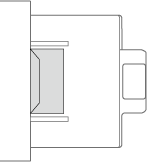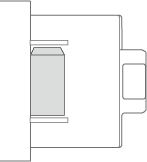Loading Envelopes
Load envelopes in the paper drawer or the multi-purpose tray. Make sure to flatten any curls on envelopes before loading them. Also pay attention to the orientation of envelopes and which side should be face up.
 |
This section describes how to load envelopes with the proper orientation, as well as procedures that you need to complete before loading envelopes. For a description of the general procedure for loading envelopes in the paper drawer or multi-purpose tray, see Basic Paper Loading Method. |
Before Loading Envelopes
Follow the procedure below to prepare the envelopes before loading.
 |
Do not use envelopes that have glue attached to their flaps, as the glue may melt due to the heat and pressure of the fixing unit. Wrinkles may occur depending on the type of envelopes or the storage environment for the envelopes. |
1
Flatten any curls.
Pick up about five envelopes. Flatten any curls, and loosen the stiff areas in the four corners.

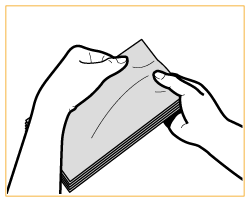
Repeat this step five times for each set of five envelopes.
2
Smooth the envelopes out, and remove any air inside them.
Place the envelopes on a flat surface, and move your hands in the direction of the arrows to remove the air inside the envelopes.
Repeat this step five times for each set of five envelopes.

3
Press down on the four sides.
Press down firmly on all four sides. In particular, carefully press down on the side facing the direction in which the envelopes will be fed. Press down firmly so that the flap stays flat.


Failure to firmly press down on the flap may result in a paper jam. If this happens, press down firmly on all four sides of each individual envelope.
4
Align the envelopes on a flat surface.
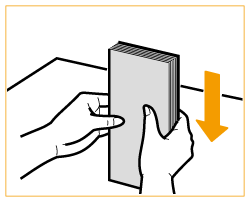

Check that no envelopes are tucked underneath the flap of the envelope above or below them.
Loading the Envelopes in the Paper Drawer
1
Attach the Envelope Feeder Attachment to the paper drawer.
 | Remove the Envelope Feeder Attachment A stored in paper drawer 2.  |
 | Attach the Envelope Feeder Attachment A by aligning the protruding areas of the Envelope Feeder Attachment A with the holes on paper receptor located on the bottom of the paper drawer.  |

When loading Kakugata 2, it is not necessary to attach the Envelope Feeder Attachment A.
When not using the Envelope Feeder Attachment A, store it in the storage area of paper drawer 2.
2
Adjust the position of the paper guides.
Paper drawer 1 (ISO-C5) 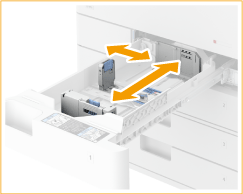 | |||
Paper drawer 2  |
3
Load the envelopes.
 Loading to paper drawer 1
Loading to paper drawer 1
Load the envelopes as indicated below, with the front side of the envelopes (the side without the glued areas) face up.

ISO-C5
Close the flaps, and load the envelopes so that their flaps are on the right side.

 Loading to paper drawer 2
Loading to paper drawer 2
Load the envelopes as indicated below, with the front side of the envelopes (the side without the glued areas) face up.

Yougatanaga 3
Close the flaps, and load the envelopes so that their flaps are on the far side.

Monarch, COM10 No. 10, DL
Close the flaps, and load the envelopes so that their flaps are on the near side.

Nagagata 3, Kakugata 2
Load the envelopes so that their flaps are on the left side.

 |
When you print on envelopes, remove them from the output tray 10 at a time. |
Loading Envelopes in the Multi-Purpose Tray
Load the envelopes as shown in the following illustrations, with the front side of the envelopes (the side without the glued areas) face down (recommended).
Yougatanaga 3
Close the flaps, and load the envelopes so that their flaps are on the far side.

Nagagata 3, Kakugata 2
Load the envelopes so that their flaps are on the right side.
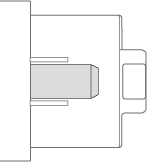
Monarch, COM10 No. 10, DL, ISO-C5
Close the flaps, and load the envelopes so that their flaps are on the left side.

 |
If the envelopes are not fed properly even if they have been prepared according to the procedures, load the envelopes individually in the multi-purpose tray instead of loading several sheets together. Do not print on the reverse side of the envelopes (the side with the glued areas). |
 | |||||
When you print on envelopes, remove them from the output tray 10 at a time. If printing of envelopes loaded in normal orientation results in wrinkled printoutsPerform loading as shown in the figure, and change the settings and the orientation of the original.
To perform printing, display the print settings screen of the printer driver and change the paper orientation setting. To perform copying, change the orientation of the original. |