Flow of the Job Confirmation Operation
Print jobs can be operated from [Secure Print] in the Main Menu.
The table below describes the icons that are displayed on the screen.
|
Icon (Job Status)
|
Description
|
 |
Executing
|
 |
Waiting
|
 |
Error
|
 |
Canceling
|
 |
Paused
|
 |
Secure Print
|
 |
Encrypted Secure Print
|
1.
Press  → [Secure Print].
→ [Secure Print].
 → [Secure Print].
→ [Secure Print].2.
Press [My Job Status] or [Job Status].
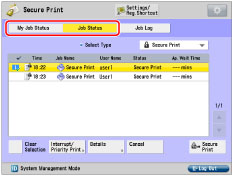
3.
Select the desired operation.
You can select the following operations:
|
[Interrupt/Priority Print]:
|
Press [Interrupt and Print] to suspend the current job and perform priority printing for the selected job.
Press [Priority Print] to perform priority printing for the selected job after the current job is complete. |
|
[Cancel]:
|
Cancels the selected job. Press [Cancel] → [Yes] to cancel the job.
|
|
[Details]:
|
Displays detailed information for the selected job. Check the detailed information → press [OK] to return to the Job Status or My Job Status screen.
|
If you select a print job and display its detailed information, you can perform the following operations:
Press [Pause] to temporarily stop the job.
Press [Paper Feed] to forcibly print the print data remaining in the memory.
Press [Skip Error] to temporarily disable errors and continue printing.
|
IMPORTANT
|
|
To cancel multiple jobs, select the jobs in the order you want to stop them → press [Cancel].
|
|
NOTE
|
|
If jobs sent by other users are included in the selected jobs, those jobs are not stopped. However, you can cancel jobs sent by other users if you are logged in as an administrator.
[Pause] changes to [Resume] when you pause a print job. Press [Resume] to resume printing.
For information on the errors that can be temporarily disabled by pressing [Skip Error] after you select a job, see "Printer."
The canceled job appears as <NG> (No Good) on the Job Log screen.
|
Checking Jobs from the Job Log Screen
1.
Press  → [Secure Print].
→ [Secure Print].
 → [Secure Print].
→ [Secure Print].2.
Press [Job Log].

3.
Select the desired operation.
You can select the following operations:
|
[Details]:
|
Displays detailed information for the selected job. Check the detailed information → press [OK] to return to the Send screen.
|
|
[Print List]:
|
Prints the job status list. Press [Print List] → [Yes] to print the list.
|
|
IMPORTANT
|
|
If [Job Log] in [Management Settings] (Settings/Registration) is set to 'Off', [Job Log] for each screen is not displayed.
|