About Circulating Documents
Document circulation is a function for sending and receiving files (documents) between members using shared folders on a network.
Documents are sent and received using My Tray in [Libraries] on the Navigation Window and destination tray output buttons registered on the output bar on the Desktop Browser screen. The document which you drag and drop to a destination tray output button is transferred to the My Tray of the recipient. You can edit, as necessary, and circulate documents that arrive in the My Tray.
You can attach a simple comment and an annotation or a digital stamp, using Desktop Editor, to the document to be circulated.
For example, you can send a document with a comment such as "Can I have your approval please?" Another example is if the person who receives the document returns the approved document with an attached digital stamp, or transfers it to another person. As these examples show, the document circulation function enables you to easily approve documents.
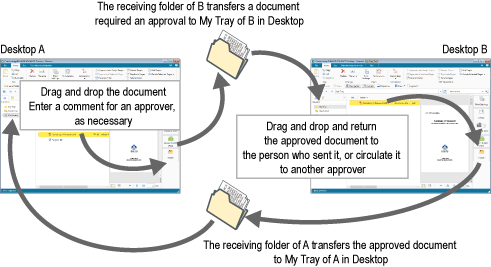
Preparation and Operation Flow
Configuring the settings for My Tray and the destination tray output button is required to circulate documents.
|
NOTE
|
|
To configure the settings for My Tray and the destination tray output button or to circulate documents, connecting to the computer server in which the shared network folder exists is required.
|
1.
Configure My Tray.
Create a folder to receive documents, and set it to transfer documents to My Tray.
2.
Register a destination tray output button.
Specify the destination folder for the destination tray output button.
3.
As necessary, configure the settings for the notification issued when a document arrives in the My Tray.
The document notification icon on the Taskbar, the [List of Unread/Modified Documents] window, or a notification sound can notify you when a document is transferred from a destination folder to My Tray.
4.
Send the document to circulate. As necessary, you can attach comments.
For more information on how to send a document, see the following.
5.
Open a received document that has been forwarded to My Tray.
Edit the opened document and return it, or send it to another person.
For more information on opening received documents, see the following.