Sending Documents
Send the document to circulate between shared folders. Select the document to send from Libraries or My Tray.
In addition, you can attach a simple message to the document to send.
|
NOTE
|
|
When [Move] is specified for [Document Operations] in the settings of the destination tray output button, the sent document is deleted from Desktop. To keep the sent document on Desktop, specify [Copy]. For more information on how to configure destination tray output buttons, see the following.
|
1.
Select a document to send in the File List View Window.
2.
Click  (destination tray output button).
(destination tray output button).
Or, drag and drop the document to  (destination tray output button).
(destination tray output button).
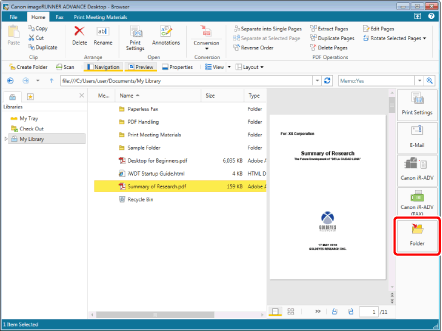
The [Enter Comments] dialog box is displayed. The [Enter Comments] dialog box differs by the number of documents to be sent or whether comments are attached or not.
|
NOTE
|
|
You can select multiple documents.
The [Enter Comments] dialog box can also be displayed by selecting a My Tray document and clicking
 (Comments) on the ribbon or (Comments) on the ribbon or  (Comments) on the toolbar. If tool buttons are not displayed on the toolbar of Desktop Browser, see the following to display them. (Comments) on the toolbar. If tool buttons are not displayed on the toolbar of Desktop Browser, see the following to display them.You can also use one of the following methods to perform the same operation.
Click
 for a destination tray output button displayed on the ribbon or toolbar for a destination tray output button displayed on the ribbon or toolbarClick
 for a destination tray output button displayed on the ribbon or toolbar, and select [Execution] for a destination tray output button displayed on the ribbon or toolbar, and select [Execution]If buttons are not displayed on the ribbon or toolbar, see the following to display them.
|
3.
Enter or edit a comment as necessary.

When faxing multiple documents, the following settings are displayed.
[Use the comments entered in the selected documents]: Enter a comment for each document.
[Use the same comments in all documents]: Applies the entered comment to all documents. If a document already has a comment, it is overwritten with the entered comment.
|
NOTE
|
|
Enter 5,000 characters or less in [Comments].
|
4.
Click [OK].
The selected document is sent to the destination folder.