Printing the Chapter Name on Index Tabs
You can insert tab paper in the document. When tab paper is set as the inserted sheets, you can print the chapter name on the index tabs of the tab paper.
|
NOTE
|
|
For more information on tab paper, see the following.
When the chapter name is modified, the change is automatically applied to the tab of the tab sheet.
When the chapter name is set to be printed, the chapter name is also reflected in the tab area when exporting to a PDF document.
Even if 2-sided printing is specified, the chapter name is only printed on one side of the index tab (the same is true at the time of export to a PDF document).
|
1.
Select the [Tab paper] check box in [Sheet for Insertion] on the [Print Settings] tab on the Details Window.
Or, click  (For Insertion) on the ribbon and select [Tab paper].
(For Insertion) on the ribbon and select [Tab paper].
 (For Insertion) on the ribbon and select [Tab paper].
(For Insertion) on the ribbon and select [Tab paper].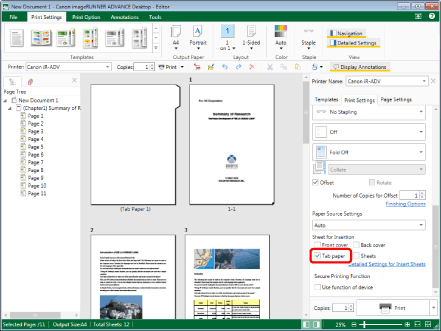
|
NOTE
|
|
If the Details Window is not displayed, see the following.
If commands are not displayed on the ribbon of Desktop Editor, see the following to display them.
This operation can also be performed with the tool buttons on the toolbar. If tool buttons are not displayed on the toolbar of Desktop Editor, see the following to display them.
|
2.
Click [Detailed Settings for Insert Sheets] in [Sheet for Insertion] on the [Print Settings] tab on the Details Window.
Or, click  (For Insertion) on the ribbon and select [Detailed Settings for Insert Sheets].
(For Insertion) on the ribbon and select [Detailed Settings for Insert Sheets].
 (For Insertion) on the ribbon and select [Detailed Settings for Insert Sheets].
(For Insertion) on the ribbon and select [Detailed Settings for Insert Sheets].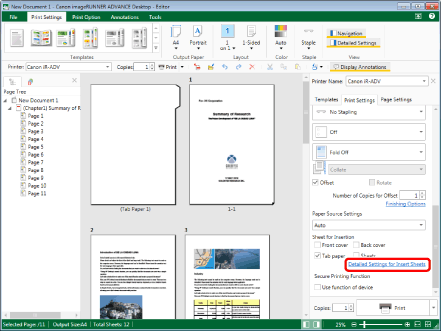
The [Sheets for Insertion Settings] dialog box is displayed.
|
NOTE
|
|
If commands are not displayed on the ribbon of Desktop Editor, see the following to display them.
This operation can also be performed with the tool buttons on the toolbar. If tool buttons are not displayed on the toolbar of Desktop Editor, see the following to display them.
|
3.
Select the [Print chapter name on tab] check box.
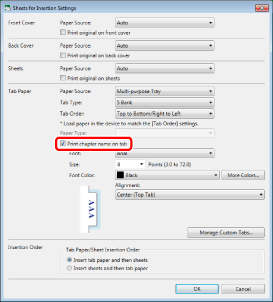
4.
Configure the print settings for the index tabs.
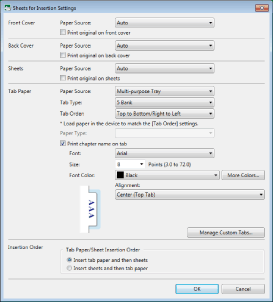
|
NOTE
|
|
For information on the [Sheets for Insertion Settings] dialog box, see the following.
The options available in [Paper Source] and [Paper Type] may vary depending on the type of paper sources installed on the printer selected in [Printer].
Match the order of the tab paper loaded in the device with the settings in [Tab Order]. If the order is incorrect, chapter names cannot be printed on the tabs.
When you are using an IWB document set with custom tabs, the settings before editing/deleting are retained in the IWB document, even if you edit/delete the custom tabs set on the [Manage Custom Tabs] dialog box. In this case, "(Embedded)" is displayed after the name of the custom tabs in [Tab Type].
|
5.
Click [OK].