Canceling a Watermark Set for an Entire Document on a Page Basis
You can cancel a watermark set for an entire document on a page basis.
|
NOTE
|
|
The watermark setting is prioritized in the order page > chapter > document.
For information on how to add watermarks to the entire document, see the following.
For information on how to cancel the watermark settings for specific chapters, see the following.
|
1.
Select  (Page) for the page to cancel watermarks for on the [Page Tree] tab on the Navigation Window.
(Page) for the page to cancel watermarks for on the [Page Tree] tab on the Navigation Window.
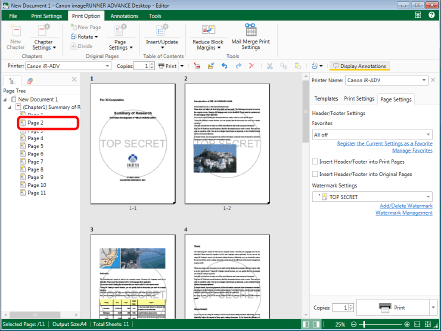
|
NOTE
|
|
If the [Page Tree] tab on the Navigation Window is not displayed, see the following.
|
2.
Click  for
for  (Page Settings) on the ribbon.
(Page Settings) on the ribbon.
 for
for  (Page Settings) on the ribbon.
(Page Settings) on the ribbon.Or, follow one of the steps described below.
Click  for
for  (Page Settings) on the ribbon and select [Original Page Settings]
(Page Settings) on the ribbon and select [Original Page Settings]
 for
for  (Page Settings) on the ribbon and select [Original Page Settings]
(Page Settings) on the ribbon and select [Original Page Settings]Click  (Original Page Settings) on the ribbon
(Original Page Settings) on the ribbon
 (Original Page Settings) on the ribbon
(Original Page Settings) on the ribbon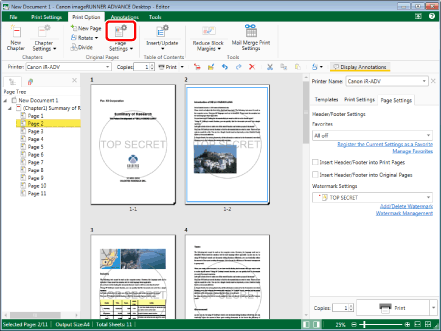
The [Original Page Settings] dialog box is displayed.
|
NOTE
|
|
If commands are not displayed on the ribbon of Desktop Editor, see the following to display them.
This operation can also be performed with the tool buttons on the toolbar. If tool buttons are not displayed on the toolbar of Desktop Editor, see the following to display them.
|
3.
Select the [Specify watermark settings for the selected pages] check box in [Watermark Settings] on the [Page Settings] tab.
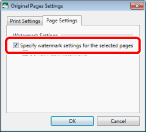
4.
Select the [Do not insert watermarks] check box.
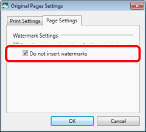
5.
Click [OK].
The page icon displayed on the [Page Tree] tab on the Navigation Window changes to  and the page number changes to blue.
and the page number changes to blue.
|
NOTE
|
|
You can also right-click the page to change the settings for on the [Page Tree] tab on the Navigation Window, and select [Do Not Insert Watermarks into Selected Pages].
|