Opening a Database
Connect to the database to use as the Mail Merge data.
This section describes how to connect to and disconnect from a database.
You can use the following databases. Specify the file name and connect to the database.
|
Database Type
|
Specify the database for connection
|
|
|
Type
|
Version
|
|
|
Text file
|
-
|
Yes
(*.txt/*.csv)
|
|
Excel
|
2007/2010/2013/2016
|
Yes
(*.xls/*.xlsx/*.xlsb/*.xlsm)
|
Connecting to a Database
This section describes how to connect to a database to use as Mail Merge data.
Specifying a Database after Starting the Mail Merge Print Settings Mode
1.
Click  (Connection/Settings) on the ribbon.
(Connection/Settings) on the ribbon.
 (Connection/Settings) on the ribbon.
(Connection/Settings) on the ribbon.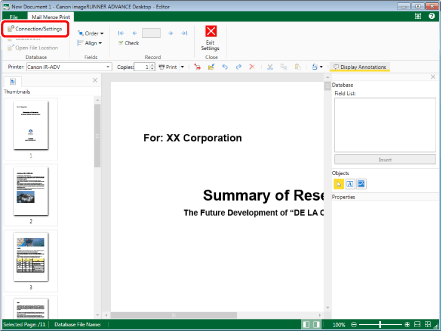
The [Database Connection/Settings] dialog box is displayed.
2.
Click [Browse] in [Database Path].
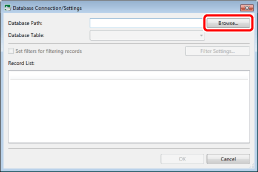
The [Select File] dialog box is displayed.
3.
Select the file, and click [Open].
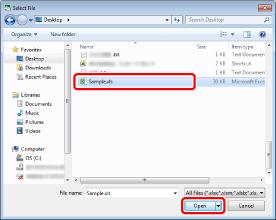
The [Database Connection/Settings] dialog box is displayed again.
The field that will be used is displayed in the [Database Connection/Settings] dialog box and [Database] on the Details Window.
|
NOTE
|
|
When you connect to the database, the name of the connected database file is displayed on the status bar.
When setting an Excel file with multiple sheets as a connection destination, you can select a sheet to use as a database in [Database Table].
|
4.
Click [OK].
|
NOTE
|
|
Follow the same procedure when changing the database to use.
To filter the records of the set database, see the following.
|
Specifying a Database When Starting the Mail Merge Print Settings Mode
You can specify a database when starting the Mail Merge Print Settings Mode. For more information, see the following.
Disconnecting the Connection to a Database
This section describes how to disconnect the connection to a database.
1.
Click  (Disconnect) on the ribbon.
(Disconnect) on the ribbon.
 (Disconnect) on the ribbon.
(Disconnect) on the ribbon.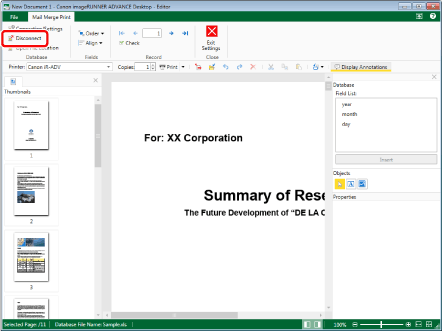
The connection with the database is disconnected.
|
NOTE
|
|
By disconnecting the connection with the database, placed fields can no longer be previewed. They can be previewed by connecting again.
|