Changing the Properties of Mail Merge Fields
You can edit the properties of the Mail Merge field using Desktop Editor.
1.
Click  (Select Fields) on the Details Window.
(Select Fields) on the Details Window.
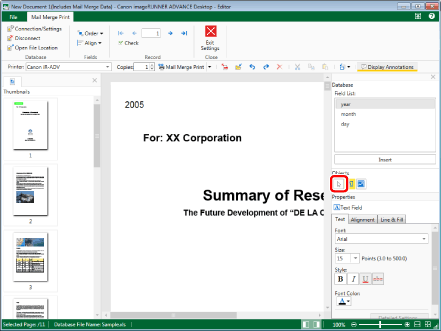
2.
Move the mouse pointer to the Mail Merge field that you want to change the properties of on the Work Window, and click the field when the shape of the mouse pointer changes to  .
.
Or, drag the mouse pointer selection rectangle to include the desired Mail Merge field.
The properties of the selected Mail Merge field are displayed on the Details Window.
|
NOTE
|
|
Multiple Mail Merge fields can be selected by clicking them while holding down the [Ctrl] key on the keyboard.
You can select multiple Mail Merge fields of the same type to configure the properties simultaneously.
When selecting multiple fields of different types, only those properties that are shared between all of them can be edited.
The detailed settings of a Mail Merge field can only be configured when only one Mail Merge field is selected.
|
3.
Edit the properties.
For more information on how to configure properties, see the following according to the type of Mail Merge field.
4.
Click on the Work Window outside the Mail Merge field you edited to deselect the Mail Merge field.
|
NOTE
|
|
If you selected multiple Mail Merge fields, the settings will be as follows.
The settings that were changed are the same for all selected Mail Merge fields.
The settings that were not changed stay the same as what they were.
For information on other operations, see the following.
Deleting: Deleting Mail Merge Fields
Moving: Moving Mail Merge Fields
Copying: Copying Mail Merge Fields
Enlarging/reducing: Enlarging/Reducing the Size of Mail Merge Fields
|