Inserting Free Lines
With Desktop Editor, you can insert a free line drawn manually into a document as an annotation.
1.
Click  (Freehand) on the ribbon.
(Freehand) on the ribbon.
 (Freehand) on the ribbon.
(Freehand) on the ribbon.Or, click  (Freehand) on the Details Window.
(Freehand) on the Details Window.
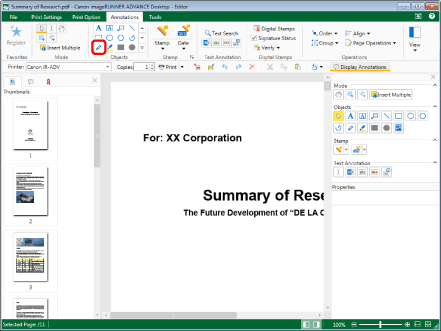
The properties of the free line are displayed on the Details Window.
|
NOTE
|
|
If the Details Window is not displayed, see the following.
This operation can also be performed with the tool buttons on the toolbar. If tool buttons are not displayed on the toolbar of Desktop Editor, see the following to display them.
You can also insert free lines multiple times. For more information, see the following.
|
2.
Configure the properties of the free line.
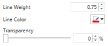
|
[Line Weight]
|
Set the line thickness. You can specify a line thickness from 0.25 point to 12.00 point. You can also use
|
|
[Line Color]
|
Select the line color you want to use from the list displayed when you click
|
|
[Transparency]
|
The slider position and the numeric value indicate the degree of transparency of the free line. To change the degree of transparency, move the slider to the left or right, or enter a numeric value. You can also use
|
|
NOTE
|
|
If you select [More Colors] in [Line Color], the [Color] dialog box is displayed. This enables you to set a color that is not listed in [Line Color].
Properties can also be set from ribbon commands or toolbar tool buttons. For information on the commands and tool buttons that can set properties, see the following.
|
3.
Move the mouse pointer to the Work Window.
The shape of the mouse pointer changes to  .
.
|
NOTE
|
|
To cancel the insertion process, do one of the following.
Click
 (Select Object) on the ribbon (Select Object) on the ribbonClick
 (Select Text) on the ribbon (Select Text) on the ribbonClick
 (Grab Mode) on the ribbon (Grab Mode) on the ribbonClick the command selected on the ribbon again
Click
Click
Click
Click the selected button on the Details Window again
Press the [Esc] key on the keyboard
|
4.
Drag the mouse pointer from the starting point to the ending point of the free line to manually draw a line.
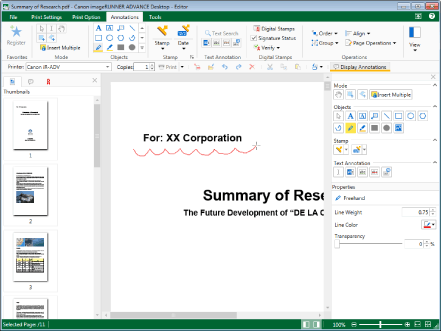
|
NOTE
|
|
If the mouse pointer exceeds the edge of the page when drawing, the free line is drawn to fit in the page.
|
5.
Click on the Work Window outside the free line you inserted to deselect the free line.