Displaying the Job Log
You can confirm the logs of executed jobs in the [Log List] window in Printer Monitor.
The log of a selected job is displayed in each tab of the [Log List] window.
You can select the log items for printing, fax transmission, and fax reception.
|
NOTE
|
|
If you click [Clear List], you can delete the content of the list.
Job logs are saved for 30 days.
|
Confirming Print Logs
1.
Double-click  (Job is complete.) displayed on the Taskbar after printing.
(Job is complete.) displayed on the Taskbar after printing.
Or, follow one of the steps described below.
Right-click  (Job is complete.) on the Taskbar after printing, and select [Display Job Log List]
(Job is complete.) on the Taskbar after printing, and select [Display Job Log List]
Right-click  (Main) on the Taskbar, and select [Display Print Log List]
(Main) on the Taskbar, and select [Display Print Log List]
Double-click  (Main) on the Taskbar
(Main) on the Taskbar
Right-click Quick Printing Tool, then select [Display Print Log List]
The [Log List] window is displayed.
2.
Select the [Printed] tab.
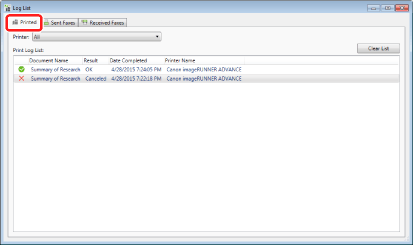
The following items are displayed for a print log.
|
Choosing a printer
|
The name of the device whose logs are to be displayed is displayed. Only [All] can be selected.
When right-clicking Quick Printing Tool to display the name, you can choose either the device set in Quick Printing Tool or [All]. |
|
Document Name
|
Displays the name of the printed document.
|
|
Result
|
[OK]/[Failed]/[Unknown]/[Canceled] is displayed to indicate the print results.
|
|
Date
|
Displays the date and time that printing was completed in the device. However, the date and time of the computer when notification was performed is displayed in the following cases.
When [Timing of Print Complete Notification] is set to [When transmission is complete]
When the job completed due to an unknown reason
|
|
Printer Name
|
Displays the name of the printer used to print.
|
|
NOTE
|
|
Clicking an item name sorts the displayed entries.
If you click [Clear List], you can delete the content of the list.
|
The following icons are displayed according to the print results.
|
|
This is displayed when the printing is completed successfully.
|
|
|
This is displayed when an error occurred during printing and printing is halted.
|
|
|
This is displayed when the status of the job becomes unknown. The status of the job may become unknown in the following cases.
When it is impossible to track the job after it was sent due to a network connection failure or power failure
When the login user name and the name of the user that sent the job differ because the user name set in the printer driver was changed, etc.
When a job other than an encrypted secure print job is sent to a device with [Only Allow Encrypted Print Jobs] set
|
|
|
This is displayed when the job is canceled.
|
|
NOTE
|
|
Jobs with an unknown print result may not be printed correctly. Check the print job log in the device that performed printing.
|
Confirming Fax Transmission Logs
1.
Double-click  (Job is complete.) on the Taskbar after sending faxes.
(Job is complete.) on the Taskbar after sending faxes.
Or, follow one of the steps described below.
After sending a fax, right-click  (Job is complete.) on the Taskbar, and select [Display Job Log List]
(Job is complete.) on the Taskbar, and select [Display Job Log List]
Right-click  (Main) on the Taskbar, and select [Display Sent Fax Log List]
(Main) on the Taskbar, and select [Display Sent Fax Log List]
Double-click  (Main) on the Taskbar
(Main) on the Taskbar
Right-click Quick Printing Tool, then select [Sent Fax Log List]
The [Log List] window is displayed.
2.
Select the [Sent Faxes] tab.
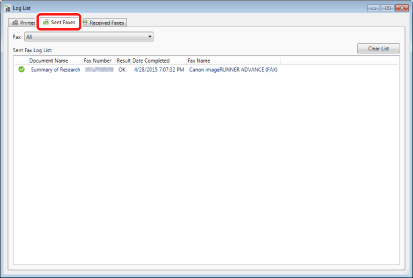
The following items are displayed for a fax transmission log.
|
Choosing a fax
|
The name of the fax whose logs are to be displayed is displayed. Only [All] can be selected.
When right-clicking Quick Printing Tool to display the name, you can choose either the fax set in Quick Printing Tool or [All]. |
|
Document Name
|
Displays the name of the document or job that was faxed.
|
|
Fax number
|
Displays the fax number of the destination.
|
|
Result
|
[OK]/[Failed]/[Unknown]/[Canceled] is displayed to indicate the results of the fax transmission.
|
|
Destination Name
|
Displays the name of the destination specified when the fax was sent.
|
|
Company Name
|
Displays the company name of the destination specified when the fax was sent.
|
|
Department Name
|
Displays the department name of the destination specified when the fax was sent.
|
|
Date
|
Displays the date and time that fax transmission was completed in the device (the date and time when the transmission time is added to the start time in the job log). However, the date and time of the computer when notification was performed is displayed in the following cases.
When [Timing of Print Complete Notification] is set to [When transmission is complete]
When the job completed due to an unknown reason
When notifying of the completion of a delayed send job
|
|
Fax Name
|
Displays the name of the fax machine used to fax.
|
|
NOTE
|
|
Clicking an item name sorts the displayed entries.
The subaddress is not shown in the fax number.
If you click [Clear List], you can delete the content of the list.
The [Destination Name], [Company Name], and [Department] fields are only displayed when the [Display 'Destination Name', 'Company Name' and 'Department' in sent fax log] check box is selected in the [Printer Monitor Settings] dialog box. For the destination name, company name, and department, address information specified on the [Fax Sending Settings] dialog box of Desktop is displayed.
The destination name, company name, and department are displayed according to the fax number of the most recently sent fax using Desktop's [Fax Sending Settings]. It may differ from the information sent at the time the fax was sent.
Example
When different destination names are specified for the same fax number and the document is faxed in the following order:
Fax number: 00-1234-5678, Destination name: AAA
Fax number: 00-1234-5678, Destination name: BBB
The destination name for the job faxed first may be indicated as "BBB" that is the destination of the second fax job.
|
The following icons are displayed according to the fax transmission results.
|
|
This is displayed when the fax was sent successfully.
|
|
|
This is displayed when an error occurred while sending the fax.
|
|
|
This is displayed when the delayed send job is completed.
|
|
|
This is displayed when the status of the job becomes unknown. The status of the job may become unknown in the following cases.
When it is impossible to track the job after it was sent due to a network connection failure or power failure
When the login user name and the name of the user that sent the job differ because the user name set in the fax driver was changed, etc.
|
|
|
This is displayed when an error occurred before sending the fax and the job is canceled.
|
|
NOTE
|
|
Jobs with an unknown transmission result may not be sent correctly. Check the fax job transmission log in the device that sent the fax.
|
Confirming Fax Reception Logs
1.
Double-click  (Received Fax Log List) on the Taskbar when receiving faxes.
(Received Fax Log List) on the Taskbar when receiving faxes.
Or, follow one of the steps described below.
When receiving a fax, right-click  (Received Fax Log List) on the Taskbar, and select [Display Received Fax Log List]
(Received Fax Log List) on the Taskbar, and select [Display Received Fax Log List]
Right-click  (Main) on the Taskbar, and select [Display Received Fax Log List]
(Main) on the Taskbar, and select [Display Received Fax Log List]
Double-click  (Main) on the Taskbar
(Main) on the Taskbar
Right-click Quick Printing Tool, then select [Received Fax Log List]
The [Log List] window is displayed.
|
NOTE
|
|
The fax received notification is alternately displayed with the status view in the main icon. The fax received notification is cleared when displaying the [Received Faxes] tab in step 2.
|
2.
Select the [Received Faxes] tab.
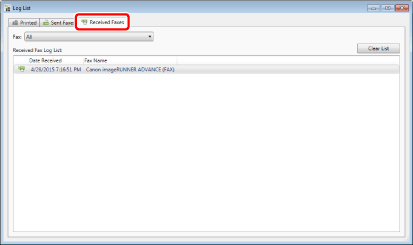
The following items are displayed for a fax reception log.
|
Choosing a fax
|
The name of the fax whose logs are to be displayed is displayed. Only [All] can be selected.
When right-clicking Quick Printing Tool to display the name, you can choose either the fax set in Quick Printing Tool or [All]. |
|
Date Received
|
Displays the date and time when the fax was received (the date and time when the transmission time is added to the start time in the job log).
|
|
Fax Name
|
Displays the name of the fax machine that received the fax.
|
|
NOTE
|
|
Clicking an item name sorts the displayed entries.
If you click [Clear List], you can delete the content of the list.
|