Configuring the Settings for My Tray
Create a folder to receive circulated documents, and set it to transfer documents to the My Tray in [Libraries] in the Navigation Window.
Such a source folder is called a "Hot Folder."
This section describes how to set My Tray to receive circulated documents, and how to delete the settings for My Tray to remove it from a target to receive circulated documents.
|
NOTE
|
|
Only one folder can be registered as the folder for receiving (Hot Folder) to transfer documents to My Tray. However, the destination folder is not displayed in the [Hot Folder List] dialog box.
When reconfiguring or deleting an already registered My Tray, it cannot be configured or deleted if there are documents in the My Tray. Delete the documents from within the My Tray before configuring or deleting it.
|
Configuring My Tray
Create a folder to receive circulated documents in the shared network folder, and set it as the source folder to transfer documents to My Tray.
1.
Select the [File] menu > [Tools] > [My Tray Settings] > [Settings].
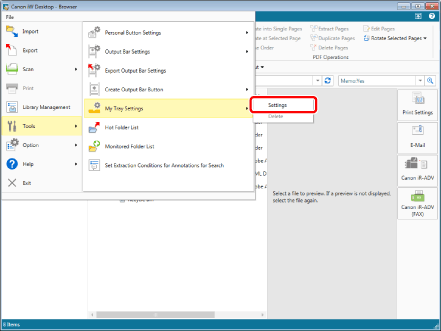
The [My Tray Settings] dialog box is displayed.
2.
Enter the path of the folder in which you will create a destination folder in [Shared Folder Path].
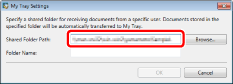
|
NOTE
|
|
You can also click [Browse] to specify the path.
|
3.
Enter the name of the destination folder in [Folder Name].
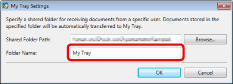
|
NOTE
|
|
Characters which cannot be used at the beginning or end of folder names or in a Windows folder names cannot be used.
When a destination folder registered by another user is specified, a confirmation message is displayed.
You cannot specify the following folders as destination folders.
Recycle Bin
CD-ROMs, DVD-ROMs, RAM disks, removable devices
C:\Users, C:\WINDOWS, C:\Program Files, C:\ProgramData, and all their subfolders*
A folder already registered as the transfer source of Hot Folder
Transfer folder already registered as a personal button
Folders already registered as a destination tray output button
Folders and subfolders that match a path that is already registered as a local library or Network Library
* Note that if the folder is configured as shared, you can specify it as a folder for receiving via the network.
|
4.
Click [OK].
The destination folder named in [Folder Name] is created just below the folder specified in [Shared Folder Path].
Deleting the settings for My Tray
When deleting the settings for My Tray, the link between My Tray and the destination folder which acts as source folder is disconnected, and documents are not transferred.
1.
Select the [File] menu > [Tools] > [My Tray Settings] > [Delete].
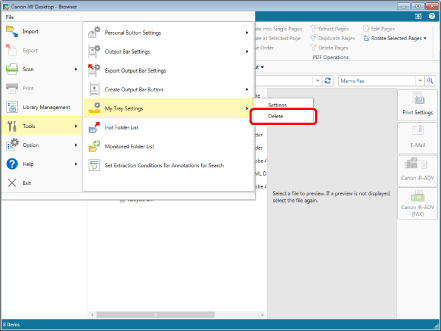
A confirmation message is displayed.
2.
Click [Yes].
The settings of the destination folder are removed from My Tray.
|
NOTE
|
|
Even when you delete the settings of My Tray by using the abovementioned steps, the receiving folder in the shared folder is not deleted.
|