Receiving Documents
The document circulated to the receiving folder is transferred to the My Tray. The received document can be opened with one of the following procedures.
Using the following methods, you can confirm whether the document successfully transferred to the My Tray.
The document notification icon on the Taskbar, the [List of Unread/Modified Documents] window, or a notification sound can notify you when a document is received.
|
NOTE
|
|
In the notification window, the comment attached when being sent is displayed.
|
Opening documents from My Tray
1.
Select My Tray from the Navigation Window.
2.
Select a received document in the File List View Window.
3.
Click  for
for  (Open) on the ribbon.
(Open) on the ribbon.
 for
for  (Open) on the ribbon.
(Open) on the ribbon.Or, follow one of the steps described below.
Click  for
for  (Open) on the ribbon, and select [Open]
(Open) on the ribbon, and select [Open]
 for
for  (Open) on the ribbon, and select [Open]
(Open) on the ribbon, and select [Open]Click  (Open) on the ribbon
(Open) on the ribbon
 (Open) on the ribbon
(Open) on the ribbonRight-click a document and select [Open]
Double-click the document
Select a document and then press the [Enter] key on the keyboard
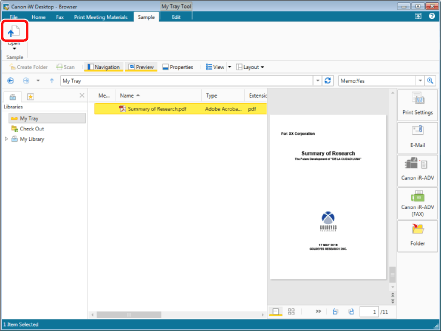
The application associated with the document starts.
|
NOTE
|
|
If commands are not displayed on the ribbon of Desktop Browser, see the following to display them.
This operation can also be performed with the tool buttons on the toolbar. If tool buttons are not displayed on the toolbar of Desktop Browser, see the following to display them.
|
Opening Documents from the My Tray Document Log in Document Monitor
Display the document log for My Tray of Document Monitor, and open a document from the log.
1.
Right-click  (Main) in the Taskbar, and select [Monitored Folder Log].
(Main) in the Taskbar, and select [Monitored Folder Log].
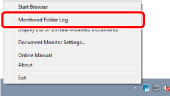
The [Log List] window is displayed.
2.
Click the [Document Log for My Tray] tab.
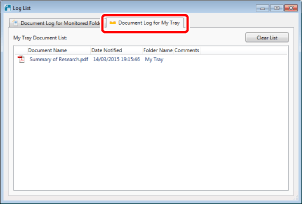
3.
Right-click [My Tray Document List] and select [Open Document].
The application associated with the document starts.
Checking the Document That Failed to Be Transferred to My Tray
Open the storing place of documents which are failed to be transferred from the folder for receiving, and failed to be stored in My Tray.
1.
Select the [File] menu > [Option] > [System Settings].
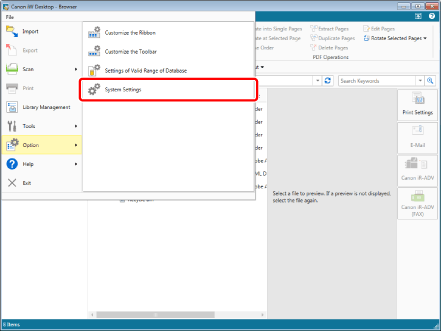
The [System Settings] dialog box is displayed.
2.
[System Settings] > [Browser] > [Display Settings] > [My Tray]
Click [Open Folder] in [Location of the folder where files that could not be transferred to My Tray are stored].
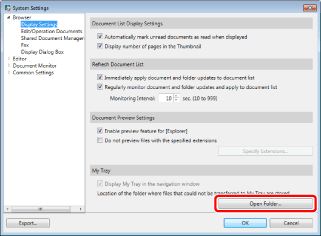
The folder for storing documents is opened.
3.
Confirm the stored documents and close the folder for storing.
4.
Click [OK].