Creating a New Page
You can create and insert a blank page into a document that is being edited.
Creating New Pages with the Commands on the [Print Option] Tab
Creating New Pages Using the Commands on the [Print Option] Tab
1.
Select  (Page) for the position to insert a new page on the [Page Tree] tab on the Navigation Window.
(Page) for the position to insert a new page on the [Page Tree] tab on the Navigation Window.
Or, on the Work Window, select the page where the new page is to be inserted.
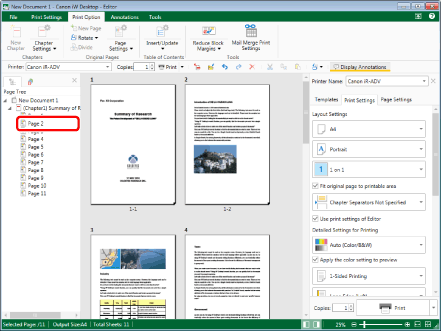
|
NOTE
|
|
If the [Page Tree] tab on the Navigation Window is not displayed, see the following.
|
2.
Click  (New Page) on the ribbon.
(New Page) on the ribbon.
 (New Page) on the ribbon.
(New Page) on the ribbon.Or, right-click and select [Add New Original Page].
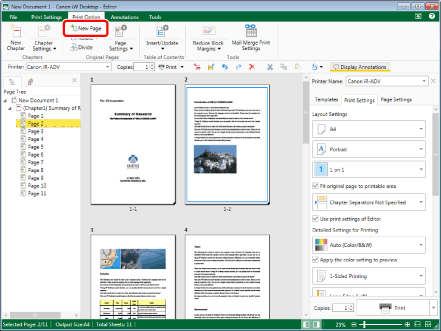
A new page with the same paper size/orientation as the selected page is inserted after the selected page.
|
NOTE
|
|
If you selected a chapter as the position to insert the new page, the new page is added as the first page of the chapter, with the same paper size/orientation as the first page of the selected chapter. If no pages exist in the selected chapter, a new page is added with the same paper size/orientation as the output paper size/orientation settings set for the selected chapter.
This operation can also be performed with the tool buttons on the toolbar. If tool buttons are not displayed on the toolbar of Desktop Editor, see the following to display them.
|
Creating New Pages with the Commands on the [Annotations] Tab
Creating New Pages Using the Commands on the [Annotations] Tab
1.
Select the page where the new page is to be inserted on the [Thumbnails] tab on the Navigation Window.
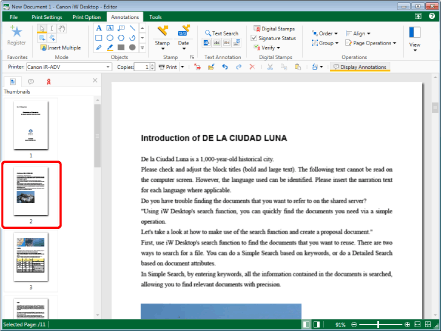
|
NOTE
|
|
If the [Thumbnails] tab on the Navigation Window is not displayed, see the following.
|
2.
Click  (Page Operations) on the ribbon and select [Add New Original Page].
(Page Operations) on the ribbon and select [Add New Original Page].
 (Page Operations) on the ribbon and select [Add New Original Page].
(Page Operations) on the ribbon and select [Add New Original Page].Or, follow one of the steps described below.
Click  (New Page) on the ribbon
(New Page) on the ribbon
 (New Page) on the ribbon
(New Page) on the ribbonRight-click and select [Add New Original Page]
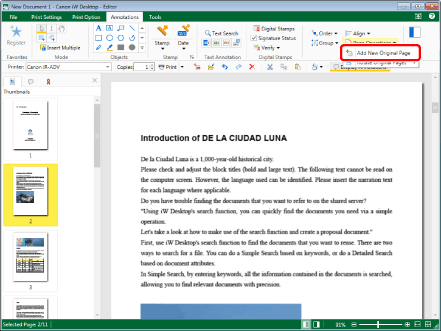
A new page with the same paper size/orientation as the selected page is inserted after the selected page.
|
NOTE
|
|
If commands are not displayed on the ribbon of Desktop Editor, see the following to display them.
This operation can also be performed with the tool buttons on the toolbar. If tool buttons are not displayed on the toolbar of Desktop Editor, see the following to display them.
|