Checking the List of Insertable Stamps
You can display the stamp list that is registered in Desktop Editor. You can also switch between showing/hiding the registered stamps.
Hiding Stamps
This section describes how to hide the selected stamps in the stamp list.
1.
Click  for
for  (Stamp) on the ribbon, and select [Manage Stamps].
(Stamp) on the ribbon, and select [Manage Stamps].
 for
for  (Stamp) on the ribbon, and select [Manage Stamps].
(Stamp) on the ribbon, and select [Manage Stamps].Or, follow one of the steps described below.
Click  (Manage Stamps) on the ribbon
(Manage Stamps) on the ribbon
Click  (Manage Stamps) on the ribbon
(Manage Stamps) on the ribbon
 (Manage Stamps) on the ribbon
(Manage Stamps) on the ribbonSelect the [File] menu > [Settings/Management] > [Manage Stamps]
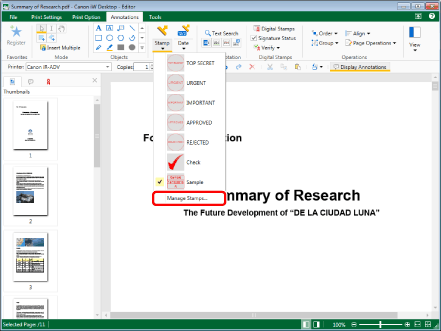
The [Manage Stamps] dialog box is displayed.
|
NOTE
|
|
If commands are not displayed on the ribbon of Desktop Editor, see the following to display them.
This operation can also be performed with the tool buttons on the toolbar. If tool buttons are not displayed in the toolbar of Desktop Editor, see the following to display them.
|
2.
Select a stamp to hide from [Stamp List].
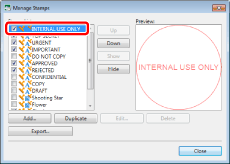
|
NOTE
|
|
The stamp icons displayed in [Stamp List] in the [Manage Stamps] dialog box indicate the stamp type.
|
3.
Click [Hide].
Or, deselect the check box next to the stamp name.
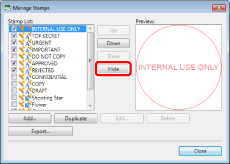
4.
Click [Close].
The selected stamp is no longer displayed in the  (Stamp) pull-down list on the ribbon and
(Stamp) pull-down list on the ribbon and  (Stamp) pull-down list on the Details Window.
(Stamp) pull-down list on the Details Window.
 (Stamp) pull-down list on the ribbon and
(Stamp) pull-down list on the ribbon and |
NOTE
|
|
If all registered stamps have been hidden, you can no longer click
 (Stamp) on the ribbon and (Stamp) on the ribbon and |
Displaying Hidden Stamps Again
This section describes how to display stamps hidden on the stamp list again.
1.
Click  for
for  (Stamp) on the ribbon, and select [Manage Stamps].
(Stamp) on the ribbon, and select [Manage Stamps].
 for
for  (Stamp) on the ribbon, and select [Manage Stamps].
(Stamp) on the ribbon, and select [Manage Stamps].Or, follow one of the steps described below.
Click  (Manage Stamps) on the ribbon
(Manage Stamps) on the ribbon
Click  (Manage Stamps) on the ribbon
(Manage Stamps) on the ribbon
 (Manage Stamps) on the ribbon
(Manage Stamps) on the ribbonSelect the [File] menu > [Settings/Management] > [Manage Stamps]
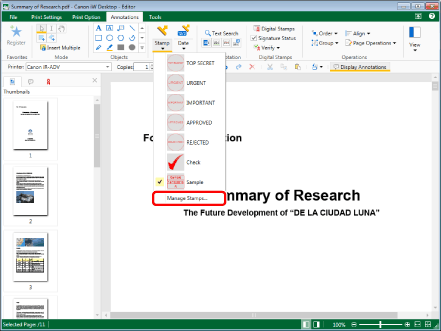
The [Manage Stamps] dialog box is displayed.
|
NOTE
|
|
If commands are not displayed on the ribbon of Desktop Editor, see the following to display them.
This operation can also be performed with the tool buttons on the toolbar. If tool buttons are not displayed in the toolbar of Desktop Editor, see the following to display them.
|
2.
Select a stamp to display again from [Stamp List].
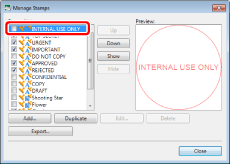
|
NOTE
|
|
The stamp icons displayed in [Stamp List] in the [Manage Stamps] dialog box indicate the stamp type.
|
3.
Click [Show].
Or, select the check box next to the stamp name.
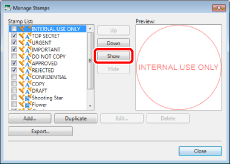
4.
Click [Close].
The selected stamp is displayed again in the  (Stamp) pull-down list on the ribbon and
(Stamp) pull-down list on the ribbon and  (Stamp) pull-down list on the Details Window.
(Stamp) pull-down list on the Details Window.
 (Stamp) pull-down list on the ribbon and
(Stamp) pull-down list on the ribbon and Changing the Display Order of Stamps
This section describes how to change the order of the stamps displayed in the list.
1.
Click  for
for  (Stamp) on the ribbon, and select [Manage Stamps].
(Stamp) on the ribbon, and select [Manage Stamps].
 for
for  (Stamp) on the ribbon, and select [Manage Stamps].
(Stamp) on the ribbon, and select [Manage Stamps].Or, follow one of the steps described below.
Click  (Manage Stamps) on the ribbon
(Manage Stamps) on the ribbon
Click  (Manage Stamps) on the ribbon
(Manage Stamps) on the ribbon
 (Manage Stamps) on the ribbon
(Manage Stamps) on the ribbonSelect the [File] menu > [Settings/Management] > [Manage Stamps]
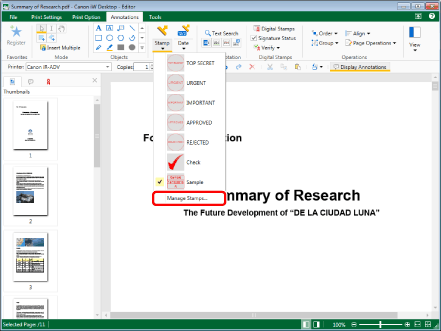
The [Manage Stamps] dialog box is displayed.
|
NOTE
|
|
If commands are not displayed on the ribbon of Desktop Editor, see the following to display them.
This operation can also be performed with the tool buttons on the toolbar. If tool buttons are not displayed in the toolbar of Desktop Editor, see the following to display them.
|
2.
Select the stamp whose position you want to change in [Stamp List].
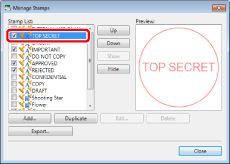
|
NOTE
|
|
The stamp icons displayed in [Stamp List] in the [Manage Stamps] dialog box indicate the stamp type.
|
3.
Click [Up] or [Down] to change the position of the stamp.
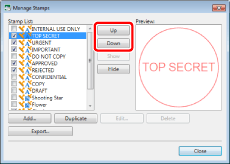
4.
Click [Close].
The stamp is displayed in the selected order in the  (Stamp) on the ribbon and
(Stamp) on the ribbon and  (Stamp) pull-down list in the Details Window.
(Stamp) pull-down list in the Details Window.
 (Stamp) on the ribbon and
(Stamp) on the ribbon and |
NOTE
|
|
Only the stamps with the check box selected next to the stamp name in [Stamp List] are displayed in the pull-down list.
|