Grouping Annotations
Grouping multiple annotations enables you to interact with them as if they were a single annotation.
|
NOTE
|
|
Text annotations cannot be grouped.
|
1.
Select the annotations to group in the Work Window.
|
NOTE
|
|
For more information on how to select an annotation, see the following.
|
2.
Click  (Group) on the ribbon and select [Group].
(Group) on the ribbon and select [Group].
 (Group) on the ribbon and select [Group].
(Group) on the ribbon and select [Group].Or, follow one of the steps described below.
Click  (Group) on the ribbon
(Group) on the ribbon
 (Group) on the ribbon
(Group) on the ribbonRight-click and select [Group]
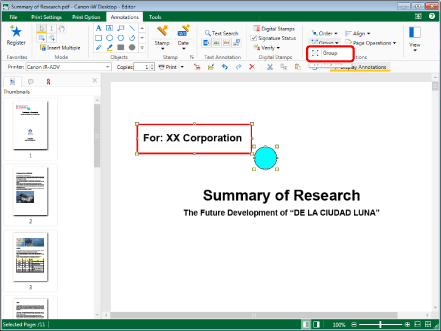
The selected annotations are grouped.
|
NOTE
|
|
If commands are not displayed on the ribbon of Desktop Editor, see the following to display them.
This operation can also be performed with the tool buttons on the toolbar. If tool buttons are not displayed on the toolbar of Desktop Editor, see the following to display them.
You can create groups of groups, or group a group with a single annotation. When grouping two groups, their previous groupings are undone and they are regrouped as a single group.
Grouping does not affect the overlapping order of individual annotations.
|