Managing Favorite Stamps
You can delete, rename, change the display order of, and export the favorite stamps of annotations registered in Favorites.
Deleting Favorite Stamps
You can delete registered favorite stamps.
1.
In the Favorites list on the ribbon, right-click the favorite stamp to delete and select [Delete].
Or, in the Favorites list in the Details Window, right-click the favorite stamp to delete and select [Delete].

A confirmation message is displayed.
|
NOTE
|
|
If the Details Window is not displayed, see the following.
This operation can also be performed with the tool buttons on the toolbar. If tool buttons are not displayed on the toolbar of Desktop Editor, see the following to display them.
|
2.
Click [Yes].
The selected favorite stamp is deleted from the Favorites list on the ribbon and Details Window.
Naming Favorite Stamps
You can name registered favorite stamps.
1.
In the Favorites list on the ribbon, right-click the favorite stamp to name and select [Name Settings].
Or, in the Favorites list in the Details Window, right-click the favorite stamp to name and select [Name Settings].
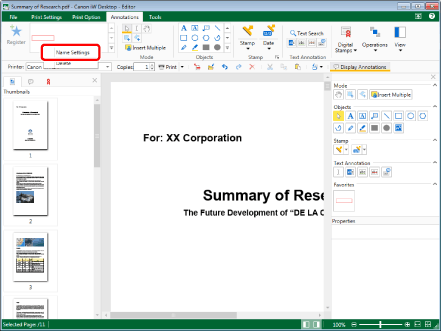
The [Favorite Name Settings] dialog box is displayed.
2.
Enter the name in [Name] and click [OK].
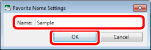
The name is set for the favorite stamp.
The name you set can be confirmed by placing the mouse pointer over the favorite stamp.
|
NOTE
|
|
You can set the same name as an existing favorite stamp.
|
Changing the Order of the Favorites List
You can change the order of the favorite stamps displayed in the Favorites list.
1.
In the Favorites list on the ribbon, select the favorite stamp to move, and drag and drop it to a new location.
Or, in the Favorites list in the Details Window, select the favorite stamp to move, and drag and drop it to a new location.
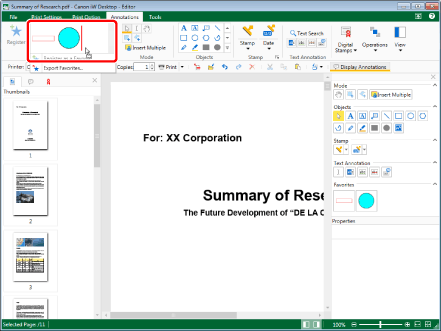
The order of the favorite stamps is changed.
Exporting Favorite Stamps
Favorite stamps can be exported to another Desktop. For information on the export procedure, see the following.
Exporting Separate User Settings (Administrator Guide)