Importing the Data of Publishing Manager to Desktop Editor
Some of the iW document settings created in Publishing Manager can be converted to settings that can be handled with Desktop and carried over.
|
NOTE
|
|
Desktop Editor can import iW documents created in Publishing Manager Version 3.0 or later.
iW documents can be edited in Desktop Editor, however their settings are not maintained when opening them.
Segment settings (variable print settings and annotation drawing) performed in Publishing Manager Version 2.0 or earlier
You can use Publishing Manager and Desktop in the same computer, but there are no functions to link the two.
You cannot import an iW document that is being used into Desktop Editor.
Because the group information of iW documents is lost during conversion/import, there are no groups when you start editing objects in Desktop Editor.
|
List of Settings Carried Over
The settings that are carried over when opening Publishing Manager data with Desktop Editor differ from the settings that are carried over when importing Publishing Manager data to Desktop Editor.
B: Entire document C: Chapter P: Page
Yes: Can be carried over No: Cannot be carried over
|
Publishing Manager Setting
|
Setting Range
|
Converted when Opening
|
Converted when Importing
|
Remarks
|
|
|
Original Page Data
|
B
|
Yes
|
Yes
|
||
|
Documents
|
Document Name
|
B
|
Yes
|
No
|
|
|
Chapter Structure
|
C
|
Yes
|
No
|
||
|
Chapter Name
|
C
|
Yes
|
No
|
||
|
Selected Printer
|
-
|
Yes
|
No
|
||
|
Page Setup
|
Output Size
|
B/C
|
See the Remarks column.
|
No
|
If a custom paper size is set in Desktop Editor but the same output paper size does not exist, a similar paper size is selected.
|
|
Enlarge/Reduce Original to Fit Output Size
|
B/C
|
No
|
No
|
||
|
Output Paper Orientation
|
B/C
|
Yes
|
No
|
||
|
Page Layout
|
B/C
|
Yes
|
No
|
||
|
Page Order
|
B/C
|
Yes
|
No
|
||
|
Border
|
B/C
|
No
|
No
|
||
|
Enlarge/Reduce Original to Fit Margins
|
B/C
|
No
|
No
|
||
|
Alignment of Original
|
B/C/P
|
No
|
No
|
||
|
Margin for Print Page
|
B
|
No
|
No
|
||
|
Page Rotation
|
P
|
See the Remarks column.
|
No
|
If [Same as Original] is set as the output size and the rotation angle of a document page is something other than 0, the setting is reflected in [Rotate Original Pages] in Desktop Editor.
|
|
|
Print Original with the Same Scaling
|
P
|
No
|
No
|
||
|
Enlarge/Reduce Original to a Standard Print Area with Set Margins
|
P
|
No
|
No
|
||
|
Customize
|
P
|
No
|
No
|
||
|
Finishing
|
Print Style
|
B
|
Yes
|
No
|
|
|
Binding Location
|
B
|
Yes
|
No
|
||
|
Gutter
|
B
|
Yes
|
No
|
||
|
Adjustment of Original
|
B
|
Yes
|
No
|
||
|
Staple
|
B
|
Yes
|
No
|
||
|
Staple Position
|
B
|
Yes
|
No
|
||
|
Hole Punch
|
B
|
Yes
|
No
|
||
|
Z-fold
|
B
|
See the Remarks column.
|
No
|
The setting is carried over if the printer specified in Desktop Editor supports Z-folding.
|
|
|
Print Next Chapter
|
B
|
Yes
|
No
|
||
|
Saddle Stitch
|
B
|
Yes
|
No
|
||
|
Paper Trimming
|
B
|
No
|
No
|
||
|
Specify Booklet Gutter
|
B
|
No
|
No
|
||
|
Move Original towards Binding Position
|
B
|
Yes
|
No
|
||
|
Use Creep (Displacement) Correction
|
B
|
No
|
No
|
||
|
Correction Width Setting
|
B
|
No
|
No
|
||
|
Reduce Original to Fit Print Area within Set Booklet Gutter
|
B
|
No
|
No
|
||
|
Shift Original According to Booklet Gutter Settings
|
B
|
No
|
No
|
||
|
Booklet Printing Method
|
B
|
Yes
|
No
|
||
|
Print with 1-sided Printing
|
C
|
Yes
|
No
|
||
|
Enable Staple
|
C
|
Yes
|
No
|
||
|
Edit
|
Print Watermark on Each Original Page
|
B/C/P
|
No
|
No
|
|
|
Print Watermark on Each Print Page
|
B/C
|
Yes
|
No
|
||
|
View and Print Annotations
|
B
|
No
|
No
|
||
|
Use Secure Watermark Function of Device
|
B
|
Yes
|
No
|
||
|
Paper Source
|
Paper Source
|
B/C
|
See the Remarks column.
|
No
|
When [Printer Priority] is set, changed to [Auto (Paper Source)] in Desktop Editor.
|
|
Quality
|
Color Mode
|
B
|
See the Remarks column.
|
No
|
When [Printer Priority] is set, changed to [Auto (Color/B&W)] in Desktop Editor and carried over.
|
|
Color Mode
|
C/P
|
See the Remarks column.
|
No
|
Disabled if [Auto (Color/B&W)] is selected for the color mode for the entire document.
|
|
|
Document Structure
|
Table of Contents
|
-
|
See the Remarks column.
|
See the Remarks column.
|
Publishing Manager table of contents pages are carried over as document pages.
They are not converted to Desktop Editor table of contents pages.
|
|
Separate Page
|
-
|
Yes
|
Yes
|
||
|
Rotation of Original
|
-
|
Yes
|
Yes
|
||
|
Header/Footer
|
Insert Common Headers in Entire document
|
B
|
Yes
|
No
|
|
|
Insert Headers by Chapter
|
B
|
Yes
|
No
|
||
|
Specify Fixed Phrase
|
B
|
See the Remarks column.
|
No
|
Dates, file names, and document names are carried over as text. Other items are carried over as macros.
|
|
|
Detailed Settings for Page Number
|
B
|
See the Remarks column.
|
No
|
Settings other than format settings are not carried over.
|
|
|
Font Settings
|
B
|
See the Remarks column.
|
No
|
Settings are carried over for horizontal fonts.
The font name that cannot be used is displayed for vertical fonts.
|
|
|
Change Header/Footer Settings of Selected Pages (Original Page)
|
C/P
|
No
|
No
|
||
|
Change Header/Footer Settings of Selected Pages (Printed Page)
|
C/P
|
No
|
No
|
||
|
Cover/Back Cover/Sheet settings
|
-
|
Yes
|
No
|
||
|
Tab Paper
|
Font Settings
|
-
|
See the Remarks column.
|
No
|
Settings are carried over for horizontal fonts.
The font name that cannot be used is displayed for vertical fonts.
|
|
Tools
|
Page Number
|
-
|
No
|
No
|
|
|
Insert Annotations
|
-
|
See the Remarks column.
|
See the Remarks column.
|
For more information on converting annotations, see the following.
|
|
|
Edit Originals Directly
|
-
|
Yes
|
Yes
|
||
|
Set Variable Printing
|
-
|
See the Remarks column.
|
No
|
For information on the variable field settings, see the following.
|
|
Confirming the Settings That Could Not Be Carried Over from Publishing Manager
When you open Publishing Manager data with Desktop Editor, a list of the settings that could not be carried over is displayed.
1.
Drag and drop an iW document to the [iW Desktop Editor] shortcut icon created on the desktop.
Desktop Editor starts and the [iW Document File Conversion] dialog box is displayed.
2.
Confirm the message and click [Copy to Clipboard].
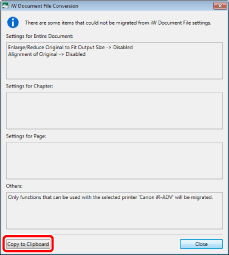
The content of the [iW Document File Conversion] dialog box is copied to the clipboard.
|
NOTE
|
|
Copying and pasting the content of the [iW Document File Conversion] dialog box to a text file is convenient for specifying print settings again.
When importing the data of Publishing Manager to Desktop Editor, the [iW Document File Conversion] dialog box is not displayed.
|
3.
Click [Close].