將 Publishing Manager 的資料匯入至 Desktop Editor
在 Publishing Manager 中建立的某些 iW 文件設定可以轉換成可使用 Desktop 處理並轉移的設定。
|
注意
|
|
Desktop Editor 可以匯入在 Publishing Manager 3.0 或更新版本中建立的 iW 文件。
iW 文件可在 Desktop Editor 中編輯,不過開啟這類文件時無法維護其設定。
在 Publishing Manager 2.0 或更舊版本中執行的區段設定 (變數列印設定及註釋繪圖)
您可以在相同電腦中使用 Publishing Manager 和 Desktop,但是沒有任何功能可連結這兩個程式。
您無法將正在使用的 iW 文件匯入 Desktop Editor。
由於 iW 文件的群組資訊在轉換/匯入時遺失,致使您在 Desktop Editor 中編輯物件時已無任何群組。
|
移轉設定清單
使用 Desktop Editor 開啟 Publishing Manager 資料時移轉的設定,不同於將 Publishing Manager 資料匯入至 Desktop Editor 時移轉的設定。
B:整份文件 C:章節 P:頁面
是:可以移轉 否:無法移轉
|
Publishing Manager 設定
|
設定範圍
|
開啟時轉換
|
匯入時轉換
|
備註
|
|
|
Original Page Data
|
B
|
是
|
是
|
||
|
Documents
|
Document Name
|
B
|
是
|
否
|
|
|
Chapter Structure
|
C
|
是
|
否
|
||
|
Chapter Name
|
C
|
是
|
否
|
||
|
Selected Printer
|
-
|
是
|
否
|
||
|
Page Setup
|
Output Size
|
B/C
|
請參閱備註欄。
|
否
|
若在 Desktop Editor 中已經設定自訂紙張大小,但相同的輸出紙張大小不存在,則會選取較小的紙張大小。
|
|
Enlarge/Reduce Original to Fit Output Size
|
B/C
|
否
|
否
|
||
|
Output Paper Orientation
|
B/C
|
是
|
否
|
||
|
Page Layout
|
B/C
|
是
|
否
|
||
|
Page Order
|
B/C
|
是
|
否
|
||
|
Border
|
B/C
|
否
|
否
|
||
|
Enlarge/Reduce Original to Fit Margins
|
B/C
|
否
|
否
|
||
|
Alignment of Original
|
B/C/P
|
否
|
否
|
||
|
Margin for Print Page
|
B
|
否
|
否
|
||
|
Page Rotation
|
P
|
請參閱備註欄。
|
否
|
若「Same as Original」設為輸出大小,且文件頁面的旋轉角度為 0 以外,則設定會反映在 Desktop Editor 的「旋轉原稿頁面」中。
|
|
|
Print Original with the Same Scaling
|
P
|
否
|
否
|
||
|
Enlarge/Reduce Original to a Standard Print Area with Set Margins
|
P
|
否
|
否
|
||
|
Customize
|
P
|
否
|
否
|
||
|
Finishing
|
Print Style
|
B
|
是
|
否
|
|
|
Binding Location
|
B
|
是
|
否
|
||
|
Gutter
|
B
|
是
|
否
|
||
|
Adjustment of Original
|
B
|
是
|
否
|
||
|
Staple
|
B
|
是
|
否
|
||
|
Staple Position
|
B
|
是
|
否
|
||
|
Hole Punch
|
B
|
是
|
否
|
||
|
Z-fold
|
B
|
請參閱備註欄。
|
否
|
若在 Desktop Editor 中指定的印表機支援 Z 形折疊,則設定會移轉。
|
|
|
Print Next Chapter
|
B
|
是
|
否
|
||
|
Saddle Stitch
|
B
|
是
|
否
|
||
|
Paper Trimming
|
B
|
否
|
否
|
||
|
Specify Booklet Gutter
|
B
|
否
|
否
|
||
|
Move Original towards Binding Position
|
B
|
是
|
否
|
||
|
Use Creep (Displacement) Correction
|
B
|
否
|
否
|
||
|
Correction Width Setting
|
B
|
否
|
否
|
||
|
Reduce Original to Fit Print Area within Set Booklet Gutter
|
B
|
否
|
否
|
||
|
Shift Original According to Booklet Gutter Settings
|
B
|
否
|
否
|
||
|
Booklet Printing Method
|
B
|
是
|
否
|
||
|
Print with 1-sided Printing
|
C
|
是
|
否
|
||
|
Enable Staple
|
C
|
是
|
否
|
||
|
Edit
|
Print Watermark on Each Original Page
|
B/C/P
|
否
|
否
|
|
|
Print Watermark on Each Print Page
|
B/C
|
是
|
否
|
||
|
View and Print Annotations
|
B
|
否
|
否
|
||
|
Use Secure Watermark Function of Device
|
B
|
是
|
否
|
||
|
Paper Source
|
Paper Source
|
B/C
|
請參閱備註欄。
|
否
|
當「Printer Priority」已設定時,已在 Desktop Editor 中變更為「自動 (紙張來源)」。
|
|
Quality
|
Color Mode
|
B
|
請參閱備註欄。
|
否
|
當「Printer Priority」已設定時,已在 Desktop Editor 中變更為「自動 (彩色/黑白)」並且移轉。
|
|
Color Mode
|
C/P
|
請參閱備註欄。
|
否
|
若針對整份文件在色彩模式中選取「自動 (彩色/黑白)」,則會停用。
|
|
|
Document Structure
|
Table of Contents
|
-
|
請參閱備註欄。
|
請參閱備註欄。
|
Publishing Manager 目錄頁面會以文件頁面的形式移轉。
這些頁面不會轉換成 Desktop Editor 目錄頁面。
|
|
Separate Page
|
-
|
是
|
是
|
||
|
Rotation of Original
|
-
|
是
|
是
|
||
|
Header/Footer
|
Insert Common Headers in Entire document
|
B
|
是
|
否
|
|
|
Insert Headers by Chapter
|
B
|
是
|
否
|
||
|
Specify Fixed Phrase
|
B
|
請參閱備註欄。
|
否
|
日期、檔案名稱及文件名稱會以文字形式移轉。其他項目則會以巨集形式移轉。
|
|
|
Detailed Settings for Page Number
|
B
|
請參閱備註欄。
|
否
|
格式設定以外的設定不會移轉。
|
|
|
Font Settings
|
B
|
請參閱備註欄。
|
否
|
對於水平字型,設定會移轉。
對於垂直字型,會顯示無法使用的字型名稱。
|
|
|
Change Header/Footer Settings of Selected Pages(Original Page)
|
C/P
|
否
|
否
|
||
|
Change Header/Footer Settings of Selected Pages(Printed Page)
|
C/P
|
否
|
否
|
||
|
Cover/Back Cover/Sheet settings
|
-
|
是
|
否
|
||
|
Tab Paper
|
Font Settings
|
-
|
請參閱備註欄。
|
否
|
對於水平字型,設定會移轉。
對於垂直字型,會顯示無法使用的字型名稱。
|
|
Tools
|
Page Number
|
-
|
否
|
否
|
|
|
Insert Annotations
|
-
|
請參閱備註欄。
|
請參閱備註欄。
|
如需更多轉換註釋的相關資訊,請參閱下文。
|
|
|
Edit Originals Directly
|
-
|
是
|
是
|
||
|
Set Variable Printing
|
-
|
請參閱備註欄。
|
否
|
如需更多變數欄位設定的相關資訊,請參閱下文。
|
|
確認無法從 Publishing Manager 移轉的設定
使用 Desktop Editor 開啟 Publishing Manager 資料時,會顯示無法移轉之設定的清單。
1.
將 iW 文件拖放至在桌面上建立的「iW Desktop Editor」捷徑圖示。
Desktop Editor 隨即啟動,並顯示「iW Document File 轉換」對話方塊。
2.
確認訊息,然後按一下「複製至剪貼簿」。
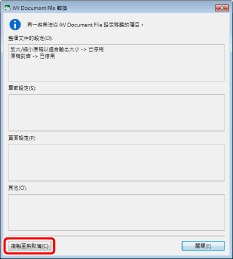
「iW Document File 轉換」 對話方塊的內容會複製到剪貼簿。
|
注意
|
|
將「iW Document File 轉換」對話方塊的內容複製並貼到文字檔案,方便您重新指定列印設定。
將 Publishing Manager 的資料匯入至 Desktop Editor 時,將不會顯示「iW Document File 轉換」對話方塊。
|
3.
按一下「關閉」。