메모 추가/편집
이 섹션에서는 메모를 추가/편집하고 메모의 내용을 확인하는 방법에 대해 설명합니다.
메모 추가/편집
1.
파일 목록 보기 창에서 문서를 선택합니다.
2.
리본 메뉴에서  (메모)의
(메모)의  를 클릭합니다.
를 클릭합니다.
 (메모)의
(메모)의  를 클릭합니다.
를 클릭합니다.또는 아래 단계 중 하나를 따릅니다.
리본 메뉴에서  (메모)의
(메모)의  를 클릭하고 [메모 추가/표시]를 선택합니다.
를 클릭하고 [메모 추가/표시]를 선택합니다.
 (메모)의
(메모)의  를 클릭하고 [메모 추가/표시]를 선택합니다.
를 클릭하고 [메모 추가/표시]를 선택합니다.리본 메뉴에서  (메모 추가/표시)를 클릭합니다.
(메모 추가/표시)를 클릭합니다.
 (메모 추가/표시)를 클릭합니다.
(메모 추가/표시)를 클릭합니다.[메모 추가/표시]를 오른쪽 클릭 후 선택합니다.
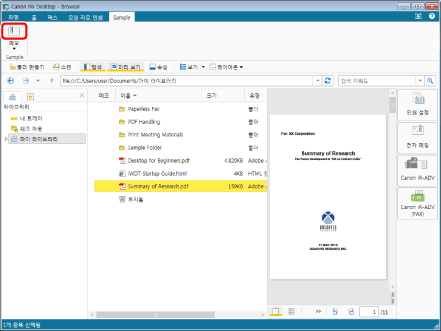
메모 편집 대화 상자가 표시됩니다.
|
참고
|
|
메모를 편집하려면
명령이 Desktop Browser의 리본 메뉴에 표시되지 않는 경우, 아래의 방법에 따라 표시할 수 있습니다.
또한 이 작업은 도구 모음의 도구 버튼들을 이용해 수행할 수도 있습니다. Desktop Browser의 도구 모음에 도구 버튼들이 표시되지 않는다면 아래의 방법에 따라 표시할 수 있습니다.
|
3.
메모 편집 대화 상자에 메모를 입력합니다.
또한 메모를 편집할 수 있습니다.
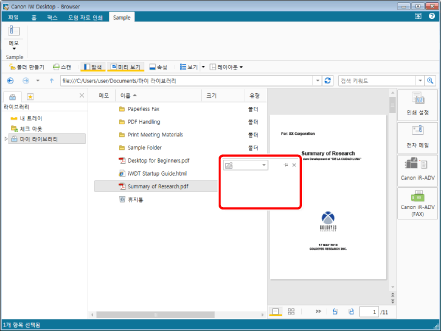
4.
|
참고
|
|
색상을 지정하지 않은 경우 메모 색상이 회색으로 나타납니다.
|
5.
메모를 고정하려면  를 클릭합니다.
를 클릭합니다.
|
참고
|
|
|
메모 고정 기능에 대한 자세한 내용은 다음을 참조하십시오.
6.
파일 목록 보기 창에서 메모 편집 대화 상자의 외부를 클릭합니다.
또는 아래 단계 중 하나를 따릅니다.
현재 선택한 문서 이외의 문서를 선택합니다
파일 목록 보기 창 화면을 새로 고칩니다
탐색 창에서 현재 선택한 라이브러리 또는 폴더 이외 항목을 선택합니다.
키보드에서 [Ctrl]와 [S] 키를 누릅니다.
메모가 저장됩니다.
|
참고
|
|
저장하지 않고 메모 편집을 정지하려면 다음 작업 중 하나를 수행합니다.
키보드에서 [Esc] 키를 누릅니다.
메모 편집 대화 상자에서
|
메모 표시
아래 단계에 따라 추가된 메모를 표시할 수 있습니다.
메모 편집 대화 상자 표시
문서를 선택하고 리본 메뉴에서  (메모)의
(메모)의  을 클릭합니다
을 클릭합니다
 (메모)의
(메모)의  을 클릭합니다
을 클릭합니다문서를 선택하고 리본 메뉴에서  (메모)의
(메모)의  을 클릭하고 [메모 추가/표시]를 선택합니다.
을 클릭하고 [메모 추가/표시]를 선택합니다.
 (메모)의
(메모)의  을 클릭하고 [메모 추가/표시]를 선택합니다.
을 클릭하고 [메모 추가/표시]를 선택합니다.문서를 선택하고 리본 메뉴에서  (메모 추가/표시)을 클릭합니다
(메모 추가/표시)을 클릭합니다
 (메모 추가/표시)을 클릭합니다
(메모 추가/표시)을 클릭합니다문서를 오른쪽 클릭하고 [메모 추가/표시]를 선택합니다.
이 메모의 내용을 팝업으로 표시합니다.