Optional Equipment
The functionality of the machine can be expanded by installing optional equipment to the machine. Install the optional equipment to meet your needs such as by loading a large amount of paper.
Optional Paper Drawer
You can install the optional paper drawer to the machine.
Cassette Module-AC1
In addition to the provided standard paper drawer and multi-purpose tray, you can install the optional drawer to the machine. The optional drawer can hold up to 500 sheets (17 lb bond to 21 lb bond (64 to 80 g/m²)).
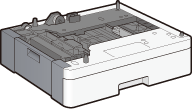
FL Cassette-AW1
You can replace the standard paper drawer of the machine with the optional paper drawer. The paper drawer can also be attached to the optional Cassette Module-AC1.
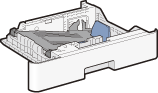
|
NOTE
|
|
For how to load paper into the paper drawer, see Loading Paper.
For available paper sizes, see Paper.
|
Copy Card Reader-F1
The card control system simplifies the logon process of Department ID Management (Setting the Department ID Management) by using the control card instead of entering the department ID. You can log on to the machine by inserting a control card and log off by removing it.
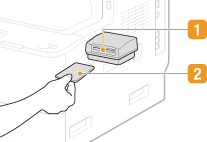
 Card slot
Card slot
Insert the control card into the card slot when the logon screen is displayed. Remove the control card from the card slot after using the machine. The main screen appears on the display after you log on, and the logon screen appears on the display after you log off.
 Control card
Control card
You can use the control card shown below. Make sure that the card is facing in the correct direction when you insert it into the card slot.
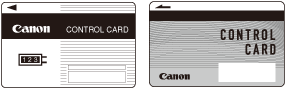
System Options
You can install system related optional equipment to the machine. To activate a system option, you need to register the license to the machine (License Registration).
|
NOTE
|
|
imageRUNNER 1435iF has the functions PCL, PS, and USB print (for PDF) as a standard.
|
PCL Printer Kit
Use this option if you want to use the machine as a PCL (PCL5/PCL6) printer.
PS Printer Kit
Use this option if you want to use the machine as a PS printer. This option also enables you to print PDF files in a USB memory device directly from the machine.
USB Direct Print Kit (for PDF)
This option enables you to print PDF files in a USB memory device directly from the machine.
Barcode Printing Kit
This option enables you to generate bar codes in various formats. Note that if you want to print bar codes, PCL must be enabled.
Send PDF Security Feature Set
You can enhance the security of PDF files with the Send PDF Security Feature Set. This option enables you to add a digital signature to PDF files or to create encrypted PDF files when scanning documents. Note that this option is not available for imageRUNNER 1435.
License Registration
To activate certain system options, you need to obtain a license key and register the key to the machine.
Obtaining a License Key
You can obtain a license key by using a Web browser. Access the License Management System (http://www.canon.com/lms/license) and follow the procedure. As a part of the procedure, you are required to enter the following numbers.
License Access Number
Check the license access number provided on the License Access Number Certificate that is included in the package of the option.
Serial Number of the Machine
Check the serial number of the machine by pressing  (Counter Check)
(Counter Check)  <Check Device Configuration>.
<Check Device Configuration>.
 (Counter Check)
(Counter Check)  <Check Device Configuration>.
<Check Device Configuration>.Registering a License Key
1
Press  .
.
 .
.2
Use  /
/  to select <System Management Settings>, and press
to select <System Management Settings>, and press  .
.
 /
/  to select <System Management Settings>, and press
to select <System Management Settings>, and press  .
.If the logon screen appears, enter the correct ID and PIN using the numeric keys, and then press  . Logging on to the Machine
. Logging on to the Machine
 . Logging on to the Machine
. Logging on to the Machine3
Select <Register License>, and press  .
.
 .
.4
Confirm the message on the screen, and press  .
.
 .
.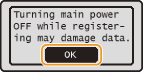
5
Enter the license key using the numeric keys, and press  .
.
 .
.
Registration starts. Wait until the <Installed. Effective after main power is turned OFF and ON.> message is displayed.
NOTE:
If the <The feature required for installation is not present.> message is displayed, the license key cannot be registered. Contact your local authorized Canon dealer.
6
Press  .
.
 .
.7
Restart the machine.
Turn OFF the machine, wait for at least 10 seconds, and turn it back ON.