Timer Settings
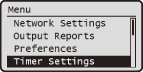 |
|
All the settings about the timer are listed with short descriptions. Default settings are marked with a dagger (
 ). ). |
|
NOTE
|
Asterisks (*)Settings marked with an asterisk (*) cannot be exported or imported.
|
Date/Time Settings
Specify date and time settings, including the date format and the 12- or 24-hour clock display setting. The date and time that are printed on each fax document, report, and list are determined by these settings.
Date Format
Select the date format (order of year, month, and day).
|
YYYY MM/DD
MM/DD/YYYY
DD/MM YYYY
 |

 <Timer Settings>
<Timer Settings> 

 <Date/Time Settings>
<Date/Time Settings> 

 <Date Format>
<Date Format> 

 Select the date format
Select the date format 



Time Format
Select the 12- or 24-hour clock display setting.
|
12 Hour (AM/PM)
 24 Hour
|

 <Timer Settings>
<Timer Settings> 

 <Date/Time Settings>
<Date/Time Settings> 

 <Time Format>
<Time Format> 

 Select the time format
Select the time format 



Current Date/Time Settings*
Set the current date and time. Use  /
/ to move the cursor, and use the numeric keys or
to move the cursor, and use the numeric keys or  /
/ to specify the date and time or switch between <AM>/<PM>.
to specify the date and time or switch between <AM>/<PM>.
 /
/ to move the cursor, and use the numeric keys or
to move the cursor, and use the numeric keys or  /
/ to specify the date and time or switch between <AM>/<PM>.
to specify the date and time or switch between <AM>/<PM>.|
IMPORTANT
|
|
Set <Time Zone> before setting the current date and time. If the <Time Zone> setting is changed, the current date and time are also changed accordingly.
|
|
NOTE
|
|
The current date and time cannot be changed for 1 hour after daylight saving time is in effect.
|

 <Timer Settings>
<Timer Settings> 

 <Date/Time Settings>
<Date/Time Settings> 

 <Current Date/Time Settings>
<Current Date/Time Settings> 

 Set the date and time
Set the date and time 



Time Zone
Select the time zone. If the time zone setting is changed, the values set in <Current Date/Time Settings> are also changed accordingly.
|
UTC-12:00 to UTC 0:00
 to UTC+12:00 to UTC+12:00 |
|
NOTE
|
UTCCoordinated Universal Time (UTC) is the primary time standard by which the world regulates clocks and time. The correct UTC time zone setting is required for Internet communications.
|

 <Timer Settings>
<Timer Settings> 

 <Date/Time Settings>
<Date/Time Settings> 

 <Time Zone>
<Time Zone> 

 Select a time zone
Select a time zone 



Daylight Saving Time Settings
Enable or disable daylight saving time. If you enable it, specify the dates from which and to which daylight saving time is in effect.
|
Off
 On
Start: Month, Week, Day
End: Month, Week, Day |

 <Timer Settings>
<Timer Settings> 

 <Date/Time Settings>
<Date/Time Settings> 

 <Daylight Saving Time Settings>
<Daylight Saving Time Settings> 

 <On>
<On> 

 Specify the start month, week, and day
Specify the start month, week, and day  <Apply>
<Apply> 

 Specify the end month, week, and day
Specify the end month, week, and day  <Apply>
<Apply> 



Auto Reset Time 
If a key is not pressed for a specified period of time, the screen and the settings are initialized to display the default screen (Auto Reset). Specify the period of time after which Auto Reset is performed. Select <0> to disable the Auto Reset function. Auto Reset is not performed in such cases as follows:
The setting menu screen is displayed.
The machine is processing a job, such as when scanning a document.
An error message is displayed and the error indicator is blinking (Auto Reset is performed when the error does not prevent user's operation.)
|
0 (Auto Reset is disabled.)
1 to 2
 to 9 (min.) to 9 (min.) |

 <Timer Settings>
<Timer Settings> 

 <Auto Reset Time>
<Auto Reset Time> 

 Set the Auto Reset time
Set the Auto Reset time 



|
NOTE
|
|
The screen displayed after the Auto Reset is performed can be selected in <Function After Auto Reset>.
|
Function After Auto Reset 
Select whether to return the display to the default screen after Auto Reset is performed. If <Default Function> is selected, the main screen of the function selected in <Default Screen after Startup/Restoration> is displayed (Default Screen after Startup/Restoration). If <Selected Function> is selected, the display returns to the main screen of the function that was selected.
|
Default Function
 Selected Function
|

 <Timer Settings>
<Timer Settings> 

 <Function After Auto Reset>
<Function After Auto Reset> 

 Select <Default Function> or <Selected Function>
Select <Default Function> or <Selected Function> 



Auto Sleep Time
If the machine has not been operated or has had no data to process for a specified period of time, the machine enters sleep mode to save energy consumption (Auto Sleep). Specify the period of time after which auto sleep is performed. Auto Sleep is not performed when the setting menu is displayed. It is recommended to use the factory-installed settings for this item. Entering Sleep Mode
|
3 to 5
 to 240 (min.) to 240 (min.) |
Auto Offline Time 
If a key has not been pressed for a specified period of time after the screen below is displayed (the machine is set online for scanning), the machine automatically becomes offline. Specify the time period at which the machine becomes offline. You can also set the machine to remain online.
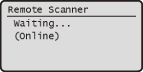
|
0 (The machine remains online.)
1 to 5
 to 60 (min.) to 60 (min.) |

 <Timer Settings>
<Timer Settings> 

 <Auto Offline Time>
<Auto Offline Time> 

 Set the time period
Set the time period 


