Printing Watermarks
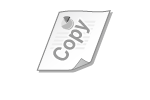 |
|
You can print watermarks such as "COPY" or "CONFIDENTIAL" over the document. You can create new watermarks or use pre-registered watermarks.
|
[Page Setup] tab  Select the [Watermark] check box
Select the [Watermark] check box  Select a watermark from [Watermark Name]
Select a watermark from [Watermark Name]  [OK]
[OK]
 Select the [Watermark] check box
Select the [Watermark] check box  Select a watermark from [Watermark Name]
Select a watermark from [Watermark Name]  [OK]
[OK]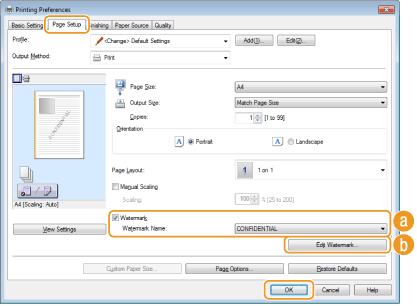
 [Watermark]/[Watermark Name]
[Watermark]/[Watermark Name]
Select the [Watermark] check box to display the list of the watermarks in the [Watermark Name] drop-down list. Select a watermark from the menu.
 [Edit Watermark]
[Edit Watermark]
Displays the screen to create or edit watermarks.
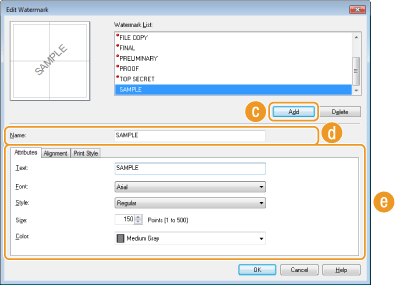
 [Add]
[Add]
Click to create a new watermark. Up to 50 watermarks can be registered.
 [Name]
[Name]
Enter the created watermark name.
 [Attributes]/[Alignment]/[Print Style]
[Attributes]/[Alignment]/[Print Style]
Click each tab to specify the text or print position of the watermark. For more information, click [Help] on the printer driver screen.