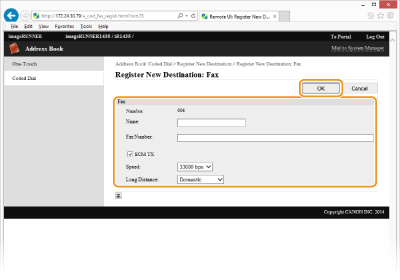Registering the Address Book from the Remote UI (imageRUNNER 1435iF / 1435i Only)
You can register or edit the Address Book of the machine by using a computer.
|
NOTE
|
|
You can register or edit the Address Book only when you are logging on in System Manager Mode.
|
1
Start the Remote UI and log on in System Manager Mode. Starting the Remote UI
2
Click [Address Book].
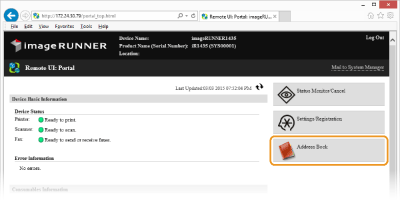
3
Click [Coded Dial].
You can also register destinations in the one-touch keys. In this case, click [One-Touch] instead of [Coded Dial]. Registering the Address Book (imageRUNNER 1435iF / 1435i Only)
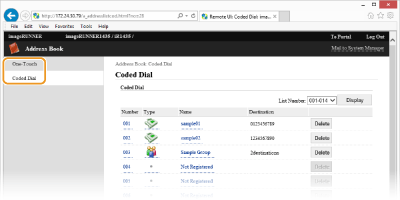
4
Click the text link under [Number], [Type], or [Name] for an item named [Not Registered].
NOTE:
If the enter PIN page is displayed
If the enter PIN page is displayed
The Address Book is protected by a PIN. Enter the PIN in [PIN:] and click [OK].
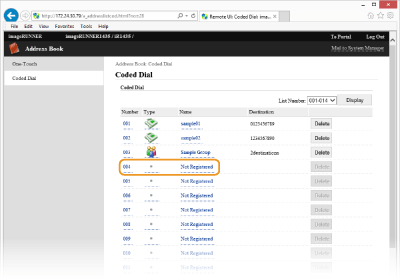
NOTE:
You can edit a registered destination by clicking the corresponding text link under [Number], [Type], or [Name].
You can delete a registered destination by clicking [Delete].
5
Select the destination type and click [OK].
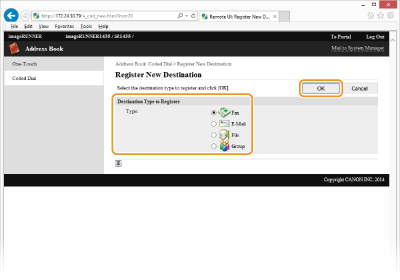
6
Specify required settings and click [OK].