Configuring the [Home] Screen Display
You can use Remote UI to rearrange the buttons on the [Home] screen and move buttons to other tabs.
1
Log in to Remote UI in System Manager Mode. Starting Remote UI
2
On the Portal page of Remote UI, click [Settings/Registration].
3
Click [Display Settings].
The [Display Settings] screen appears.
4
In [Rearrange and Configure Display Settings for Home Screen Buttons], click [Edit in Button View] or [Edit in List View].
To change the display order by dragging the buttons, click [Edit in Button View].
To change the display order by using the list of button names, click [Edit in List View].
5
Edit the button layout.
 When Rearranging the Buttons by Dragging Them
When Rearranging the Buttons by Dragging Them
Drag the button you want to rearrange, and release it at the desired location.
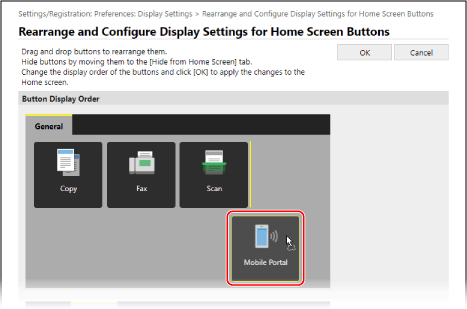
 When Rearranging the Buttons Using the List of Button Names
When Rearranging the Buttons Using the List of Button Names
Click [ ] or [
] or [ ] next to the name of the button that you want to rearrange, to move the button up or down. Click [
] next to the name of the button that you want to rearrange, to move the button up or down. Click [ ] to move the button to another tab.
] to move the button to another tab.
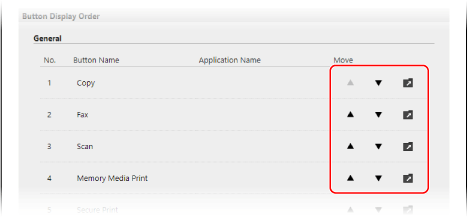
6
Click [OK].
The settings are applied.
7
Log out from Remote UI.