User Authentication
You can manage authentication by a user name and password when printing.
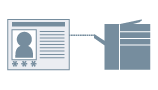
1.
Display the [Device Settings] tab.
Click [ ] (Start) → [Devices and Printers].
] (Start) → [Devices and Printers].
 ] (Start) → [Devices and Printers].
] (Start) → [Devices and Printers].The above is for Windows 7 and Server 2008 R2.
For Windows 10: Click [Settings] → [Devices] → [Printers & scanners] → [Related settings] → [Devices and printers].
For Windows 8, 8.1, Server 2012 and Server 2012 R2: From the desktop, display the charm bar to the right of the screen, and click or tap [ Settings] → [Control Panel] → [Devices and Printers].
Settings] → [Control Panel] → [Devices and Printers].
 Settings] → [Control Panel] → [Devices and Printers].
Settings] → [Control Panel] → [Devices and Printers].For Windows Vista/Server 2008: Click [ ] (Start) → [Control Panel] → [Printers].
] (Start) → [Control Panel] → [Printers].
 ] (Start) → [Control Panel] → [Printers].
] (Start) → [Control Panel] → [Printers].For Windows Server 2003/Server 2003 R2: Click [Start] → [Printers and Faxes] (or [Start] → [Control Panel] → [Printers and Other Hardware] → [Printers and Faxes]).
Right-click the icon of the printer you are using → click [Printer properties] (or [Properties]).
Click the [Device Settings] tab.
2.
Select [User Authentication] from User Management → click [Settings].
The [User Authentication Settings] Dialog Box is displayed.
3.
If you want to set a password, select [Allow Password Settings] → input [Password].
To confirm the printer settings: Click [Verify]
To confirm the authentication information each time you print: Select [Confirm Authentication Information When Printing]
To perform authentication on the device side: Select [Perform Authentication at Device]
To confirm the authentication information each time you print: Select [Confirm Authentication Information When Printing]
To perform authentication on the device side: Select [Perform Authentication at Device]
4.
Click [OK] → click [Apply] in the [Device Settings] tab.
5.
Click the print button in the application.
6.
If the [Confirm User Name/Password] dialog box is displayed, confirm the settings → click [OK]
Printing starts.
About this Function
Supported Printers
A printer connected to the network.
Required Conditions
An account with full control permission for the printer.
Installation of Canon Driver Information Assist Service (installable from the printer driver installer).
References
If no password is set in the [User Authentication Settings] dialog box, you must enter the password each time you print.
If you are not user authenticated in the [User Authentication Settings] dialog box or [Confirm User Name/Password] dialog box, refer to "Cannot Get Device Status or Use Department ID Management Function and User Authentication Function."