Booklet Printing
You can bind printed documents into a booklet by printing 2 pages of a document onto each side of the paper, such that they can be folded in half to create a booklet (4 pages of a document are printed onto one sheet of paper).

1.
Display the [Basic Settings] or [Finishing] tab.
2.
Select a printing method.
From the [Basic Settings] tab: Select [1-sided/2-sided/Booklet Printing] - [Booklet Printing] - click [Booklet]
From the [Finishing] tab: Select [Print Style] - [Booklet Printing] - click [Booklet]
The [Detailed Settings for Booklet] Dialog Box is displayed.
3.
Select [Specify Booklet Gutter] → specify a gutter width in [Booklet Gutter] → click [OK].
4.
If you want to perform saddle stitching, select a finishing method from [Saddle Stitch Setting].
Differences with Spooling at Host
Depending on the items selected in [Spooling at Host] in the [Device Settings] tab, the following differences occur in the booklet printing output.
When you select [Auto] or [Enabled] (default):
The booklet will be printed on the paper selected from [Output Size] in the [Page Setup] tab.
Example:
[Output Size] → A4
Output result: Eight pages of an A4 original are printed onto both sides of an A4 size sheet of paper (2 pages on each side of the paper).
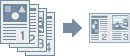
When you select [Disabled]:
The booklet will be printed on paper twice the size of that selected from [Page Size] in the [Page Setup] tab. Only [A4], [B5], [A5], and [Letter] can be selected for [Page Size]. [Output Size] cannot be set.
Example:
[Page Size] → A4
Output result: Eight pages of an A4 original are printed onto both sides of an A3 size sheet of paper (2 pages on each side of the paper).
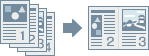
About this Function
Required Options
2-sided printing: Duplex unit
Saddle stitching: Saddle finisher
Functions that Cannot Be Used with this Function
[Device Settings] tab → [Spooling at Host] → [Disabled]
[Basic Settings] or [Page Setup] tab → [Manual Scaling]
[Basic Settings] or [Finishing] tab → [Finishing]/[Staple/Collate/Group] → [Collate]/[Staple + Collate]
[Basic Settings] or [Finishing] tab → [Finishing]/[Staple/Collate/Group] → [Group]
References
The document may not be printed correctly if you use this function together with the overlay printing function.