Poster Printing
You can magnify the print data of one page and print it over multiple sheets of paper. When the printed sheets are joined together, they form a large size print like a poster.
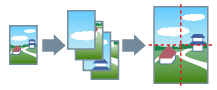
1.
Display the [Basic Settings] or [Page Setup] tab.
2.
Select [Page Layout] → [Poster [1 x 2]]/[Poster [N x N]] (N = 2, 3, or 4).
1 x 2 and N x N represent the number of sheets of paper over which the print data will be divided and printed. For example, [Poster [2 x 2]] divides the print data into a total of 4 pages (2 vertical x 2 horizontal) for printing.
For an explanation of [N on 1], refer to "Reduced Size Layout."
About this Function
Functions that Cannot Be Used with this Function
[Page Setup] tab → [Manual Scaling]/[Watermark]/[Page Order]
[Basic Settings] tab → [Manual Scaling]/[Page Order]
[Device Settings] tab → [Spooling at Host] → [Disabled]
References
[Poster Printing] cannot be selected when [2-sided Printing] has been set. For details about switching between 2-sided printing and 1-sided printing, see 1-sided and 2-sided Printing.