Watermark Printing
You can superimpose a semi-transparent watermark such as [CONFIDENTIAL] or [COPY] over print data when printing. You can also create your own watermarks.
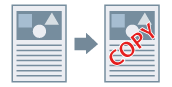
Printing With a Watermark
1.
Display the [Page Setup] tab.
2.
Select [Watermark] → select a name from [Watermark Name].
Creating a Watermark
1.
Display the [Page Setup] tab.
2.
Select [Watermark] → click [Edit Watermark].
The [Edit Watermark] Dialog Box is displayed.
3.
Click [Add] → enter a name in [Name].
4.
Configure the character settings in the [Attributes] tab.
5.
Set the position of the watermark in the [Alignment] tab.
6.
Set the border and superimposition state in the [Print Style] tab → click [OK]
Select the newly created watermark from [Watermark Name] in the [Page Setup] tab.
About this Function
Supported Printers
Printers not connected to a NetWare print server
Functions that Cannot Be Used with this Function
[Device Settings] tab → [Spooling at Host] → [Disabled]
References
Watermarks with a red dot ( ) next to them have been registered beforehand and cannot be edited or deleted.
) next to them have been registered beforehand and cannot be edited or deleted.
 ) next to them have been registered beforehand and cannot be edited or deleted.
) next to them have been registered beforehand and cannot be edited or deleted.You can create up to 50 new watermarks.