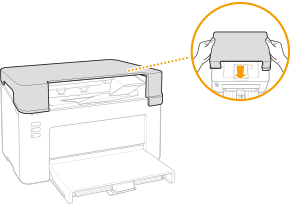Replacing the Toner Cartridge
The machine displays a message in the Printer Status Window when the amount remaining in the toner cartridge is low. Note that the print quality may suffer if you continue printing without resolving this issue. You can check the amount remaining in the toner cartridges in the Printer Status Window (Checking the Remaining Amount of Consumables).
When a Message Appear
The message that is displayed depends on the amount remaining in the toner cartridges. Depending on which message is displayed, prepare a new toner cartridge (Consumables) or replace the current toner cartridge with a new one (Procedure for Replacing the Toner Cartridge).
[The toner cartridge needs to be replaced soon.] 
This message notifies you that the toner cartridge needs to be replaced soon. Make sure that you have a replacement toner cartridge ready. Replace the toner cartridge if you see this message before you start to print a large job.
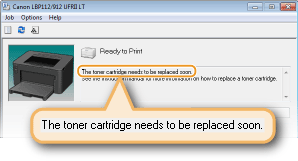
 When this message is displayed
When printing, you can continue printing the original.
|
[The toner cartridge has reached the end of its lifetime.] 
This message notifies you that the toner cartridge has reached the end of its lifetime. Replace the cartridge with a new one.

Procedure for Replacing the Toner Cartridge
1
Remove the output cover.

2
Close the paper stopper, and then open the toner cover.

3
Pull the toner handles.

4
Remove the toner cartridge.
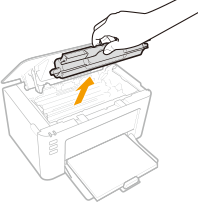

Do not shake or tilt the toner cartridge. Also, make sure to avoid applying shocks to the toner cartridge, such as by hitting it against something. Doing so may cause the toner left in the toner cartridge to leak. Remove the toner cartridge gently at the same angle as the slot.
5
Remove the new toner cartridge from the protective package.
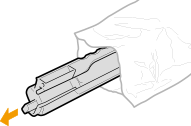
6
Shake the toner cartridge 5 or 6 times as shown below to evenly distribute the toner inside the cartridge, and then place it on a flat surface.

7
Replace the toner cartridge.

8
Push back the toner handles.

9
Close the toner cover.
10
Replace the output cover.