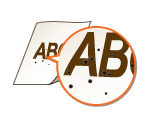Printing Results Are Not Satisfactory
Dirt inside the machine may affect printing results. Perform care and cleaning to the machine first. Regular Cleaning
Smudge Marks Appear on the Edge of Printouts
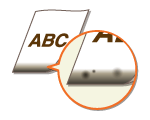
 Are you using appropriate paper?
Are you using appropriate paper?
Check the supported paper types and replace with an appropriate type. Also, set the paper size and type correctly.
Available Paper
Loading Paper
Available Paper
Loading Paper
 Do you print data without margins?
Do you print data without margins?
This symptom occurs if a margin is set to none in the printer driver. A margin of 5 mm or less around the edge of paper or 10 mm or less around the edge of envelopes is not printable with the machine. Make sure to have margins around the document to print.
[Finishing] tab  [Advanced Settings]
[Advanced Settings]  [Expand Print Region and Print]
[Expand Print Region and Print]  [Off]
[Off]
 [Advanced Settings]
[Advanced Settings]  [Expand Print Region and Print]
[Expand Print Region and Print]  [Off]
[Off]Smudges Appear on Printouts
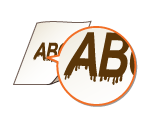
 Are you using appropriate paper?
Are you using appropriate paper?
If using the appropriate paper still does not solve the problem, changing the [Special Print Adjustment A] setting in the Printer Status Window may solve the problem. [Mode 2] can improve the quality more significantly than [Mode 1].
Displaying the Printer Status Window
Displaying the Printer Status Window
[Options]  [Device Settings]
[Device Settings]  [Assisting Print Settings]
[Assisting Print Settings]  [Special Print Adjustment A]
[Special Print Adjustment A]  Select mode
Select mode
 [Device Settings]
[Device Settings]  [Assisting Print Settings]
[Assisting Print Settings]  [Special Print Adjustment A]
[Special Print Adjustment A]  Select mode
Select modeAfterimages Appear in Blank Areas

 Are you using appropriate paper?
Are you using appropriate paper?
 Is the amount remaining in the drum cartridge running low?
Is the amount remaining in the drum cartridge running low?
Check how much the amount remaining in the drum cartridge is left, and replace the drum cartridge as necessary.
Regardless of the amount remaining in the drum cartridge, the drum cartridge may reach the end of its lifetime depending on the use environment or the deterioration of materials inside the drum cartridge.
Replacing the Drum Cartridge
Replacing the Drum Cartridge
Toner Smudges and Splatters Appear
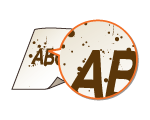
 Are you using appropriate paper?
Are you using appropriate paper?
Setting [Use Special Print Adjustment U] to on in the Printer Status Window may solve the problem.
Displaying the Printer Status Window
Displaying the Printer Status Window
[Options]  [Device Settings]
[Device Settings]  [Assisting Print Settings]
[Assisting Print Settings]  Select the [Use Special Print Adjustment U] check box
Select the [Use Special Print Adjustment U] check box
 [Device Settings]
[Device Settings]  [Assisting Print Settings]
[Assisting Print Settings]  Select the [Use Special Print Adjustment U] check box
Select the [Use Special Print Adjustment U] check box Are you using paper containing much paper dust or other dust particles?
Are you using paper containing much paper dust or other dust particles?
Smudges may appear in a printout when the paper has a lot of paper dust or other dust particles. Setting [Use Special Print Adjustment L] to on in the Printer Status Window may solve the problem.
Displaying the Printer Status Window
Displaying the Printer Status Window
[Options]  [Device Settings]
[Device Settings]  [Assisting Print Settings]
[Assisting Print Settings]  Select the [Use Special Print Adjustment L] check box
Select the [Use Special Print Adjustment L] check box
 [Device Settings]
[Device Settings]  [Assisting Print Settings]
[Assisting Print Settings]  Select the [Use Special Print Adjustment L] check box
Select the [Use Special Print Adjustment L] check box Is the amount remaining in the drum cartridge running low?
Is the amount remaining in the drum cartridge running low?
Check how much the amount remaining in the drum cartridge is left, and replace the drum cartridge as necessary.
Regardless of the amount remaining in the drum cartridge, the drum cartridge may reach the end of its lifetime depending on the use environment or the deterioration of materials inside the drum cartridge.
Replacing the Drum Cartridge
Replacing the Drum Cartridge
Printouts Are Faded
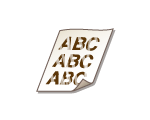
 Are you using appropriate paper?
Are you using appropriate paper?
Check usable paper, and replace with appropriate paper. Also, specify the paper size and type settings properly.
Available Paper
Loading Paper
Available Paper
Loading Paper
 Are you using paper containing much paper dust?
Are you using paper containing much paper dust?
Using paper containing much paper dust may result in a faded or streaky printout. Setting [Use Special Print Adjustment G] to on in the Printer Status Window may solve the problem.
Displaying the Printer Status Window
Displaying the Printer Status Window
[Options]  [Device Settings]
[Device Settings]  [Assisting Print Settings]
[Assisting Print Settings]  Select the [Use Special Print Adjustment G] check box
Select the [Use Special Print Adjustment G] check box
 [Device Settings]
[Device Settings]  [Assisting Print Settings]
[Assisting Print Settings]  Select the [Use Special Print Adjustment G] check box
Select the [Use Special Print Adjustment G] check box Are you using rough-surface paper?
Are you using rough-surface paper?
Printed images may be faint when they are printed on rough-surface paper. Setting [Use Special Print Adjustment Q] to on in the Printer Status Window may solve the problem.
Displaying the Printer Status Window
Displaying the Printer Status Window
[Options]  [Device Settings]
[Device Settings]  [Assisting Print Settings]
[Assisting Print Settings]  Select the [Use Special Print Adjustment Q] check box
Select the [Use Special Print Adjustment Q] check box
 [Device Settings]
[Device Settings]  [Assisting Print Settings]
[Assisting Print Settings]  Select the [Use Special Print Adjustment Q] check box
Select the [Use Special Print Adjustment Q] check box
Setting this to on may affect the image quality.
 Are you using the machine in an environment with high humidity?
Are you using the machine in an environment with high humidity?
Setting [Use Special Print Adjustment T] to on in the Printer Status Window may solve the problem.
Displaying the Printer Status Window
Displaying the Printer Status Window
[Options]  [Device Settings]
[Device Settings]  [Assisting Print Settings]
[Assisting Print Settings]  Select the [Use Special Print Adjustment T] check box
Select the [Use Special Print Adjustment T] check box
 [Device Settings]
[Device Settings]  [Assisting Print Settings]
[Assisting Print Settings]  Select the [Use Special Print Adjustment T] check box
Select the [Use Special Print Adjustment T] check box
Printed images or text may be blurred when you set this to on and print in a low-humidity environment.
 Is the machine installed in the appropriate environment?
Is the machine installed in the appropriate environment?
Install the printer in an appropriate location.
The print quality may be faint, light or faded depending on the installation environment. Avoid placing the machine in a location exposed to wind.
Installation
Relocating the Machine
Installation
Relocating the Machine
 Is the amount remaining in the drum cartridge running low?
Is the amount remaining in the drum cartridge running low?
Check how much the amount remaining in the drum cartridge is left, and replace the drum cartridge as necessary.
Regardless of the amount remaining in the drum cartridge, the drum cartridge may reach the end of its lifetime depending on the use environment or the deterioration of materials inside the drum cartridge.
Replacing the Drum Cartridge
Replacing the Drum Cartridge
A Portion of the Page Is Not Printed
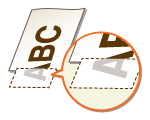
 Do you print data without margins?
Do you print data without margins?
This symptom occurs if a margin is set to none in the printer driver. A margin of 5 mm or less around the edge of paper or 10 mm or less around the edge of envelopes is not printable with the machine. Make sure to have margins around the document to print.
[Finishing] tab  [Advanced Settings]
[Advanced Settings]  [Expand Print Region and Print]
[Expand Print Region and Print]  [Off]
[Off]
 [Advanced Settings]
[Advanced Settings]  [Expand Print Region and Print]
[Expand Print Region and Print]  [Off]
[Off] Do the paper guides align with the edges of the paper?
Do the paper guides align with the edges of the paper?
If the paper guides are too loose or too tight, part of a document may not be printed.
Loading Paper
Loading Paper
Streaks Appear/Printing is Uneven

 Are you using appropriate paper?
Are you using appropriate paper?
 Have you cleaned the fixing unit?
Have you cleaned the fixing unit?
Clean the fixing unit.
Cleaning the Fixing Assembly
Cleaning the Fixing Assembly
 Are you using rough-surface paper?
Are you using rough-surface paper?
Printed images may be faint when they are printed on rough-surface paper. Setting [Use Special Print Adjustment Q] to on in the Printer Status Window may solve the problem.
Displaying the Printer Status Window
Displaying the Printer Status Window
[Options]  [Device Settings]
[Device Settings]  [Assisting Print Settings]
[Assisting Print Settings]  Select the [Use Special Print Adjustment Q] check box
Select the [Use Special Print Adjustment Q] check box
 [Device Settings]
[Device Settings]  [Assisting Print Settings]
[Assisting Print Settings]  Select the [Use Special Print Adjustment Q] check box
Select the [Use Special Print Adjustment Q] check box
Setting this to on may affect the image quality.
 Are you using the machine in an environment with high humidity?
Are you using the machine in an environment with high humidity?
Change the setting for [Use Special Print Adjustment T] in the Printer Status Window. Setting this item to on may solve the problem.
Displaying the Printer Status Window
Displaying the Printer Status Window
[Options]  [Device Settings]
[Device Settings]  [Assisting Print Settings]
[Assisting Print Settings]  Select the [Use Special Print Adjustment T] check box
Select the [Use Special Print Adjustment T] check box
 [Device Settings]
[Device Settings]  [Assisting Print Settings]
[Assisting Print Settings]  Select the [Use Special Print Adjustment T] check box
Select the [Use Special Print Adjustment T] check box
Printed images or text may be blurred when you set this to on and print in a low-humidity environment.
 Are you using paper containing much paper dust?
Are you using paper containing much paper dust?
Using paper containing much paper dust may result in a faded or streaky printout. Setting [Use Special Print Adjustment G] to on in the Printer Status Window may solve the problem.
Displaying the Printer Status Window
Displaying the Printer Status Window
[Options]  [Device Settings]
[Device Settings]  [Assisting Print Settings]
[Assisting Print Settings]  Select the [Use Special Print Adjustment G] check box
Select the [Use Special Print Adjustment G] check box
 [Device Settings]
[Device Settings]  [Assisting Print Settings]
[Assisting Print Settings]  Select the [Use Special Print Adjustment G] check box
Select the [Use Special Print Adjustment G] check box Is the amount remaining in the drum cartridge running low?
Is the amount remaining in the drum cartridge running low?
Check how much the amount remaining in the drum cartridge is left, and replace the drum cartridge as necessary.
Regardless of the amount remaining in the drum cartridge, the drum cartridge may reach the end of its lifetime depending on the use environment or the deterioration of materials inside the drum cartridge.
Replacing the Drum Cartridge
Replacing the Drum Cartridge
Printouts Are Entirely or Partially Grayish
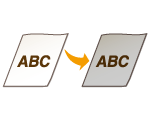
 Are you using a specific type of paper?
Are you using a specific type of paper?
The printed side may come out in grayish color for certain type of paper. Check the type of paper you are using and try a different type.
Available Paper
Available Paper
Setting [Use Special Print Adjustment U] or [Use Special Print Adjustment G] to on in the Printer Status Window may solve the problem.
Displaying the Printer Status Window
Displaying the Printer Status Window
[Options]  [Device Settings]
[Device Settings]  [Assisting Print Settings]
[Assisting Print Settings]  Select the [Use Special Print Adjustment U] or [Use Special Print Adjustment G] check box
Select the [Use Special Print Adjustment U] or [Use Special Print Adjustment G] check box
 [Device Settings]
[Device Settings]  [Assisting Print Settings]
[Assisting Print Settings]  Select the [Use Special Print Adjustment U] or [Use Special Print Adjustment G] check box
Select the [Use Special Print Adjustment U] or [Use Special Print Adjustment G] check box
A desirable effect may not be attained even with these settings applied.
 Is the machine installed in the appropriate environment?
Is the machine installed in the appropriate environment?
Install the printer in an appropriate location.
The printed side may come out in grayish color depending on the installation environment. Avoid placing the machine in a location exposed to wind.
Installation
Relocating the Machine
Installation
Relocating the Machine
 Has the drum cartridge been left in direct sunlight for a long period of time?
Has the drum cartridge been left in direct sunlight for a long period of time?
Store the drum cartridge in an appropriate location for two to three hours, then try printing again. This may solve the problem. If the problem persists, replace the drum cartridge.
Replacing the Drum Cartridge
Replacing the Drum Cartridge
White Spots Appear

 Are you using paper that has absorbed moisture?
Are you using paper that has absorbed moisture?
Replace with appropriate paper.
Loading Paper
Loading Paper
 Are you using appropriate paper?
Are you using appropriate paper?
 Is the amount remaining in the drum cartridge running low?
Is the amount remaining in the drum cartridge running low?
Check how much the amount remaining in the drum cartridge is left, and replace the drum cartridge as necessary.
Regardless of the amount remaining in the drum cartridge, the drum cartridge may reach the end of its lifetime depending on the use environment or the deterioration of materials inside the drum cartridge.
Replacing the Drum Cartridge
Replacing the Drum Cartridge
Spots Appear
Reverse Side of Paper is Smudged
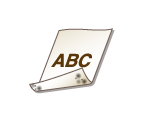
 Have you loaded paper that is smaller than the size of the print data?
Have you loaded paper that is smaller than the size of the print data?
Check to make sure that the paper size matches the size of the print data.
 Have you cleaned the fixing unit?
Have you cleaned the fixing unit?
Clean the fixing unit.
Cleaning the Fixing Assembly
Cleaning the Fixing Assembly
Printed Barcode Cannot Be Read
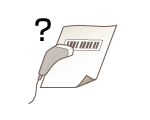
 Are you trying to read a small barcode or one with thick lines?
Are you trying to read a small barcode or one with thick lines?
Enlarge the barcode.
Changing the [Select Line Width] setting may solve the problem.
Displaying the Printer Status Window
Displaying the Printer Status Window
[Options]  [Device Settings]
[Device Settings]  [Assisting Print Settings]
[Assisting Print Settings]  [Select Line Width]
[Select Line Width]  Select the line width
Select the line width
 [Device Settings]
[Device Settings]  [Assisting Print Settings]
[Assisting Print Settings]  [Select Line Width]
[Select Line Width]  Select the line width
Select the line width