Printing Files
You can print files saved in the mobile terminal or in cloud storage.
Prerequisites
When executing PDF direct printing
For PDF direct printing compatible devices*, you can send a PDF file directly to the device and print it.
The device you are using is PDF direct print-compatible.*
* [ ] is displayed in the [Select Printer] screen.
] is displayed in the [Select Printer] screen.
In the [Printer Details] screen > [Printer Settings] > [Print Options], [PDF Direct Print] is set to on.
NOTE |
For devices other than those above, the rendering process is executed for printing in the mobile terminal's operating system. |
Procedures
Selecting the file to print
1.In the Canon PRINT Business home screen, tap [Documents].
2.Tap [Files].
3.Select the file to print on the displayed file selection screen.
When you select a PDF file, and if a message that says [This document is password protected.] is displayed, enter the password set in the PDF.
The document preview screen is displayed.
4.In the preview screen, tap [ ].
].
5.For Microsoft Excel files (xls and xlsx), in the screen for selecting a sheet, select the sheet you want to print → tap [Preview].
The [Preview] screen is displayed.
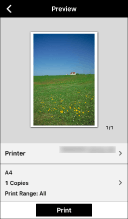
Printing the selected file
1.Tap [Printer] and select the device to be used for printing.
2.Tap the print settings to change them.
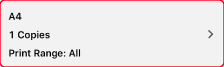
3.Check the preview in the [Preview] screen.
To check the second and following pages
Tapping the thumbnail image displays an enlarged preview. If you are printing a file of multiple pages, you can check the second and subsequent pages as enlarged previews.
To delete unnecessary pages
Tapping the thumbnail image displays an enlarged preview. Display unnecessary pages and tap [ ].
].
About Image Correction
If Microsoft Office file previews are not displayed satisfactorily or their layout is broken up, they may be improved using the Data Conversion Service. If you want to use the Data Conversion Service, tap [Image Correction].
Perform [Image Correction] after completing the print settings.
If you use the Data Conversion Service to print an Excel file, all sheets will be printed even if you select the sheet to be printed when selecting the file. After data conversion, delete unwanted pages in the [Preview] screen.
4.In the [Preview] screen, tap [Print].
Result
The selected file is printed.