Printing Photo Album Photographs
You can select and print images from Photo Albums.
Procedures
Selecting the photograph to print
1.In the Canon PRINT Business home screen, tap [Documents].
2.Tap [Print from Photo Albums].
3.Select the image(s) you want to print.
4.Tap [Select]/[Use] in the enlarged preview.
5.If you want to print multiple images, repeat steps 3-4.
You can select up to 20 images at one time.
6.Tap [Preview].
The [Preview] screen is displayed.
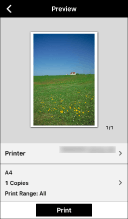
Printing the selected file
1.Tap [Printer] and select the device to be used for printing.
2.Tap the print settings to change them.
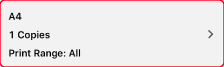
3.Check the preview in the [Preview] screen.
To check the second and following pages
Tapping the thumbnail image displays an enlarged preview. If you are printing a file of multiple pages, you can check the second and subsequent pages as enlarged previews.
To delete unnecessary pages
Tapping the thumbnail image displays an enlarged preview. Display unnecessary pages and tap [ ].
].
4.In the [Preview] screen, tap [Print].
Result
The selected photograph is printed.