Printing a Web Page
You can print the web page you are accessing by selecting this app from the share menu of a browser app, such as Chrome.
Procedures
Displaying the web page to print
1.Display the web page to print on a browser app, such as Chrome.
2.Start Canon PRINT Business from the share menu of a browser app.
The [Preview] screen of Canon PRINT Business is displayed.
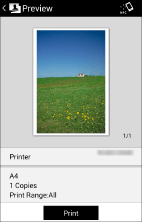
Printing the selected Web page
1.Tap [Printer] and select the device to be used for printing.
2.Tap the print settings to change them.
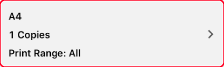
3.Check the preview in the [Preview] screen.
To check the second and following pages
Tapping the thumbnail image displays an enlarged preview. If you are printing a file of multiple pages, you can check the second and subsequent pages as enlarged previews.
To delete unnecessary pages
Tapping the thumbnail image displays an enlarged preview. Display unnecessary pages and tap [ ].
].
4.In the [Preview] screen, tap [Print].
Result
The selected web page is printed.
NOTE |
Depending on the web page, the expected preview/print results may not be achieved. |