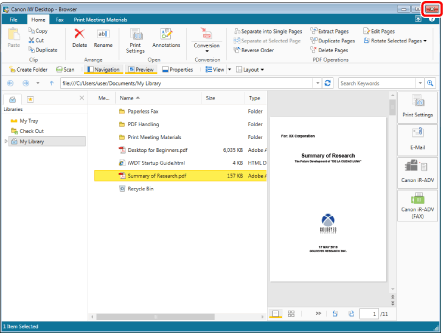Starting and Exiting Desktop Browser
This section describes how to start and exit Desktop Browser.
|
NOTE
|
|
For more information on the functions of Desktop Browser, see the following.
|
Starting Desktop Browser
This section describes how to start Desktop Browser.
|
IMPORTANT
|
|
When Desktop is started by selecting [Run as administrator] in Windows, the Desktop operations are not guaranteed.
|
1.
Select the [Start] menu > [All Programs] > [Canon iW Desktop] > [iW Desktop].
Or, follow one of the steps described below.
Right-click on the shortcut icon of [iW Desktop] created on the desktop and select [Open], or double-click on the icon.
Right-click on the Desktop shortcut (*.iwl/*.iwlf) of a document or folder and select [Open], or double-click on the icon.
Right-click  (Document Monitor) on the Taskbar, and select [Start Browser].
(Document Monitor) on the Taskbar, and select [Start Browser].
Double-click  (Document Monitor) on the Taskbar.
(Document Monitor) on the Taskbar.
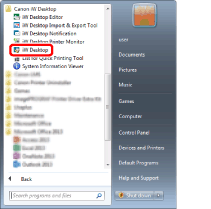
Desktop Browser is started.
When Desktop is started up for the first time, a Personal Library named "My Library" is automatically registered.
The following folders and manuals are registered in My Library. Each folder contains an Operation Guide and sample documents.
"Paperless Fax" folder
"PDF Handling" folder
"Print Meeting Materials" folder
Link HTML to the online manual
Desktop for Beginners
If a Windows Search confirmation message is displayed, click [OK].
The sample libraries are displayed in the Desktop Browser screen.
|
NOTE
|
|
For Windows 8.1, click
For Windows 10, select the [Start] menu > [Canon iW Desktop] > [iW Desktop]. Desktop Browser starts.
The shortcut for [iW Desktop] is automatically created during the installation of Desktop.
[File] menu > [Option] > [System Settings] > [Common Settings] > [Preferences] > [Start iW Desktop at computer startup and set it to run in the background for immediate use]
The library name of a Personal Library can be changed. For more information on how to change library names, see the following.
When you started Desktop Browser from a Desktop shortcut of a document, a corresponding application and Desktop Browser start up and the document is displayed on the corresponding application.
If you started Desktop Browser from a Desktop shortcut of a folder, the folder is selected on the Navigation Window and the items in the folder are displayed on the File List View Window.
Desktop Browser opens with the same window as when it was last exited. However, when you restart the Desktop Browser, the Navigation Window starts by displaying the [Libraries] tab even if it displayed the [Search Conditions] tab before the restart.
|
Exiting Desktop Browser
This section describes how to exit Desktop Browser.
1.
Click  (Close) on the Desktop Browser screen.
(Close) on the Desktop Browser screen.
Or, follow one of the steps described below.
Right-click  (Document Monitor) on the Taskbar, and select [Exit].
(Document Monitor) on the Taskbar, and select [Exit].
Select the [File] menu > [Exit].