Changing a Toolbar Size
You can change the size of toolbars.
|
NOTE
|
|
The size of a toolbar cannot be changed if the toolbar is displayed above the ribbon. For information on changing the position of toolbars, see the following.
|
Changing Tool Buttons to Large Size Buttons
This section describes how to change tool buttons to large size buttons.
Using a Dialog Box
This section describes how to change tool buttons to large size buttons by using a dialog box.
1.
Right-click the ribbon or toolbar and select [Customize the Toolbar].
Or, select the [File] menu > [Option] > [Customize the Toolbar].
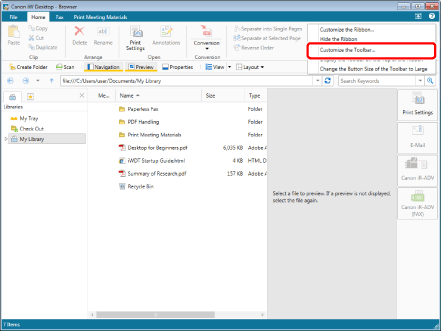
[Customize the Toolbar] is displayed.
2.
Select the [Change the Button Size of the Toolbar to Large] check box.
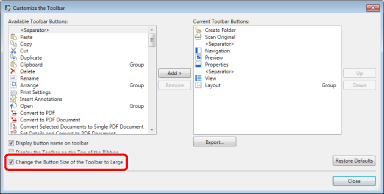
The tool buttons are changed to large size buttons.
3.
Click [Close].
Using the Right-Click Menu
This section describes how to change tool buttons to large size buttons by using the right-click menu.
1.
Right-click an area on the ribbon without a command or the toolbar and select [Change the Button Size of the Toolbar to Large].
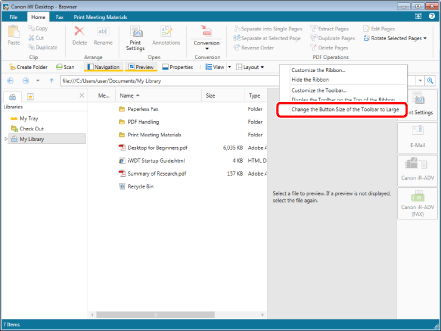
The tool buttons are changed to large size buttons.
Changing Tool Buttons to Small Size Buttons
This section describes how to change tool buttons to small size buttons.
Using a Dialog Box
This section describes how to change tool buttons to small size buttons by using a dialog box.
1.
Right-click the ribbon or toolbar and select [Customize the Toolbar].
Or, select the [File] menu > [Option] > [Customize the Toolbar].
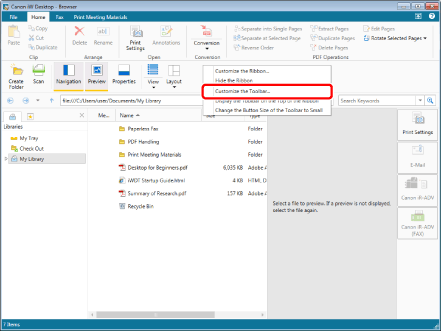
[Customize the Toolbar] is displayed.
2.
Deselect the [Change the Button Size of the Toolbar to Large] check box.
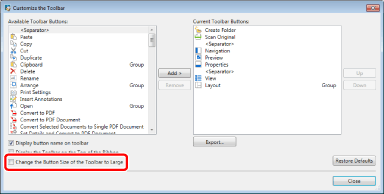
The tool buttons are changed to small size buttons.
3.
Click [Close].
Using the Right-Click Menu
This section describes how to change tool buttons to small size buttons by using the right-click menu.
1.
Right-click an area on the ribbon without a command or the toolbar and select [Change the Button Size of the Toolbar to Small].
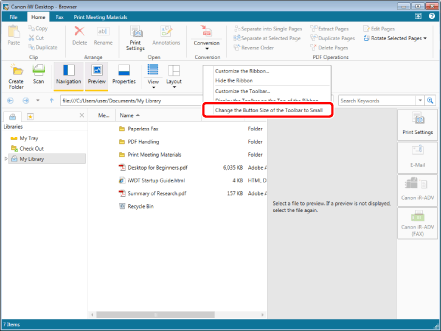
The tool buttons are changed to small size buttons.