Registering [Fax] Output Buttons
Registering [Fax] output button on the Desktop Browser screen enables you to easily fax documents from Desktop.
Note that because the flow of faxing operations will differ depending on the settings of [Fax] output button, you need to configure the settings according to the purposes and usages.
|
NOTE
|
|
You can only register fax machines that use a Canon fax driver.
Install the Canon fax driver in advance.
The settings and display settings of [Fax] output buttons can be changed as necessary.
You can register multiple [Fax] output buttons.
|
Registering [Fax] Output Buttons Using the Drag and Drop Operation
You can register [Fax] output button to the output bar by dragging and dropping it. However, when you register it by dragging and dropping, you cannot configure the advanced settings during registration. If advanced settings are necessary, see the following.
|
NOTE
|
|
If you register [Fax] output button by dragging and dropping, [Send each document by fax with Editor] is selected.
|
1.
Display the [Devices and Printers] of Windows.
|
NOTE
|
|
For information on displaying the [Devices and Printers], see the following.
|
2.
Drag the icon for the fax you want to use and drop it to the output bar of the Desktop Browser screen.
[Fax] output button is registered to the output bar.
|
NOTE
|
|
[Fax] output buttons can also be displayed on the ribbon or toolbar. For information on displaying them, see the following.
|
1.
Select the [File] menu > [Tools] > [Create Output Bar Button] > [Fax].
Or, right-click the output bar and select [Create] > [Fax].
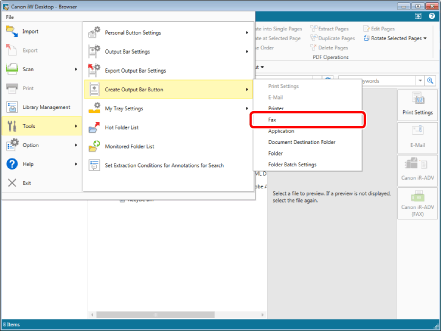
The [Fax Settings] dialog box is displayed.
2.
Configure the advanced fax settings.
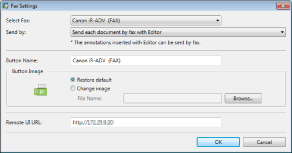
For more information on advanced [Fax] output button settings, see the following.
3.
Click [OK].
[Fax] output button is added at the bottom of the output bar.
|
NOTE
|
|
[Fax] output buttons can also be displayed on the ribbon or toolbar. For information on displaying them, see the following.
|